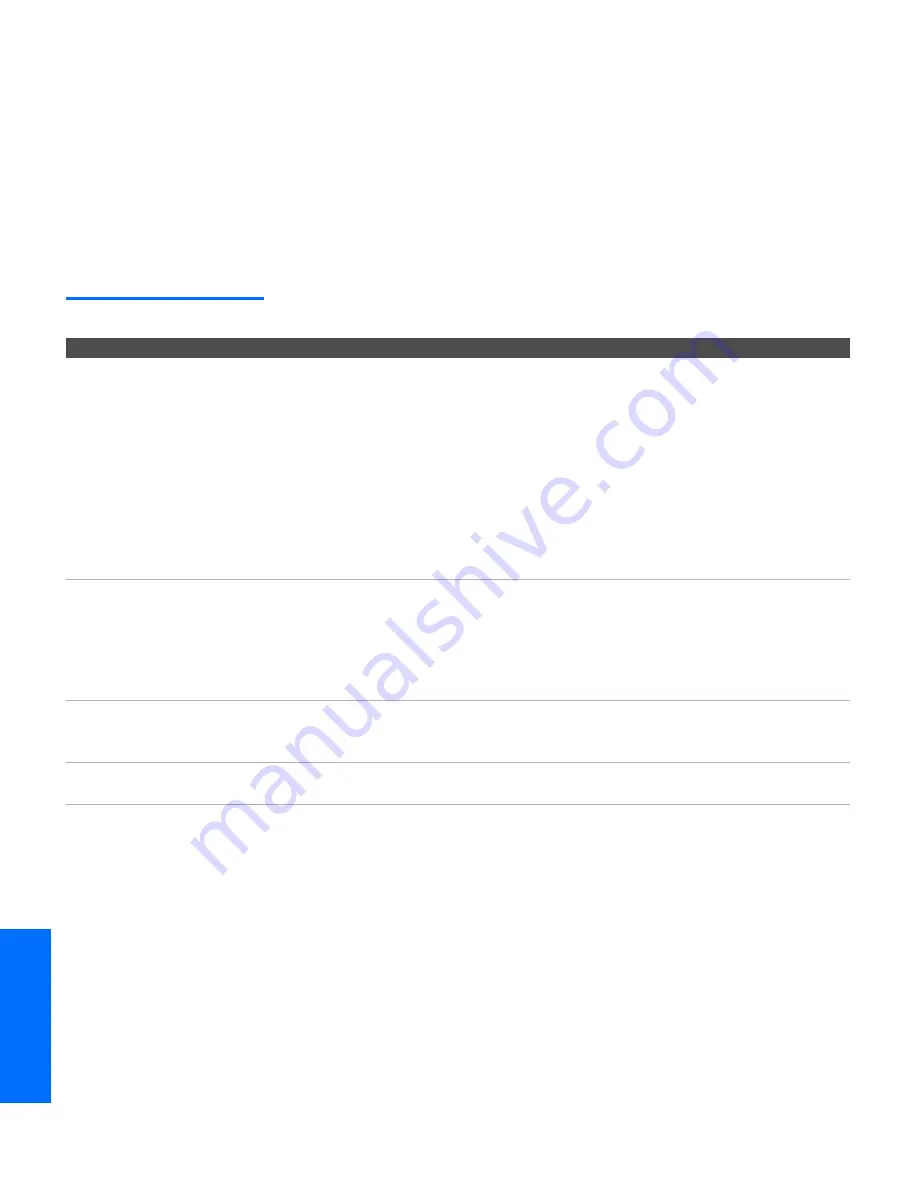
80
O
ther
Inf
o
SETU
P
Wel
com
e
SETU
P
S
E
TU
P
SETU
P
Contacting Sony
If, after reading these operating instructions, you have additional
questions related to the use of your Sony television, please call our
Customer Information Services Center at 1-800-222-SONY (7669) (US
residents only) or (416) 499-SONY (7669) (Canadian residents only).
Troubleshooting
Twin View
Problem
Possible Remedies
I cannot get Twin View to
work
❏
If you are using a cable box to unscramble all channels (as shown on
page 20), you cannot use the Twin View feature. This is because the cable
box can unscramble only one channel at a time. But if you need the cable
box to unscramble only some (usually premium) channels, you can use
Twin View for unscrambled channels if you connect both a cable and cable
box, as shown on page 18.
❏
You can use Twin View to view a signal from a different source that is
connected to the TV's A/V jacks (such as a VCR or DVD player) in the
second window by pressing the
TV/VIDEO
button while in Twin View.
❏
Sources connected to the AUX, VIDEO 5, VIDEO 6, and VIDEO 7 inputs
display in the left Twin View window, but not the right.
There is no Twin View
window, or it is just static
❏
Be sure the Twin View window is set to a video input or channel that has a
signal airing.
❏
You might be tuned to a video input with nothing connected to it. Try
cycling through the video inputs by pressing the
TV/VIDEO
button.
❏
If you connected equipment to the TV’s AUX jack, it will display in the left
Twin View window, but not the right.
Twin View cannot display
anything but TV channels
❏
Try cycling through the video inputs by pressing the
TV/VIDEO
button.
Check that the
Video Label
option is not set to
Skip
. (See the Setup Menu on
page 75.)
Twin View displays the same
program in both windows
❏
Both Twin View windows might be set to the same channel. Try changing
channels in either window.
36_40XBR.book Page 80 Tuesday, April 16, 2002 4:16 PM
Summary of Contents for 36XBR800 - 36" CRT TV
Page 5: ......
Page 13: ...12 SETUP SETUP SETUP SETUP Setup SETUP Rear Panel q 2 3 4 5 9 8 7 6 1 ...
Page 63: ......
Page 77: ......
Page 89: ......









































