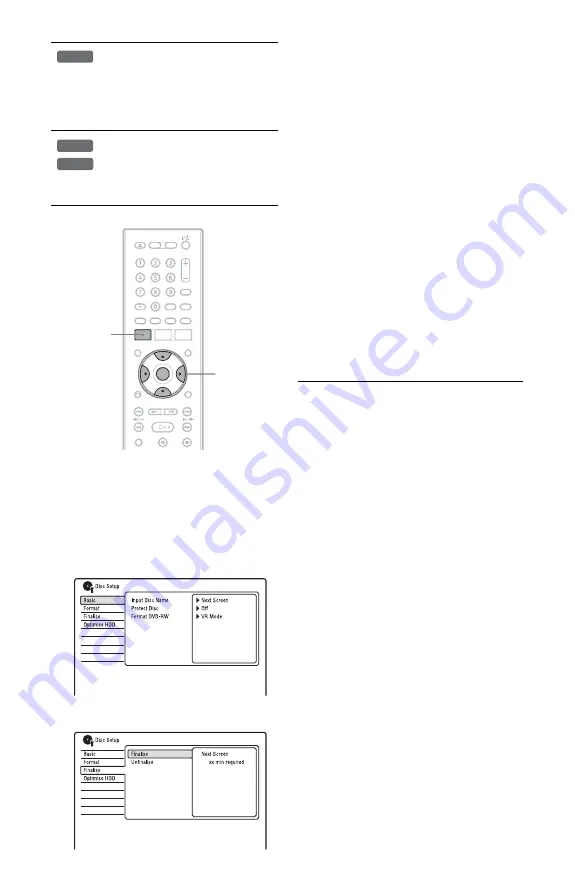
40
1
Insert a disc.
See “1. Inserting a Disc” on page 31.
2
Press SYSTEM MENU.
The System Menu appears.
3
Select “Disc Setup,” and press
ENTER.
4
Select “Finalise,” and press ENTER.
5
Select “Finalise,” and press ENTER.
6
Select “Next Screen,” and press
ENTER.
For DVD-RW/DVD-R (VR mode), the
recorder starts finalising the disc. Go to
step 9.
7
(DVD+RW/DVD-RW (Video mode)/
DVD+R/DVD-R (Video mode) only)
Select a title menu style, and press
ENTER.
The menu appears in the selected title
menu style when the “top menu” (or
“menu” for a DVD+RW/DVD+R) is
selected on the DVD equipment.
8
(DVD+RW/DVD-RW (Video mode)/
DVD+R/DVD-R (Video mode) only)
Select “Yes,” and press ENTER.
The recorder starts finalising the disc.
9
Press SYSTEM MENU to exit.
z
Hint
You can check whether the disc has been finalised
or not. Press DISPLAY after step 1 (page 36).
b
Notes
• Depending on the condition of the disc,
recording, or the DVD equipment, discs may not
play even if the discs are finalised.
• The recorder may not be able to finalise the disc
if it was recorded on another recorder.
• Inserting an unfinalised disc into other DVD
equipment may damage the recorded contents.
• When using a DVD+RW, you can edit or record
on the disc even after finalising. However, the
title menu will not be displayed. Finalise the disc
again to display the title menu.
Finalising is necessary. The disc
can be played only on equipment
that supports DVD-R in VR mode.
You can edit or record on the disc
even after finalising (except DVD-
R DL in VR mode).
Finalising is necessary when
playing on any equipment other
than this recorder.
After finalising, you cannot edit or
record on the disc.
-R
VR
+
R
-R
Video
<
/
M
/
m
/
,
,
ENTER
SYSTEM
MENU
















































