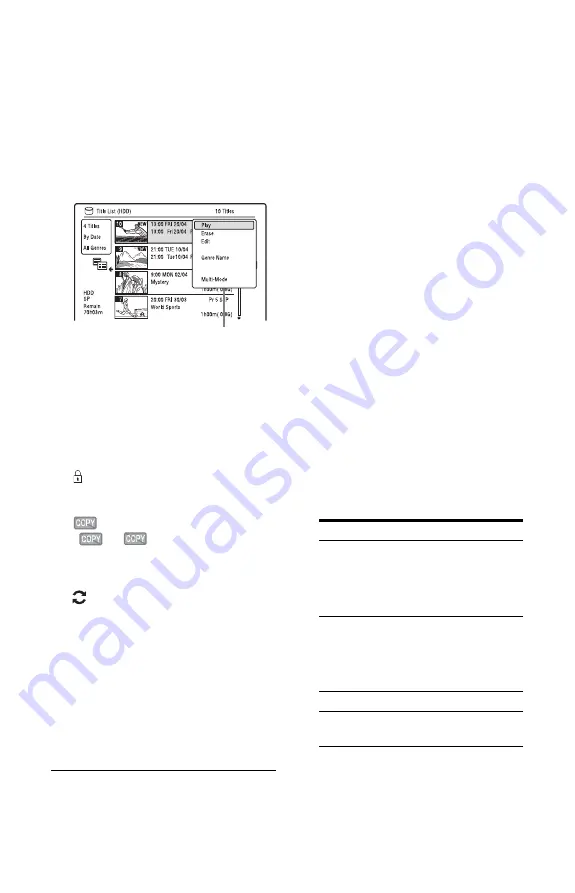
34
A
Disc type:
Displays the media type, HDD or DVD.
B
Total number of titles
C
Sub-menu:
Press
,
to display the sub-menu.
The sub-menu displays options
applicable only to the selected item. The
displayed options differ depending upon
the model, situation, and disc type.
D
Scroll bar:
Appears when all of the titles do not fit
on the list. To view the hidden titles,
press
M
/
m
.
E
Title information:
“Recording”: Indicates that the title is
currently being recorded.
: Indicates protected title.
“NEW”: Indicates that the title is newly
recorded (not played back) (HDD only).
: Press DISPLAY to display
“
.” “
” indicates titles
containing “Copy-Once” copy
protection signals (HDD only)
(page 131).
: Indicates that the title is recorded
using the Update function.
Genre icons: Indicates the title’s genre
(HDD only).
F
Remaining time of the current disc in
the current recording mode (example:
SP mode)
3
Select a title using
M
/
m
, and press
ENTER.
Playback starts from the selected title.
To stop playback
Press
x
(stop).
To scroll the list display by page (Page
mode)
Press
.
/
>
while the Title List is
displayed. Each time you press
.
/
>
,
the Title List changes to the previous/next
page of titles.
About the Title List for DVD-RWs/DVD-Rs
(VR mode)
You can switch the Title List to show
Original or Playlist titles.
1
Press
<
while the Title List is
displayed.
2
Select “Play List” using
M
/
m
, and press
ENTER.
3
Select “Original” or “Play List” using
M
/
m
, and press ENTER.
To change the title order for HDD (Sort
Titles)
1
Press
<
while the Title List is
displayed.
2
Select “Sort Titles” using
M
/
m
, and
press ENTER.
3
Select the item using
M
/
m
, and press
ENTER.
Sub-menu
Order
Sorted
By Date
In order of when the titles
were recorded. The title
that is recorded most
recently is listed at the
top.
Unseen Title
In order of when the titles
were recorded. The title
that is recorded most
recently and has not been
played is listed at the top.
By Title
In alphabetical order.
By Number
In order of recorded title
number.
















































