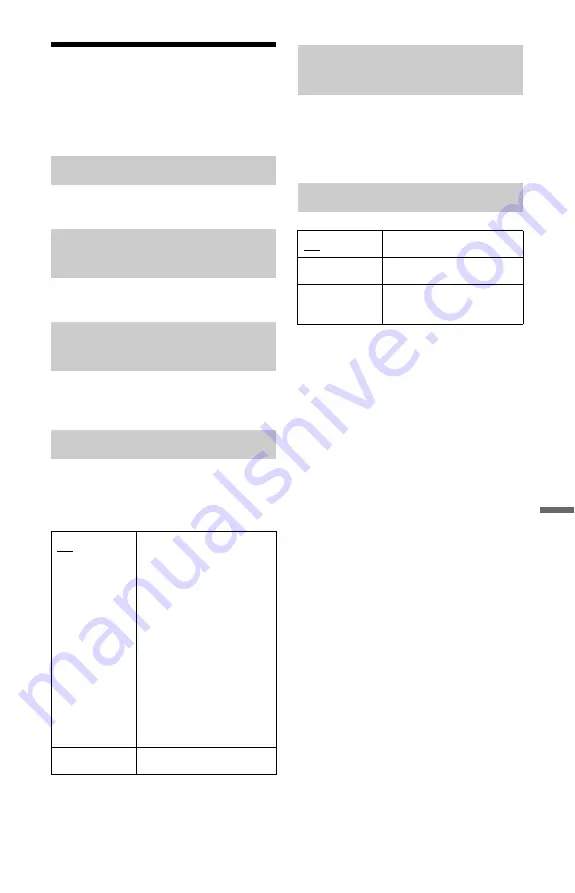
109
Set
tin
g
s an
d Adj
u
st
m
ent
s
Language Settings
(Language)
You can make language settings.
Switches the display language on the screen.
Switches the language of the sound track.
Switches the language of the subtitles
recorded on the disc.
The “Auto Language” function is available
when “Audio Language” and “Subtitle
Language” are set to the same language, and
“Subtitle Display” is set to “On.”
Switches the language for the DVD menu.
Select “w/Subtitle Language” to set the
same language as the language you set in
“Subtitle Language.”
z
Hint
If you select “Others” in “Audio Language,”
“Subtitle Language,” or “DVD Menu Language,”
press
m
, and enter a language code from
“Language Code List” on page 132.
b
Note
If you select a language in “DVD Menu
Language,” “Subtitle Language,” or “Audio
Language” that is not recorded on the DVD
VIDEO, one of the recorded languages will be
automatically selected.
OSD Language
Audio Language (DVD VIDEO
only)
Subtitle Language (DVD VIDEO
only)
Auto Language
On
For DVD VIDEOs whose
main audio track is the
language you set in “Audio
Language” and “Subtitle
Language,” the recorder
plays the main audio track
without subtitles.
For DVD VIDEOs whose
main audio track is not the
language you set in “Audio
Language” and “Subtitle
Language,” the recorder
plays the main audio track
with subtitles in the
language you set.
Off
Turns off the function.
DVD Menu Language (DVD
VIDEO only)
Subtitle Display
On
Displays subtitles.
Off
Does not display subtitles.
Assist Subtitle
Displays special assistive
subtitles, where available.
















































