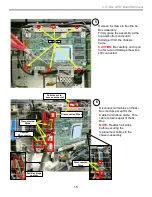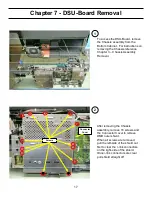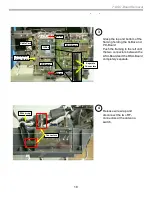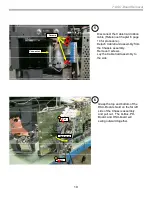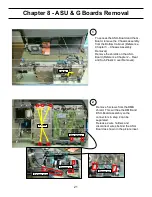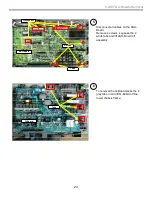22
8. ASU & G Boards Removal
ASU & G-Board Removal (cont.)
3
Grasp one side of the Chassis
assembly at a time and pull up while
holding down the lower chassis
assembly until connector between
ASU-Board and the G-Board begins
to separate.
Repeat the above procedure with the
other side of the Chassis assembly
until the connector is completely
separated.
Lift the complete ASU-Borad, DMB,
and DSU-Board assembly off the G-
Board assembly and set to the side .
Pull up
Pull up
Holder Down
Connector
DMB
ASU-Board
G-Board
4
To remove the ASU-Board first
remove connector cover (2 screws
indicate by red circles) and separate
the connectors between the ASU-
Board and the DMB.
Connector
Cover
Separate
Connectors
Separate
Connector
Summary of Contents for 2005 SXRD KDS-R50XBR1
Page 26: ...24 Chapter 9 Wire Routing Diagrams Wire Routing Diagrams ...
Page 27: ...25 9 Wire Routing Diagrams Wire Routing Diagrams cont ...
Page 28: ...26 9 Wire Routing Diagrams Wire Routing Diagrams cont ...
Page 29: ...27 9 Wire Routing Diagrams Wire Routing Diagrams cont ...
Page 30: ...28 9 Wire Routing Diagrams Wire Routing Diagrams cont ...