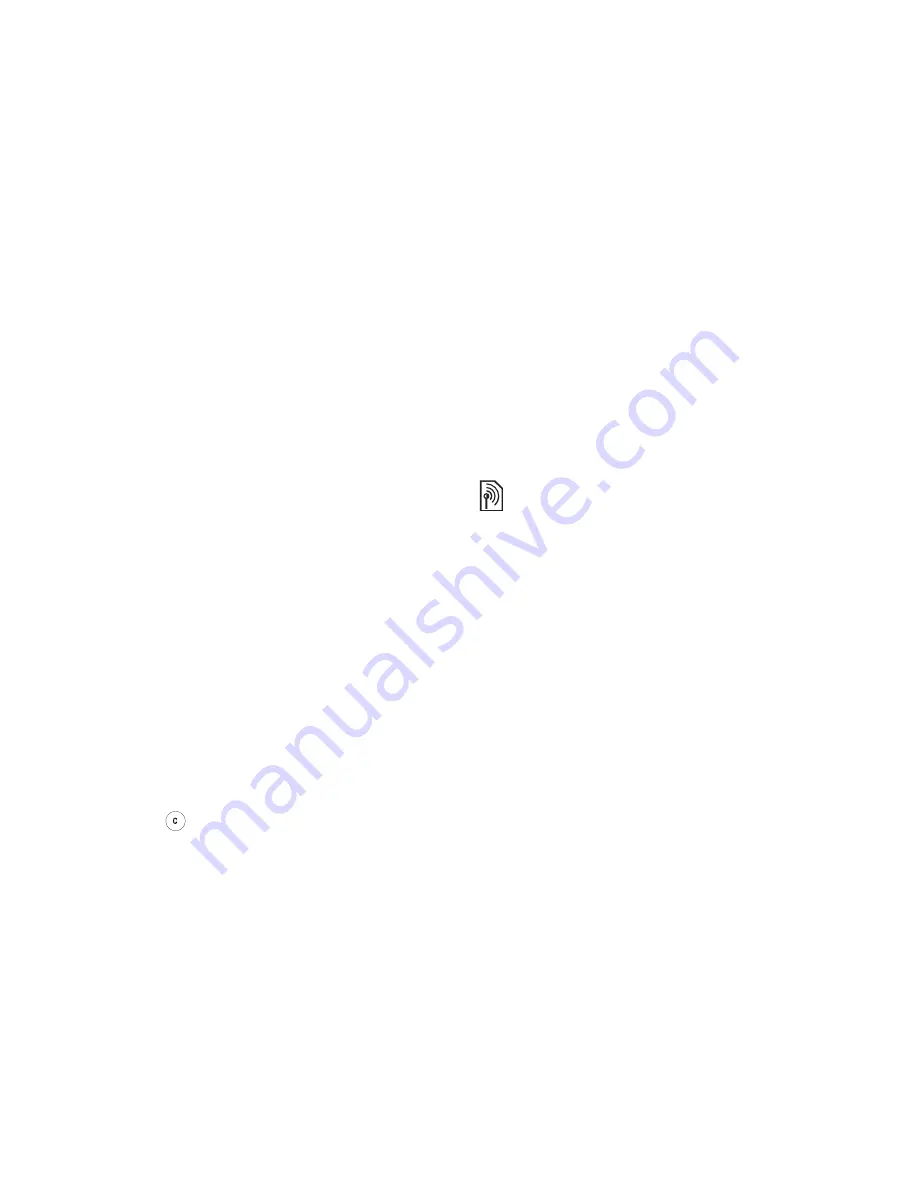
This is the Internet version of the user's guide. © Print only for private use.
44
Messaging
To save a message to the SmartChip
}
Messaging
}
Inbox
}
More
}
Save Message
}
Saved Messages
.
To save an item from a text message
1
Select the phone number, Web address, picture
or sound that you want to save in the message
}
More
.
2
If you have selected to save a phone number
}
Use
}
Save Number
. If you have selected
a Web address
}
Save Bookmark
, a picture
}
Save Picture
, a melody
}
Save Sound
.
To save or delete several messages
1
}
Messaging
and select a folder.
2
Select a message
}
More
}
Mark Several
.
3
Scroll and select more messages by pressing
Mark
or
Unmark
.
4
}
More
}
Save Messages
or
}
More
}
Delete
Messages
or
}
Delete All Msgs
.
To delete a message
1
}
Messaging
and select a folder.
2
Select the message that you want to delete and
press
.
Long messages
The number of characters that a text message can
contain depends on the language you are writing in.
You can send a longer message by linking two or
more messages. You are charged for each of the
messages linked in a long message. You may not
receive all parts of a long message at the same time.
To turn long messages on or off
}
Messaging
}
Settings
}
Text Message
}
Max.
Msg Length
}
Max. Available
.
Templates
If you have messages that you send often, you can
save these as templates. You can create your own
templates.
To create a template
1
}
Messaging
}
Templates
}
New Template
}
Add
}
Text
.
2
Write the message
}
OK
.
3
Enter a title for the message
}
OK
.
Check with your service provider for the maximum
number of messages that can be linked.






























