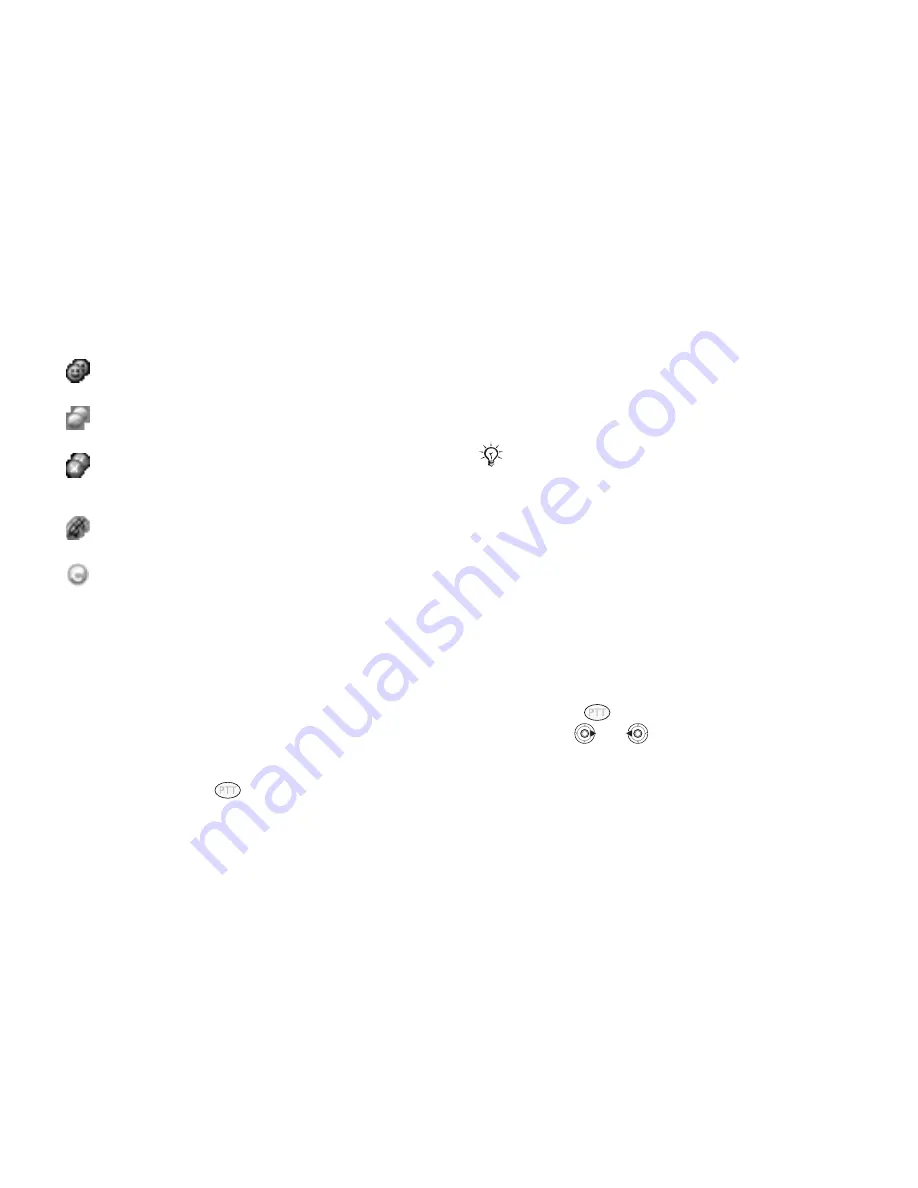
This is the Internet version of the user's guide. © Print only for private use.
36
Push to Talk (PTT)
Group availability
Getting Started
You can only place PTT calls to individuals or
groups in your PTT contact list. See PTT Contact
List for instructions to set up individuals/groups.
The PTT Key
• The PTT key (
) is located on the left side
of the phone above the side volume keys.
• Press and release the key to display your PTT
contacts.
• Press and hold the key to display your PTT history.
• Press and hold during a PTT call to speak with
other call participants.
• You can lock the PTT key to prevent inadvertent
key presses
%
34 PTT Key Lock
.
PTT Contacts
Before making a PTT call, add your PTT contacts.
To add a PTT contact
After initializing PTT, add individuals or groups to
the PTT contact list. Contacts must also subscribe
to PTT service or you will not be able to add them.
1
Press
}
the
PTT Menu
tab
}
Add Contact
.
Use
or
to scroll between tabs.
2
Create a PTT name for the contact and enter
the 10-digit PTT phone number.
• To select a contact from your phonebook,
highlight
PTT Number:
}
Add
}
Lookup
}
Save
.
Available
– indicates at least one member of
the group is available to talk.
Unavailable
– indicates no group members
are logged in.
Do Not Disturb
– indicates no available or
silent members in the group and at least one
member has Do Not Disturb on.
Silent/Vibrate
– indicates all available group
members are in Silent Mode.
Invitation in Progress
– indicates you created
a new group or modified an existing group,
but the invited group members have not yet
accepted.
Do not initiate or participate in a PTT call while
driving. The PTT phone requires you press the button
while talking. We advise against using PTT while
driving, even when using your phone with a personal
or vehicle handsfree kit.
















































