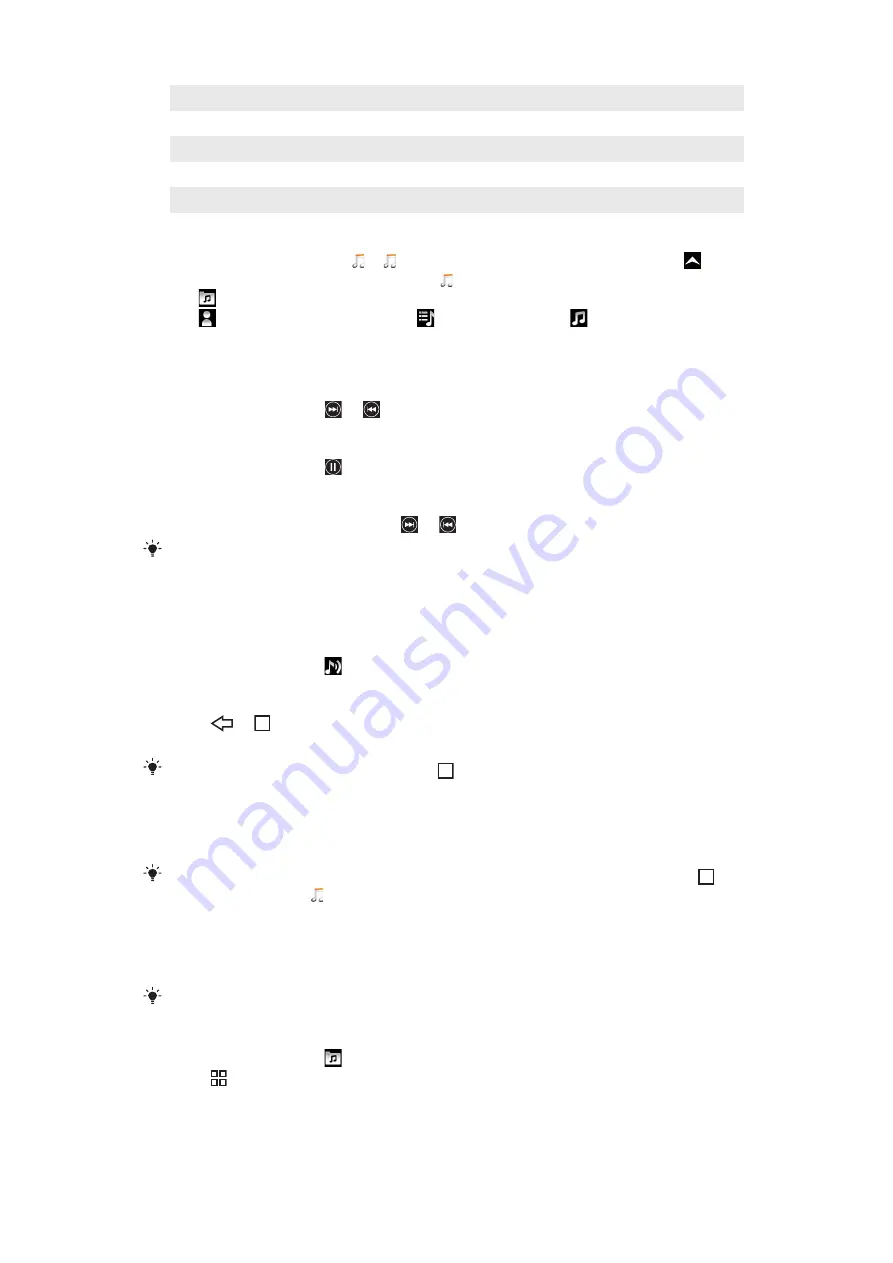
5
Play/Pause button
6
Progress indicator: fast forward or rewind by dragging or tapping
7
Time remaining of current track
8
Go to the next track in the current play queue, or fast forward
9
View the current play queue
To browse your audio content
1
From the Home screen, tap . If does not appear on the Home screen, drag
upwards, then find and tap
Music player
.
2
Tap .
3
Tap to browse audio by artist. Tap to use playlists. Tap to browse audio
by track.
4
Scroll up or down and browse to a track.
To change tracks
•
In the music player, tap or .
To pause a track
•
In the music player, tap .
To fast forward and rewind music
•
In the music player, touch and hold or .
You can also drag the progress indicator marker right or left.
To adjust the audio volume
•
Press the volume key.
To view a current play queue
•
In the music player, tap .
To listen to the music player while using other applications
1
Press
or to leave the music player.
2
Open and use other applications while the music player is playing in the background.
Alternatively, you can press and hold down
to access the most recently used applications.
To return to the music player when it is playing in the background
1
Drag the status bar downwards to open the Notification panel.
2
Tap the track title to open the music player.
Alternatively, if you have recently used the music player, you can press and hold down
and
then tap
Music player
to open it.
To delete a track
1
When browsing your tracks in the music player library, touch and hold a track title.
2
Tap
Delete
.
You can also delete albums and playlists this way.
To delete one or more tracks at the same time
1
In the music player, tap .
2
Press .
3
Tap
Delete several
.
4
Tap one or more tracks that you want to delete.
5
Tap
Delete
.
77
This is an Internet version of this publication. © Print only for private use.






























