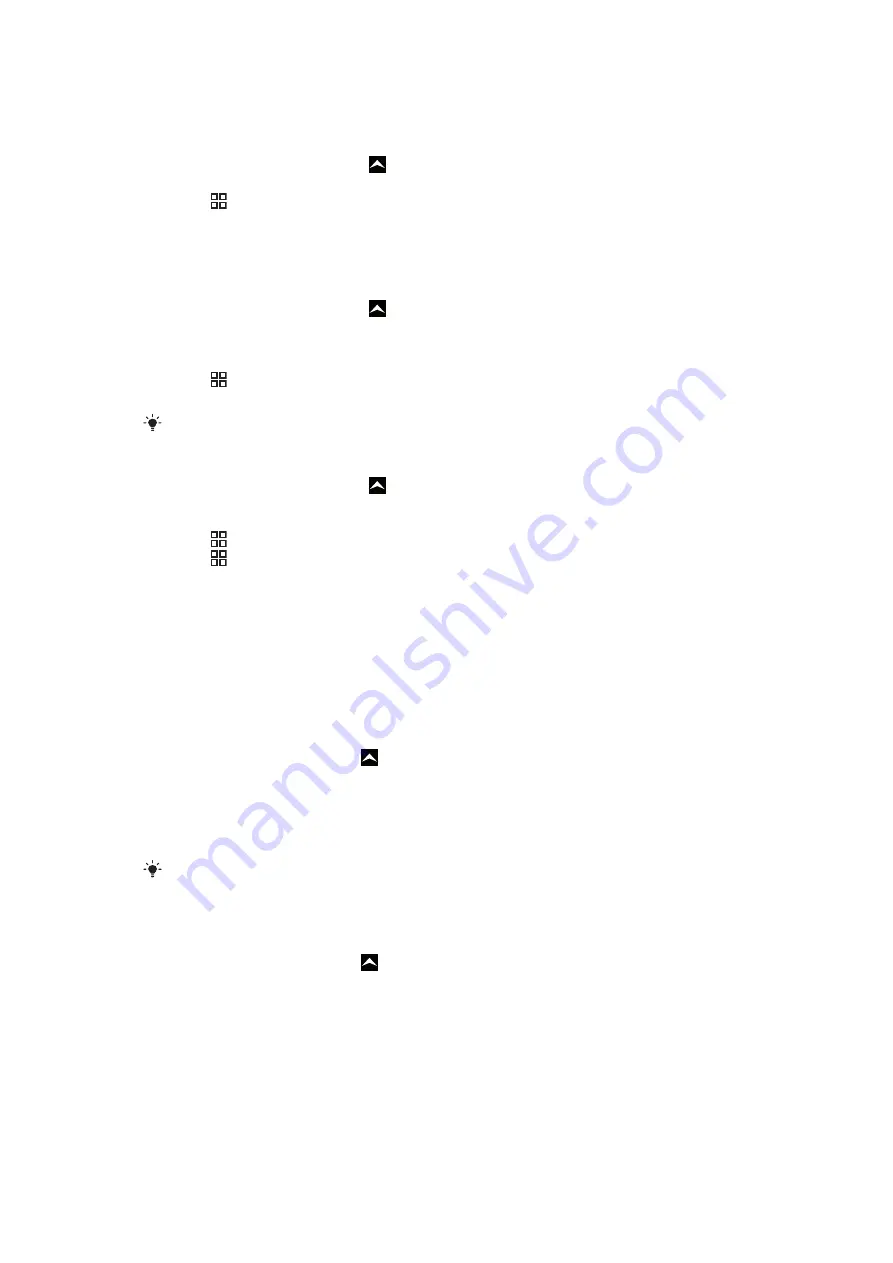
Using email accounts
To add an extra email account in your phone
1
From your Home screen, drag upwards.
2
Find and tap
.
3
Press , then tap
Add account
.
4
Enter your email address and password, then tap
Continue
.
5
If the settings for the email account cannot be downloaded automatically, you need
to complete the setup manually.
To set an email account as your default account
1
From your Home screen, drag upwards.
2
Find and tap
.
3
Tap the account you want to set as the default account for composing and sending
email.
4
Press , then tap
Account settings
.
5
Mark the
Default account
checkbox.
If you only have one email account, then this account is automatically the default account.
To remove an email account from your phone
1
From your Home screen, drag upwards.
2
Find and tap
.
3
If you have several email accounts, tap the account you want to delete.
4
Press , then tap
Account settings
.
5
Press , then tap
Delete account
>
OK
.
Gmail™ and other Google services
If you have a Google™ account, you can use the Gmail™ application in your phone to read,
write and organise email messages. After you set up your Google™ account to work in
your phone, you can also chat to friends using the Google Talk™ application, synchronise
your phone calendar application with your Google Calendar™, and download applications
and games from Android Market™.
To set up a Google™ account in your phone
1
From the Home screen, drag upwards.
2
Find and tap
Settings
>
Accounts & sync
>
Add account
>
Google™
.
3
Follow the registration wizard to create a Google™ account, or sign in if you already
have an account.
4
Your phone is now ready to use with Gmail™, Google Talk™ and Google
Calendar™.
It is also possible to set up, or create, a Google™ account from the setup wizard the first time
you start your phone. You can also create a Google™ account by going to
in the web browser of your computer.
To open the Gmail™ application
1
From the Home screen, drag upwards.
2
Find and tap
Gmail™
.
44
This is an Internet version of this publication. © Print only for private use.






























