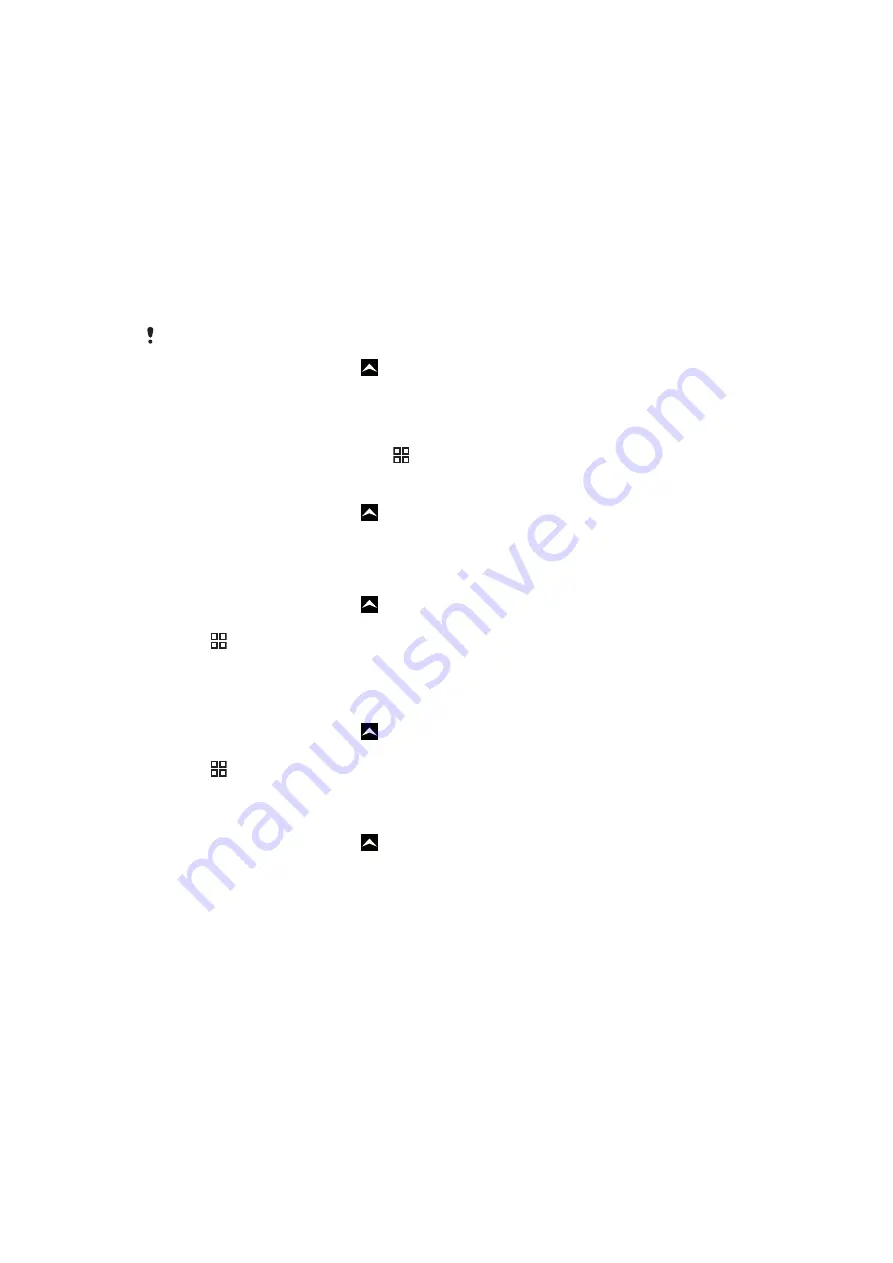
Synchronising with a Microsoft® Exchange Server using the
RoadSync™ application
You can use the RoadSync™ application in your phone to synchronise phone content with
a Microsoft® Exchange Server. This way you can access all of your corporate emails,
calendar events and contacts from your phone.
Once you set up the service, your emails, calendar events and contacts will be wirelessly
synchronised with the RoadSync™ application in your phone. You can then set up new
emails to be automatically pushed to your phone. It is also possible to set up automatic
synchronisation schedules for peak hours and off peak hours.
For more information on the RoadSync™ application, go to
To set up RoadSync™ synchronisation
Contact your Microsoft® Exchange Server administrator for the correct account settings.
1
From the Home screen, drag upwards.
2
Find and tap
RoadSync
.
3
Follow the on-screen instructions to set up a Microsoft® Exchange Server
synchronisation.
4
Once you have entered your account settings, you can change the account
preferences. When finished, press , then tap
Done
.
To read emails in Roadsync
1
From the Home screen, drag upwards.
2
Find and tap
RoadSync
>
.
3
Tap a message to read it.
To view calendar events in RoadSync Calendar
1
From the Home screen, drag upwards.
2
Find and tap
RoadSync
>
Calendar
.
3
Press .
4
Select whether you want to display your agenda, the current day, the current week
or the current month.
To manually synchronise RoadSync Mail
1
From the Home screen, drag upwards.
2
Find and tap
RoadSync
>
.
3
Press .
4
Tap
Sync
.
To change the synchronisation schedule for the RoadSync™ applications
1
From the Home screen, drag upwards.
2
Find and tap
RoadSync
>
Settings
>
Sync Schedule
.
3
Tap any setting to change it.
4
When finished, tap
Set
.
61
This is an Internet version of this publication. © Print only for private use.






























