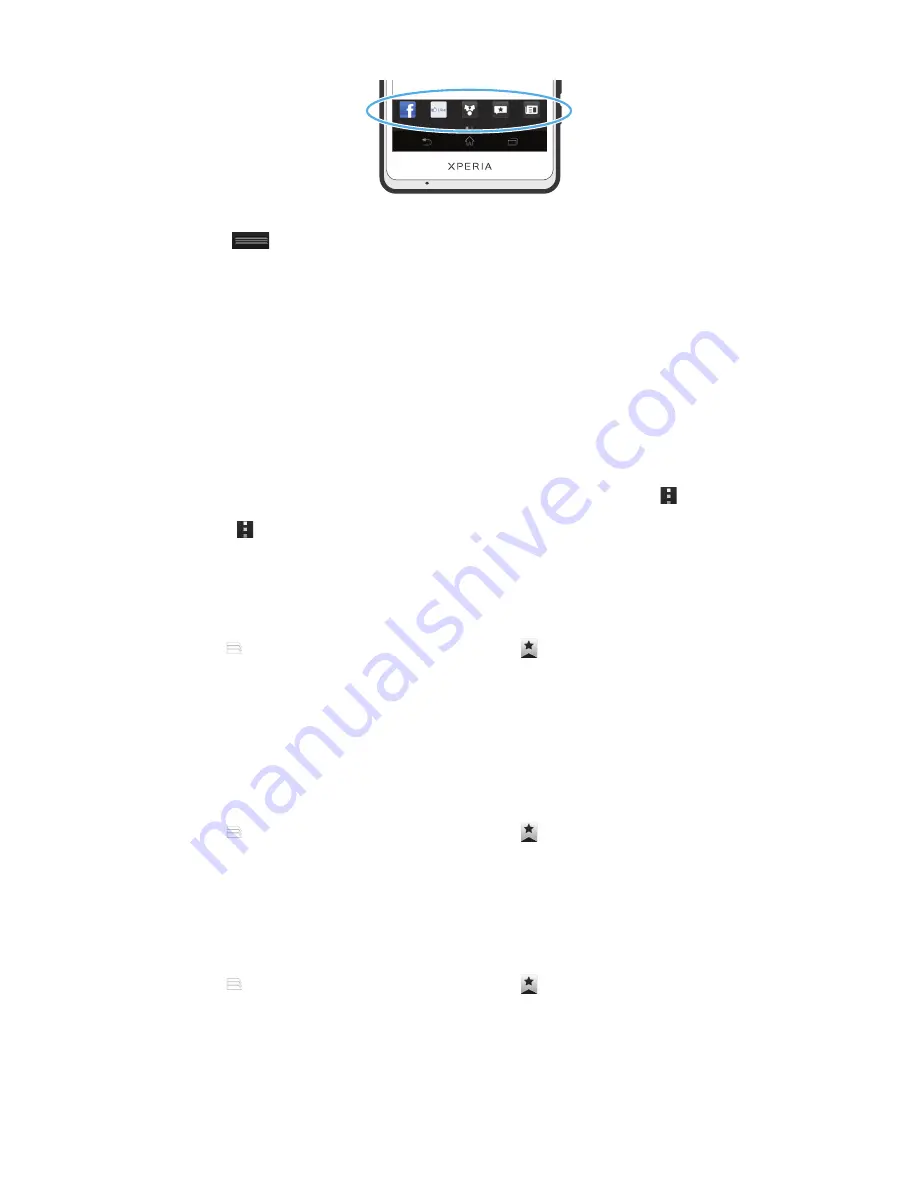
To open the Browser Bar
•
Drag
at the bottom of the browser window upward.
To close the Browser Bar
•
Drag the Browser Bar downward.
Managing bookmarks
Bookmarks let you access your favorite and frequently visited web pages quickly. You
can add bookmarks directly from your phone browser. You can also synchronize your
phone browser with Google Chrome™ bookmarks that you have synchronized to your
Google account using a computer. See
To synchronize the web browser data with
Google™ Chrome™
on page 65. Some bookmarks may be pre-installed on your
phone.
To bookmark a web page
1
While you are viewing the web page, flick downward on the screen to make
appear.
2
Press , then tap
Save to bookmarks
.
3
If desired, edit the bookmark.
4
When you're done, tap
OK
.
To open a bookmark
1
When the browser is open, flick downward on the screen to make the search and
address bar appear.
2
Tap next to the search and address bar, then tap . The names of any
accounts that you have synchronized with Google Chrome™ are displayed.
Bookmarks that you have saved directly on the phone are listed under the
Local
account.
3
To show an account's bookmarks, tap the account. All bookmarks in the account
are displayed.
4
To open a bookmark, tap it.
To edit a bookmark
1
When the browser is open, flick downward on the screen to make the search and
address bar appear.
2
Tap next to the search and address bar, then tap .
3
Touch and hold a bookmark.
4
In the menu that appears, tap
Edit bookmark
.
5
Edit the bookmark as desired.
6
When you're done, tap
OK
.
To add a bookmarked webpage to your Home screen
1
When the browser is open, flick downward on the screen to make the search and
address bar appear.
2
Tap next to the search and address bar, then tap .
3
Tap and hold a bookmark that you want to add to your Home screen.
4
In the menu that appears, tap
Add shortcut to home
.
76
This is an Internet version of this publication. © Print only for private use.






























