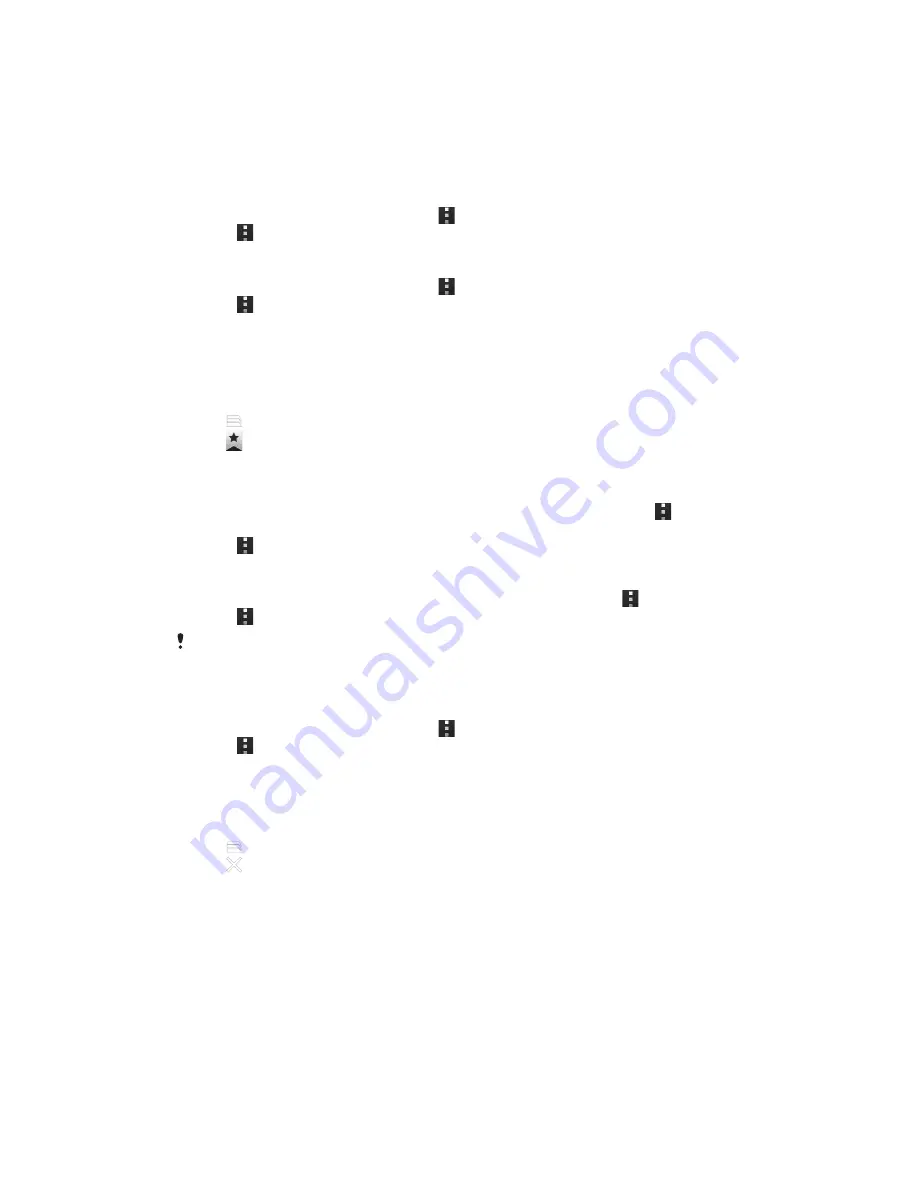
To zoom in or out on a web page
Use one of the following methods to zoom in or out on a web page:
•
Double-tap to zoom in on the web page, or double-tap again to zoom out.
•
Touch an area of the page with two fingers at once and spread them apart to
zoom in, or pinch them together to zoom out.
To reload the current web page
1
Flick downward on the screen to make appear.
2
Press , then tap
Refresh
.
To save a web page for offline viewing
1
Flick downward on the screen to make appear.
2
Press .
3
Tap
Save for offline reading
. You are directed to the
Saved pages
tab, where
you can view all saved web pages.
To view a previously saved web page
1
When the browser is open, flick downward on the screen to make the search and
address bar appear.
2
Tap next to the search and address bar.
3
Tap , then tap the
Saved pages
tab.
4
Find and select a web page you want to view.
To load the live version of an offline web page
1
When an offline web page is open, flick downwards on the screen to make
appear.
2
Press , then tap
Go live
.
To request the desktop version of a web page
1
While browsing the web page, flick downward on the screen to make appear.
2
Press , then tap
Request desktop site
.
Once you choose to view the desktop version of a web page in a window, any other web
pages that you view later in the same window will also show their desktop versions. Tap
Request desktop site
again to change the setting back.
To share a link to the current web page
1
Flick downward on the screen to make appear.
2
Press , then tap
Share page
.
3
Select an available transfer method, then follow the on-screen instructions.
To close a browser window
1
When the browser is open, flick downward on the screen to make the search and
address bar appear.
2
Tap next to the search and address bar. A list of all open windows appears.
3
Tap in the window you want to close, or flick the window left or right off the
screen to close it.
Browser Bar
Your web browser features an integrated Browser Bar. Use the Browser Bar to quickly
access your favorite websites and services, to create shortcuts, and to share content
with others.
75
This is an Internet version of this publication. © Print only for private use.
















































