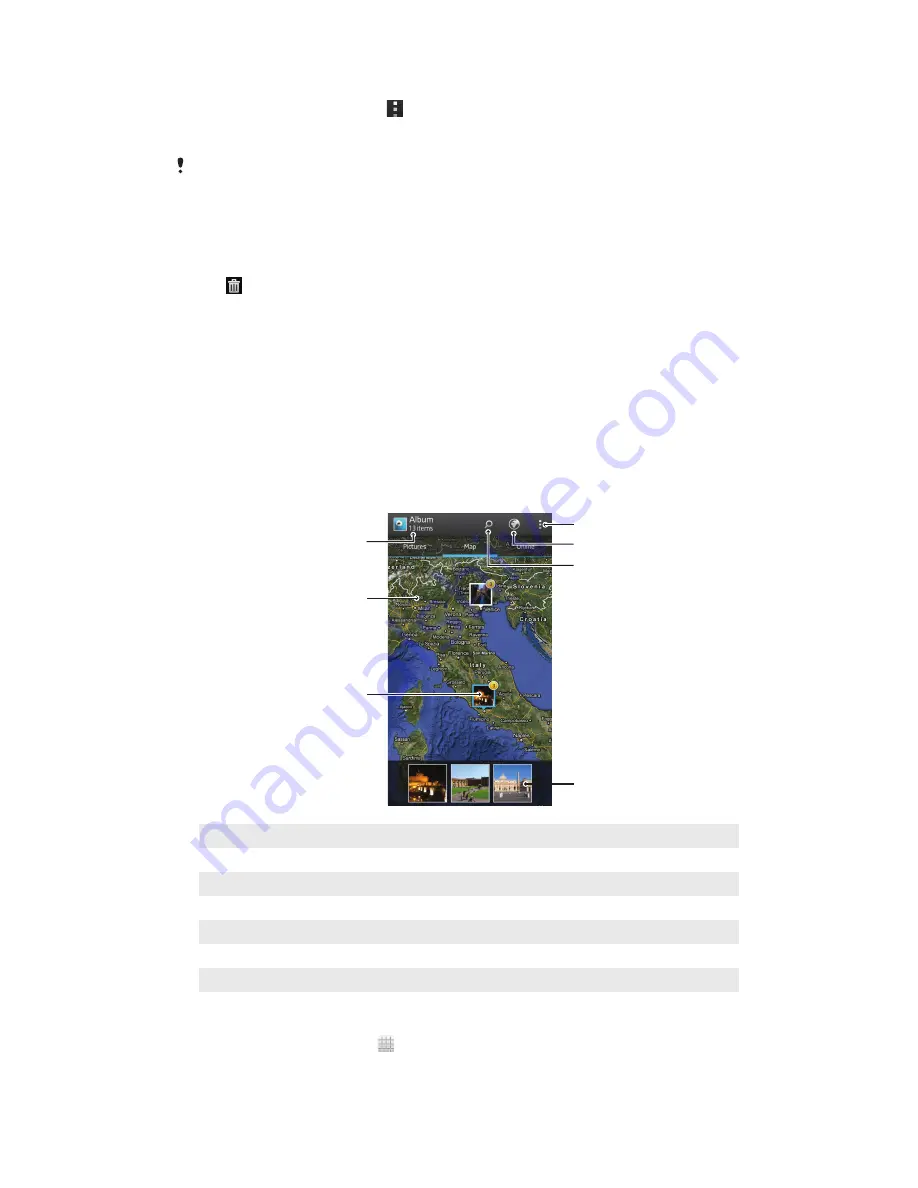
To share a video
1
When a video is playing, press , then tap
Share
.
2
In the menu that opens, tap the application that you want to use to share the
selected video, then follow the relevant steps to send it.
You might not be able to copy, send or transfer copyright-protected items. Also, some items
may not send if the file size is too large.
To delete a video
1
In Album, find the video you want to delete.
2
Touch and hold the video to activate selection mode. The frame of the video
thumbnail turns blue when it is selected.
3
Tap , then tap
OK
.
Viewing your photos on a map
If you enable location detection when taking photos, you can use the information
gathered at a later stage. For example, you can view your photos on a map and show
friends and family where you were when you took the photo. Adding location information
is also referred to as geotagging. When you enable location detection, you can select to
use either GPS satellites or wireless networks, or both, to find your position.
For more information, see
Using location services to find your position
on page 118.
Overview of Maps tab
1
2
3
4
5
7
6
1
The number of geotagged photos and videos.
2
Double tap to zoom in. Pinch to zoom out. Drag to view different parts of the map.
3
A group of photos and/or videos geotagged with the same location.
4
Thumbnails of the selected group of photos and/or videos. Tap an item to view it in full screen.
5
Search a location on the map.
6
Switch to globe view.
7
View menu options.
To enable location detection
1
From your Home screen, tap .
2
Find and tap
Settings
>
Location services
.
3
Mark the
GPS satellites
and/or
Google's location service
checkboxes.
105
This is an Internet version of this publication. © Print only for private use.






























