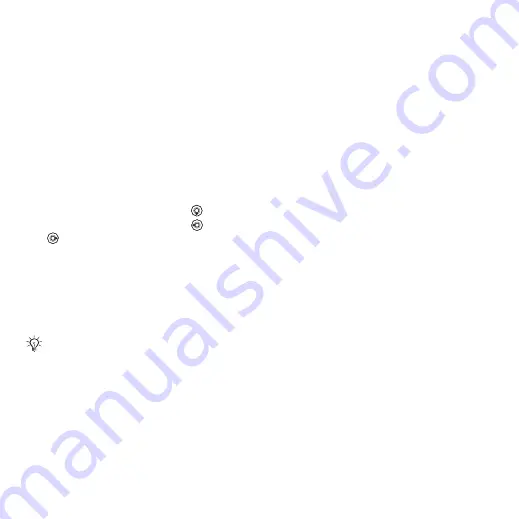
35
Messaging
Before sending a picture message,
you can check:
The address of your message server
and an Internet profile are set
}
}
}
}
and select a
profile.
}
}
}
}
}
}
To create and send a picture
message
1
}
}
}
. Scroll
to
use toolbar options. Scroll
or
to select an option.
2
When ready to send
}
.
3
}
}
or
}
to retrieve a
number or group in Contacts or select
from last used recipients
}
To set default picture message
options
}
}
}
and select options to
change.
Additional send options
Request a read report, a delivery
report, and set a priority for a specific
message. You can also add more
recipients to the message.
To select additional send options
1
When the message is created and
a recipient is selected
}
.
2
}
to add another
recipient or
}
and add recipients.
}
to change the message subject or
}
for more send options.
Receiving picture messages
Select how to download your picture
messages and how to save items
that you receive in picture messages.
To set automatic download
}
}
}
}
to view
and select one of the following:
•
– automatic download.
•
– ask to download
when not in home network.
•
– do not download
when not in home network.
When writing and editing picture
messages you can use the copy and
paste functionality
This is the Internet version of the User's guide. © Print only for private use.
















































