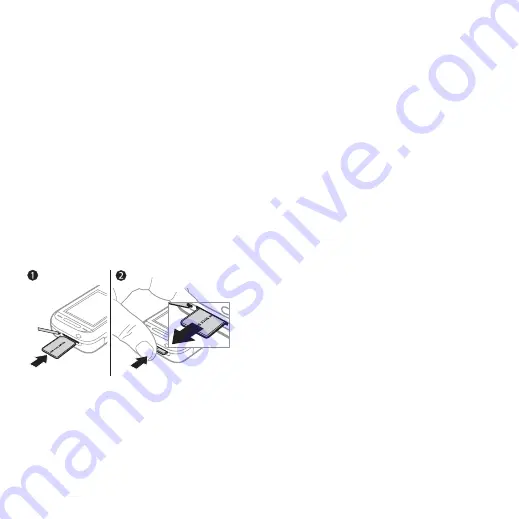
17
Getting to Know the Phone
File Manager
Use the file manager to handle items
such as pictures, videos, music,
themes, Web pages, games and
applications saved in the phone
memory or on a Memory Stick PRO
Duo™ memory card.
Memory Stick PRO Duo™
Your phone supports Memory Stick
PRO Duo™ memory card adding more
storage space to your phone to save
files containing pictures or music,
for example. It can also be used as
a portable memory card with other
compatible devices.
To insert and remove a memory card
1
Open the cover and insert as shown.
2
Press the edge to release and remove.
You can also move and copy files
between the phone, a computer and
a memory card. If you have a memory
card inserted, files are automatically
saved to it first and then to the phone
memory if the memory card is full.
Create subfolders to move or copy
files to. Games and applications can
be moved within the
and
folders and from the
phone memory to a memory card.
Unrecognized files are saved in the
folder. When handling files, you
can select several or all files in a folder
at the same time for all items except
All files are automatically saved in the
phone memory. If all available memory
is full, you cannot save any files until
content is removed.
File manager menu tabs
The file manager is divided into three
tabs, and icons indicate where the
files are saved.
•
– all content in the phone
memory and on a memory card.
•
– all content
on a memory card.
•
– all content in the phone
memory.
This is the Internet version of the User's guide. © Print only for private use.






























