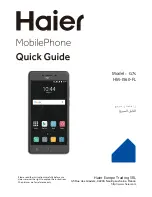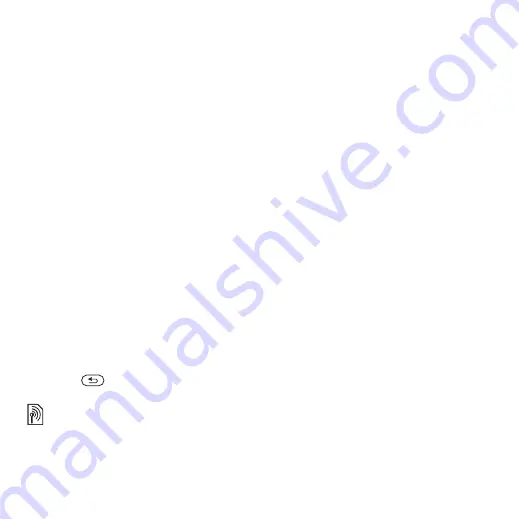
37
Messaging
To record and send a voice message
1
}
}
}
2
Record your message.
}
3
}
to send the message.
4
}
for an
email recipient or
}
for a recipient phone number or
}
for a number or
group in Contacts or select from last
used recipients
}
Receiving voice messages
When you receive an automatically
downloaded voice message, the voice
message appears in the activity menu
if
.
}
to listen to the message.
, you are
asked if you want to listen to the voice
message.
}
to play the message
or
}
if you want to play the
message later. When you have
listened to the voice message
}
to view a list of options.
Press
to close the message.
Read your email messages in your
phone at any time. Write a message,
attach a high-resolution camera
picture, sound recording or video clip,
and send it to your friends or
colleagues. You can also reply to
and forward email in your phone,
just as you can on your computer.
The email address that you use on
your computer can also be used in
your phone. To do this, your phone
needs the same email settings as used
by your computer for email address.
To use your computer email address
in your phone, do one of the following:
•
Receive settings automatically
The easiest way is to have settings
sent directly to your phone. Use
Internet on your computer to go
to
•
Enter settings manually
•
Ask your email provider for settings
information. An email provider is the
person or company who provided
your email address, for example,
your IT administrator at work or
an Internet provider, or
•
you may have a document at home
from your email provider with the
settings information, or
•
you may find the information in your
computer email program settings.
This is the Internet version of the User's guide. © Print only for private use.