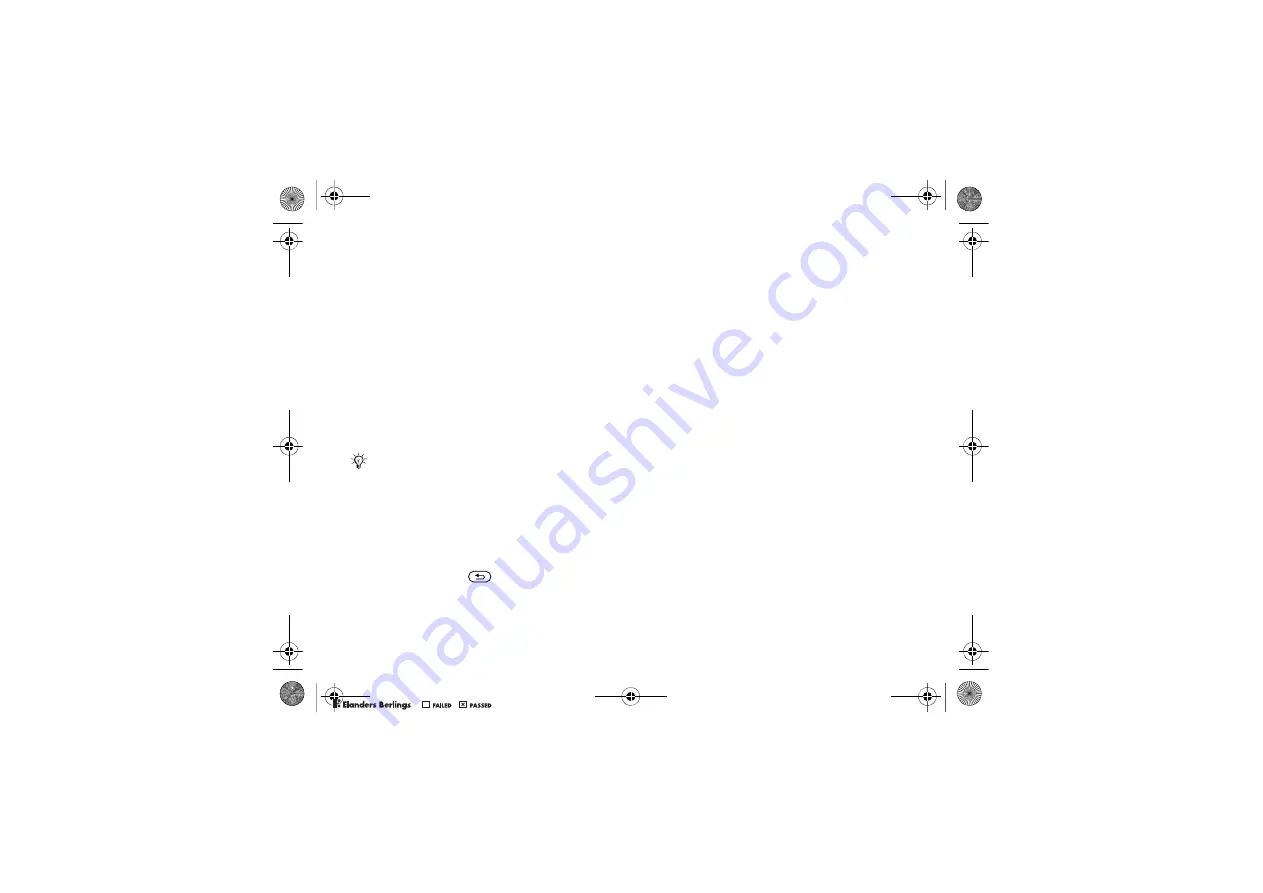
31
Messaging
To copy and paste text in a message
1
While writing your message
}
More
}
Edit
}
Copy All
to copy all of the text in your
message or
}
Copy Text
}
Start
and use
the navigation key to scroll and mark text
in your message
}
End
.
2
}
More
}
Edit
}
Paste
to paste the text.
To insert an item in a text message
1
While writing your message
}
More
}
Add Item
.
2
Select an item type in the list that appears
and then select an item to insert.
Receiving Text Messages
}
Yes
to read the message or
}
No
to read it later.
When you have read the text message
}
More
for options or press
to close the message.
To call a number in a text message
Select the phone number displayed in the message,
}
Call
.
Saving and Deleting Text Messages
Received text messages are saved in the phone
memory. When the phone memory is full, delete
messages or move them to the SIM card to be able
to receive new messages. Messages saved on the SIM
card remain until they are deleted.
To save a message
1
}
Messaging
}
Inbox
and select the message
to save.
2
}
More
}
Save Message
.
3
}
Saved Messages
to save on the SIM card or
}
Templates
to save the message as a template
in the phone.
To save an item in a text message
1
While reading a message, select the phone
number, picture or Web address to save
}
More
.
2
}
Use
(the phone number you have selected
appears) to save the phone number
or
}
Save Picture
to save a picture
or
}
Save Bookmark
to save a bookmark.
You can convert your text message to a picture message.
While writing your message
}
More
}
To Picture Msg.
and continue creating a picture message. For more
information about picture messaging
%
33 Picture
Messaging (MMS).
W550i-UG-R1A-AE.book Page 31 Wednesday, September 7, 2005 2:10 PM
0REFLIGHTEDBY
0REFLIGHTEDBY














































