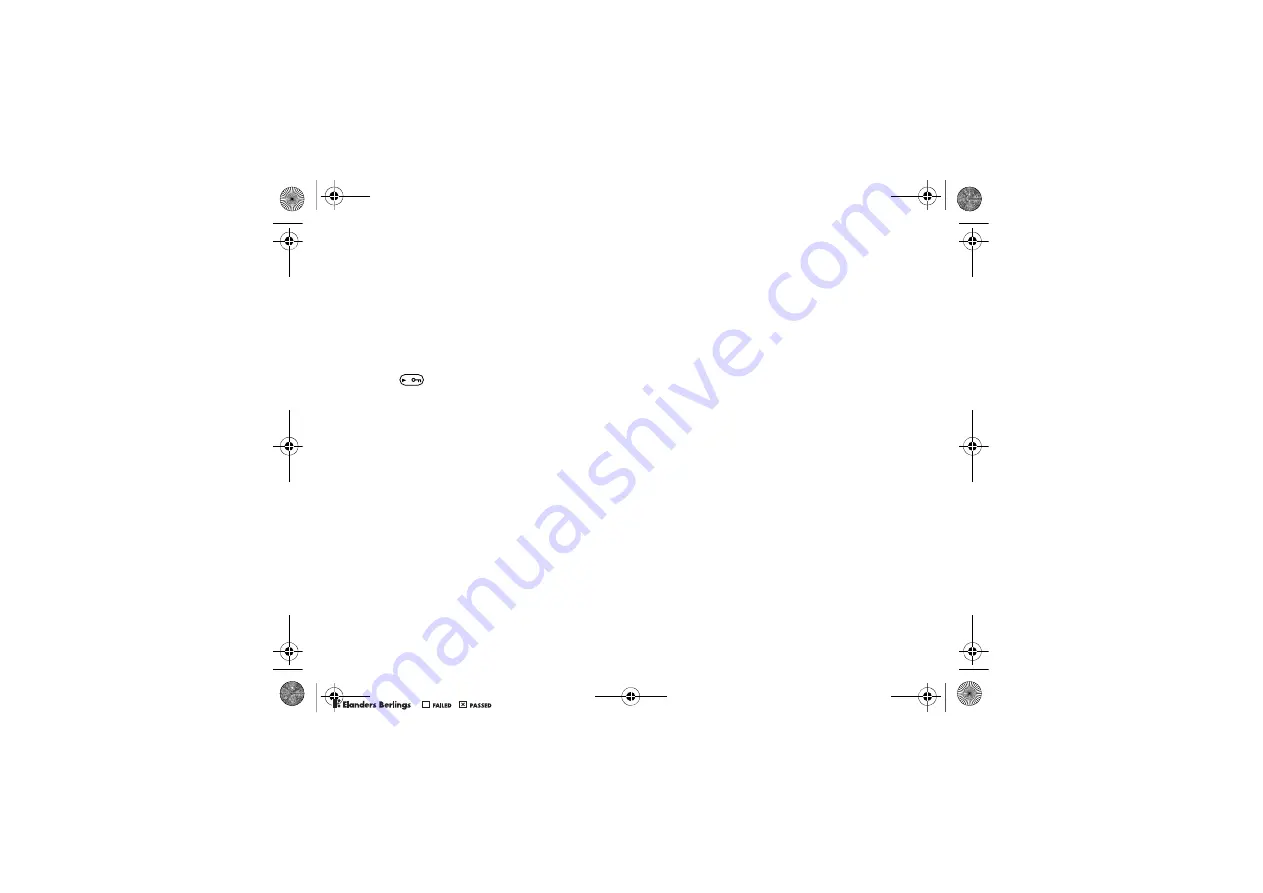
41
Imaging
To use the zoom
Use the volume buttons to zoom in and out.
To adjust brightness
Use the navigation key to increase or decrease
brightness.
To turn on the photo light
Slide
to turn the photo light on and off.
Camera and Video Options
When the camera or video is activated
}
Settings
for the following options:
•
Switch to Video Camera
– record a video
clip or
Switch to Still Camera
– take a picture.
•
Shoot Mode
(camera) – select from:
}
Normal
– no frame
}
Panorama
– join several pictures into one
}
Frames
– add a frame to your picture
}
Burst
– take a rapid sequence of pictures.
•
Shoot Mode
(video) – select from:
For Picture Message
or
High-quality video
.
•
Picture Size
–
Large 1280x1024
,
Medium 640x480
or
Small 160x120
.
•
Video Size
–
Large 176x144
or
Small 128x96
.
•
Turn On Night Mode
– adapt to poor lighting
conditions.
•
Turn On Light
– add light to poor lighting
conditions.
•
Turn On Self-Timer
– take a picture a few seconds
after pressing the camera button.
•
Effects
– select from:
}
Off
– no effect
}
Black & White
– no color
}
Negative
– reversed colors
}
Sepia
– brown tint
}
Solarize
– overexposure.
•
White Balance
– adjust the colors to lighting
conditions.
•
Picture Quality
– select from:
Normal
or
Fine
picture quality.
•
Shutter Sound
– select different shutter sounds.
•
Turn On Time and Date
– add time and date.
Saving Pictures and Video Clips
Take a picture or record a video clip.
Files are saved automatically in the phone
memory
%
16 File Manager
.
W550i-UG-R1A-AE.book Page 41 Wednesday, September 7, 2005 2:10 PM
0REFLIGHTEDBY
0REFLIGHTEDBY




































