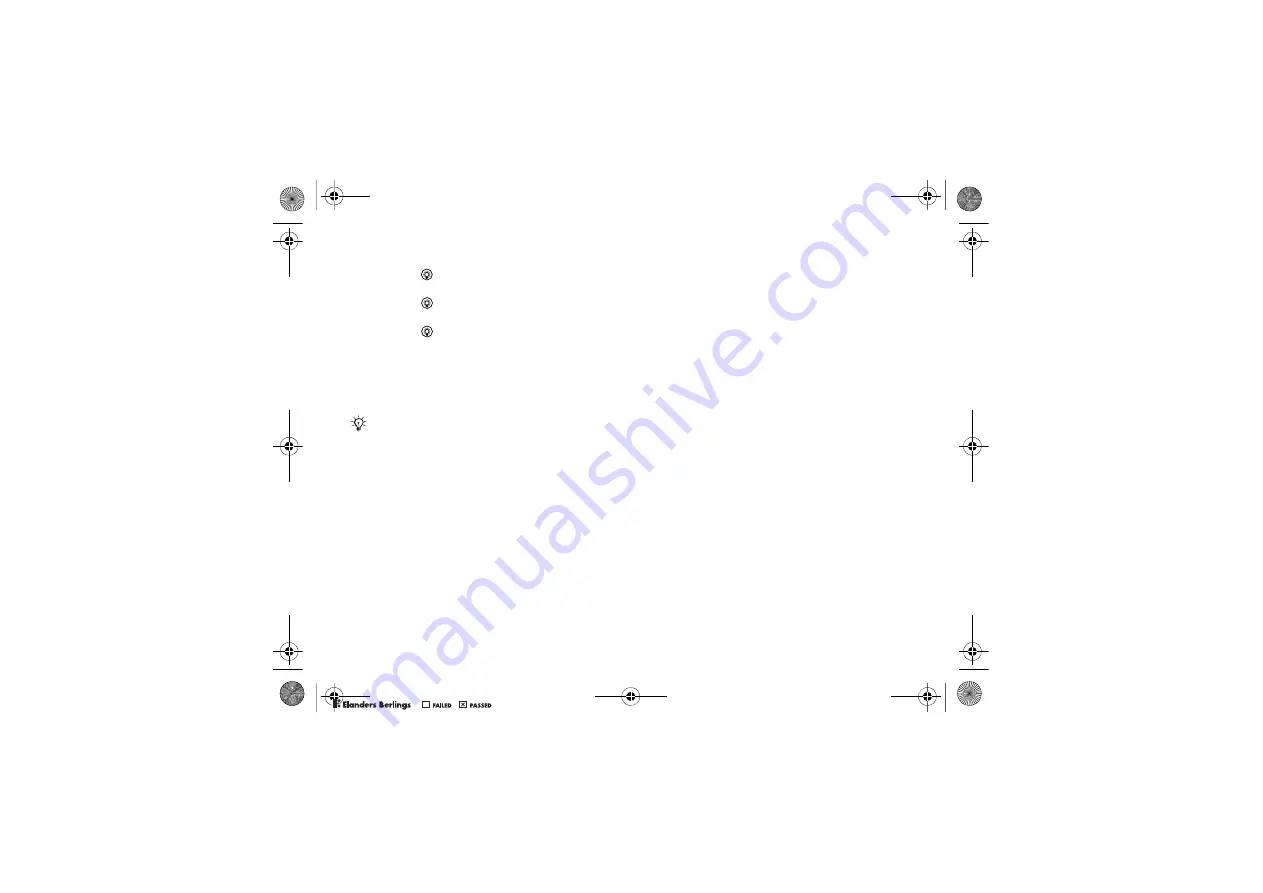
37
Messaging
4
Press
to select the subject field, type an email
subject
}
OK
. To edit the subject
}
Edit
.
5
Press
to select the text field, write your
message
}
OK
. To edit the message
}
Edit
.
6
Press
to select the attachment field.
}
Add
and choose the attachment type to add,
for example a picture or a sound,
}
Select
to select the attachment to add
}
More
}
Done
or
New Attachment
to add more attachments.
7
}
Continue
}
Send
.
To receive and read email messages
1
}
Messaging
}
}
Inbox
}
Send&Rec
when the inbox is empty or
}
Messaging
}
}
Inbox
}
More
}
Send & Receive
to download new messages.
2
Select a message in the inbox
}
View
to read it.
To reply to an email message
1
Select the message to reply in the inbox
}
More
}
Reply
or open the message
}
Reply
.
2
}
Include Message
to include the original
message in your reply or
}
Write New
to exclude the original message from your reply.
3
Write your message in the text field
}
OK
.
To edit the message
}
Edit
.
4
}
Continue
}
Send
.
To save an email address, a Web
address or a phone number
in an email message
1
Open the message and select an email address,
a phone number or a Web address.
2
}
More
}
Save Address
to save an email address
or
}
More
}
Save Bookmark
to save a Web
address or
}
More
}
Use
}
Save Number
to save a phone number.
To view or save an item
in an email message
Select a message
}
More
}
Save Attachment
and select an item.
}
Save
to save the item
or
}
More
}
View
to view the item.
When writing and editing email messages
you can use the copy and paste functionality
%
31 To copy and paste text in a message
.
W550i-UG-R1A-AE.book Page 37 Wednesday, September 7, 2005 2:10 PM
0REFLIGHTEDBY
0REFLIGHTEDBY








































