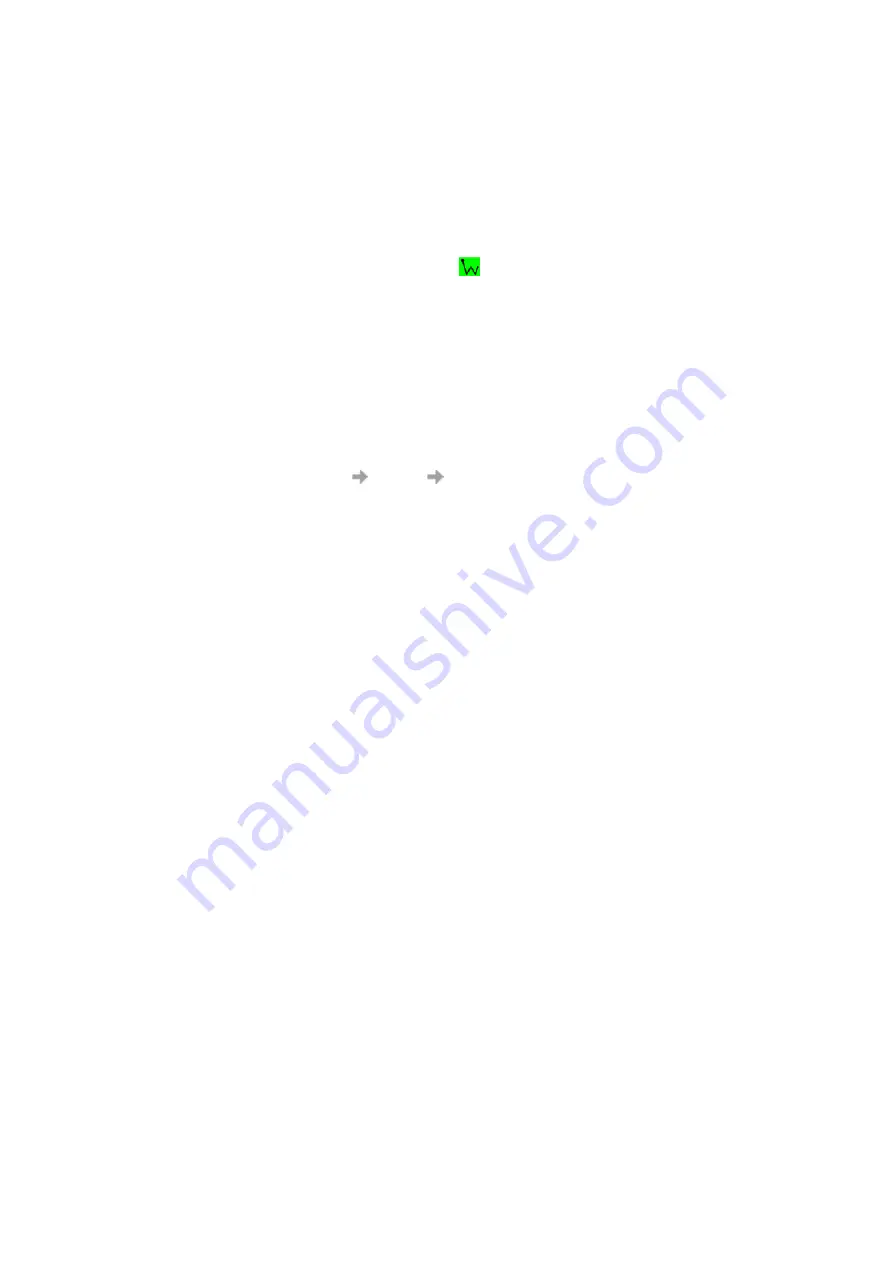
Start Using Wireless Manager
57
Radio Status (Enable / Disable Radio)
This menu option is dynamic. It monitors the current state of the GC89 wireless LAN radio
transmitter and gives you the option to switch to the opposite state (for example, if your GC89 Radio
transmitter is on, the menu option reads
Disable Radio)
.
You can also set the status of the wireless LAN radio transmitter by selecting Turn
Radio On/Off
in
the Wireless Manager
File
menu.
Hide
This menu option allows you to hide the
icon from view on the system tray.
Making Windows
®
Network Connections Visible
The Windows
®
connection icons, displayed in the system tray, normally disappear once a
connection is made. This means that you may not necessarily see an icon corresponding to each of
the icons for your GSM/GPRS and CSD.
To make the icon visible, follow the steps described below.
•
Right click the appropriate icon and select
Open Network Connections
. Alternatively
select
Start
Settings
Network Connections
.
•
A dialog opens displaying all the network and dial-up connections available on your PC.
Right click the one you want to edit.
•
Click the
Show icon in taskbar when connected
box. Click
OK
to close the dialog.
When you have an active connection, use your mouse to hover over the icon to view
connectivity details.
•
PC Card icon
Indicates that a PC card is present and allows the user to see certain properties and to
stop/remove the card.
Safe Removal of the GC89
You must stop the GC89 before attempting to remove it.
1. Close any active GC89 Networking Connections.
2. Exit Wireless Manager.
3. Click on the
PC Card
icon. All the currently connected devices are listed. Select
Stop Sony
Ericsson GC89 EGPRS Modem
.
4. A dialog is displayed telling you it is safe to remove the card.
5. The GC89 can now be removed safely.
Important!
Incorrect removal of the GC89 can damage the card.















































