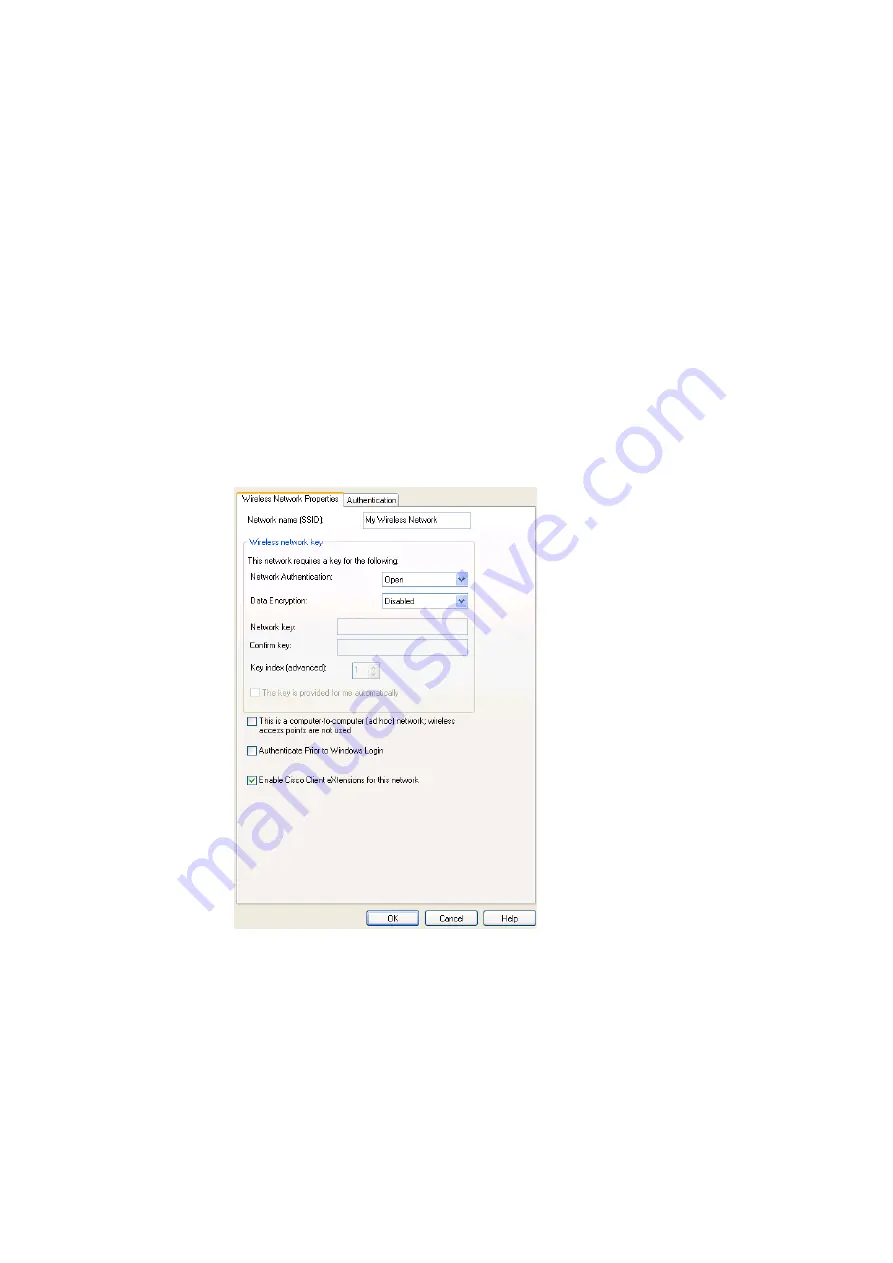
26
Create a Wireless LAN Connection
Note:
Authenticate Prior to Windows
®
Login is used to guarantee a network connection (including
association, authentication, and DHCP. To enable this feature, click the Authenticate Prior to
Windows
®
Login check box. To disable this feature, clear the check box.
Your network name is displayed on the
Wireless Networks
tab under
Preferred
networks.
Network security settings must now be configured. The two most basic options are no security and
WEP. Either of these two options is usually appropriate for home users. The no security option
provides no network security, allowing anyone to access your wireless network. The WEP option
provides a basic level of security to your wireless network.
Additional advanced security settings are also available, which are typically used in corporate
environments or for advanced users who require higher levels of security. You must ensure that the
security settings chosen for the wireless connection exactly match those on the access point.
Setting Your Wireless Network Connection To Have No Security
1. Under
Preferred networks
, click the name of your wireless network.
2. Click
Properties
.
3. Click
Open
from the
Network Authentication
list.
4. Click
Disabled
in the
Data encryption
list.
5. Click
OK
.
6. Click
OK
.
The configuration of your wireless network connection is now complete.
Setting Your Wireless Network Connection With WEP Security
1. Under
Preferred networks
, click the name of your wireless network.
















































