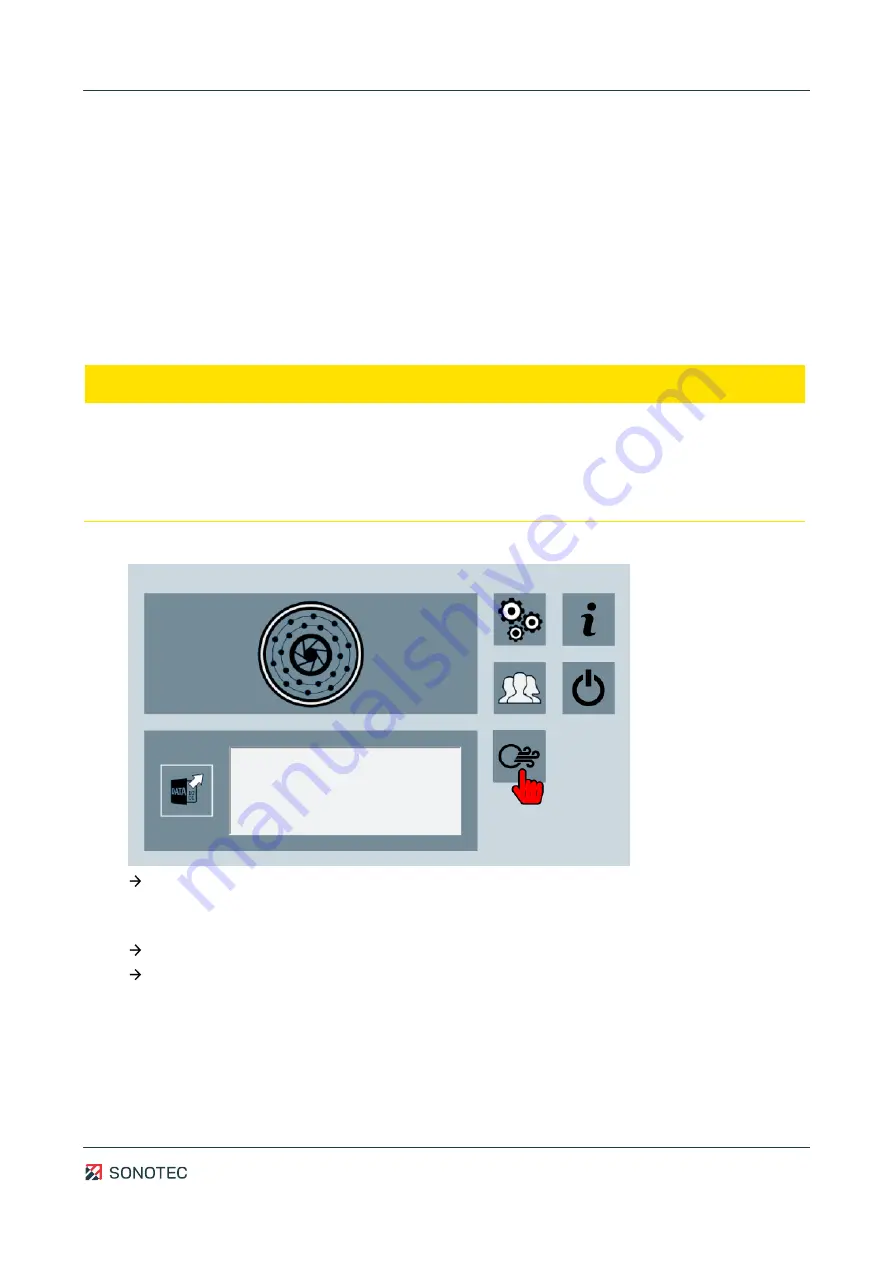
Operating Manual | 5 Performing measurements
SONASCREEN
45 / 89
Revision: 1.0 | 2022-03-04
5.2
Starting a leakage measurement
Description
Measurements that are started with the recording method "Leakage measurement
recording" are used for detection and documentation of compressed air leakage.
Due to the measurement data that are required for this kind of detection, different controls
and measurement settings have to be predefined by the manufacturer and cannot be
customized.
Procedure
ATTENTION
Faulty measurement results with connected power supply
Performing measurements with connected power supply may lead to faulty measurement
results.
•
Before starting a measurement, please make sure that the device is not connected
to the power supply.
1.
Open the "Leakage measurement" screen.
As soon as the "Start measurement" icon is activated, the device is ready for
recording.
2.
Tap the "Start measurement" icon.
The leakage measurement starts.
The beam picture, the spectrogram and the spectrum are displayed.
Further information
For starting a leakage measurement, please also see the description of the following
screens:
•
















































