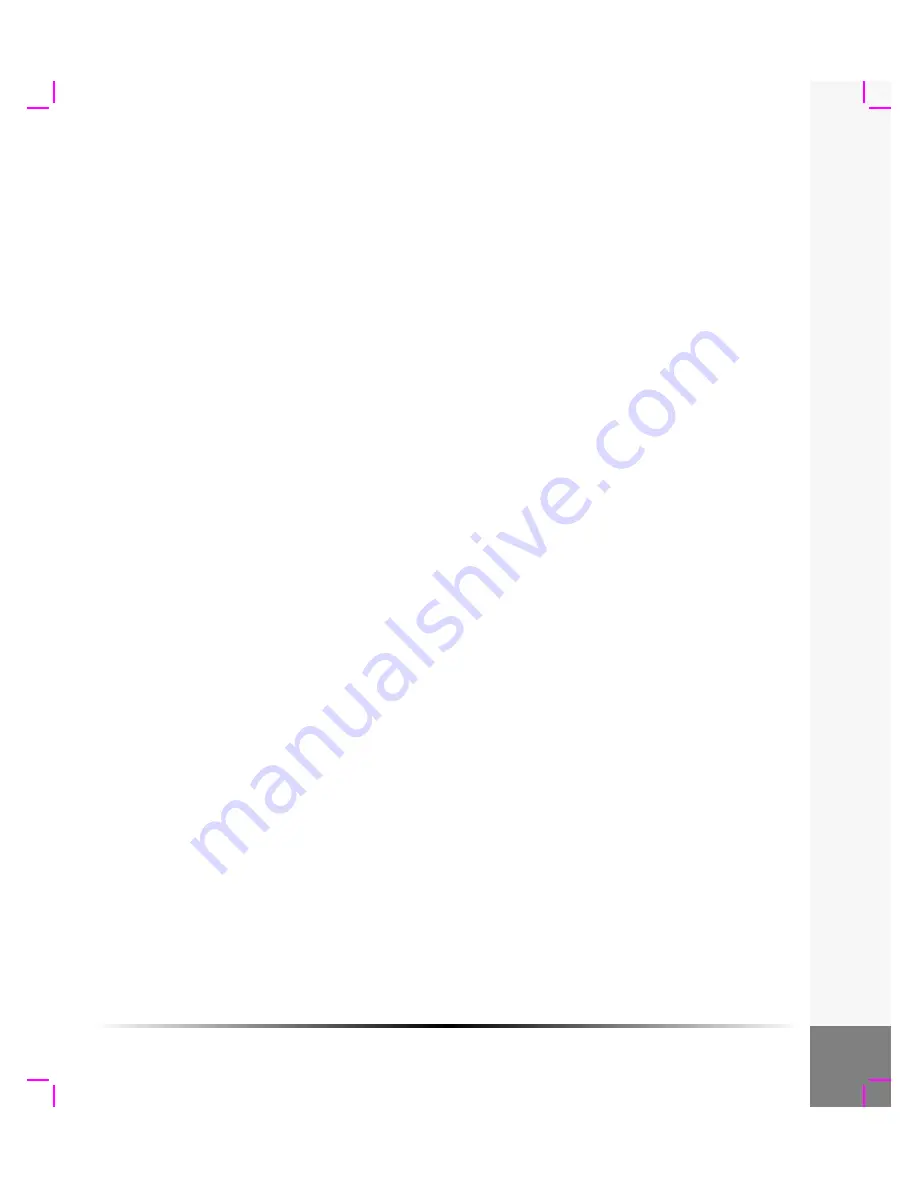
v
System Dimensions .................................................................................73
Display Dimensions ................................................................................73
Transducers ..............................................................................................73
Imaging Modes ........................................................................................73
Applications .............................................................................................73
Measurement ...........................................................................................74
Temperature, Pressure, and Humidity Limits ....................................75
Display Size ..............................................................................................77
Caliper Placement ...................................................................................77
2D Measurements ...................................................................................77
Volume Measurement ............................................................................78
Acquisition Error .....................................................................................78
Terminology and Measurement Publications .....................................79
Reference ..................................................................................................79
....................................................................................................87
Summary of Contents for iLook
Page 1: ...iLook USER GUIDE...
Page 2: ......
Page 3: ...iLook USER GUIDE...
Page 8: ...vi...
Page 28: ...20 Chapter 2 Getting Started Getting Started...
Page 40: ...32 Chapter 3 The Exam Exam...
Page 64: ...56 Chapter 5 Safety Safety...
Page 88: ...80 Chapter 8 References References...
Page 94: ...86 Chapter 9 Glossary Glossary...
Page 100: ...92 Index Index...
Page 101: ......
Page 102: ...P02651 04...








































