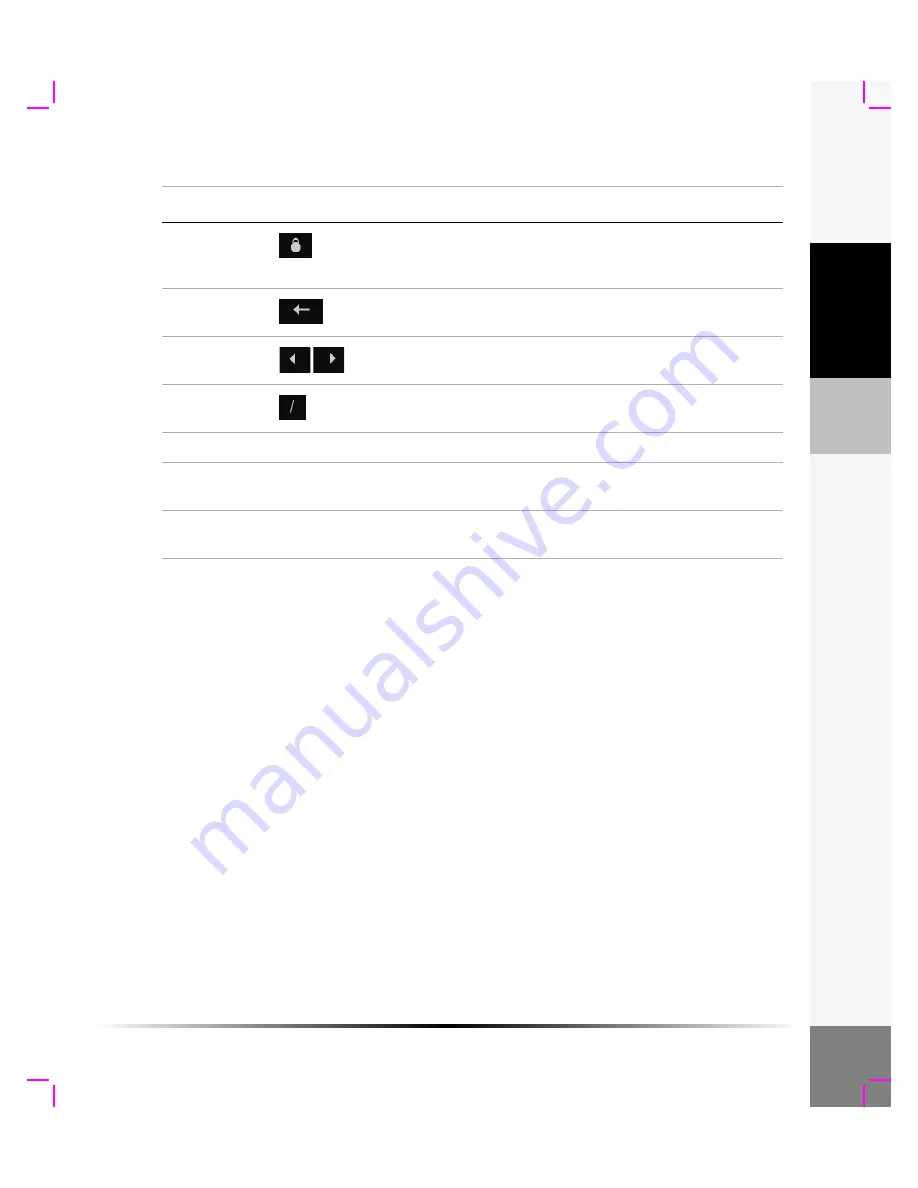
Chapter 2: Getting Started
15
G
e
tting Star
ted
Cap Lock
Select or tap the cap lock key to change the keyboard to upper
case. Select or tap the cap lock key again to return the keyboard
back to lower case.
Backspace
Select or tap the backspace key to delete text or a space to the
left of the cursor.
Arrows
Select or tap the right and left arrows to move the cursor to the
right or left in the data field.
Back slash
Select or tap back slash in the name/ID field to separate the
patient name and ID number.
Space
Select or tap the
Space
key to add a space to the right of the text.
Cancel
Select or tap the
Cancel
key to return to the previous menu
without saving changes.
Done
Select or tap the
Done
key to accept changes and return to the
previous menu.
Table 3: On-screen Keyboard (Continued)
Key
Icon
Description
Summary of Contents for iLook
Page 1: ...iLook USER GUIDE...
Page 2: ......
Page 3: ...iLook USER GUIDE...
Page 8: ...vi...
Page 28: ...20 Chapter 2 Getting Started Getting Started...
Page 40: ...32 Chapter 3 The Exam Exam...
Page 64: ...56 Chapter 5 Safety Safety...
Page 88: ...80 Chapter 8 References References...
Page 94: ...86 Chapter 9 Glossary Glossary...
Page 100: ...92 Index Index...
Page 101: ......
Page 102: ...P02651 04...






























