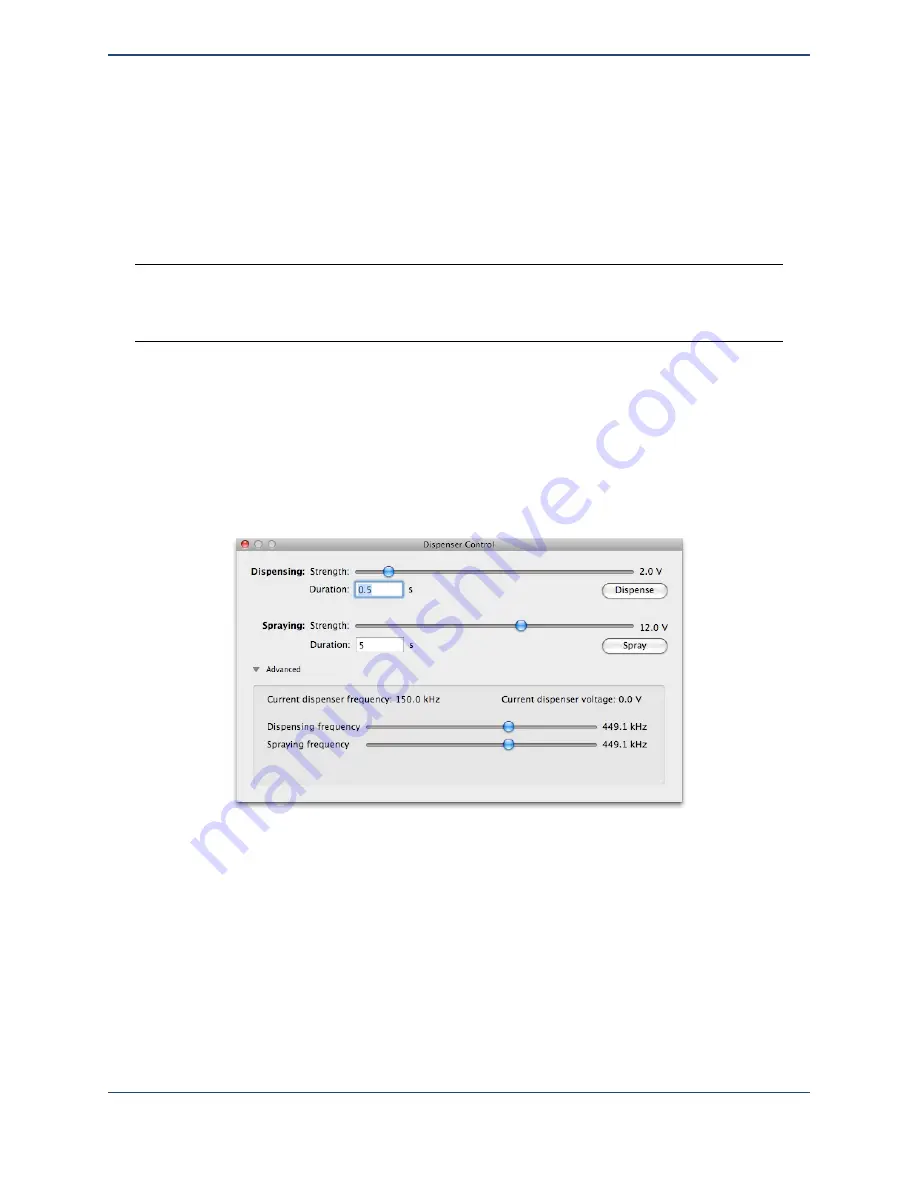
For dispensing, setting the voltage to 0 will cause only a very small pulse to be applied, which
can be ideal for dispensing that is primarily driven by surface tension. This can yield very low
variabilities for droplets dispensed on chemically uniform surfaces. However, it can lead to
missing droplets.
For spraying, a typical range of voltages is from 10-13 Vpp for a 30 micron dispenser.
Warning
: Applying alternating current with voltages in excess of 10 Vpp to induce spray-
ing in a dispenser with a tip inside diameter smaller than 10 microns may lead to
breakage of the dispenser due to the strength of the spraying action.
From this view, you can manually activate the dispensing or spraying process by clicking on the
Dispense
or
Spray
buttons, respectively. The dispensing or spraying action will take place for
the duration specified in the text field underneath the appropriate voltage setting.
If you wish to have even finer control over the dispenser settings, you can click on the
disclosure arrow to the left of the
Advanced
label in the dialog box. This will slide down an
additional set of controls.
These new controls provide a means to adjust the frequency at which spraying and dispensing
occur. Normally, the resonant frequency of the dispenser is used for these values, a frequency
that is automatically found during the dispenser calibration process. However, a different
frequency can be chosen to adjust the behavior of the dispenser.
43
Summary of Contents for MICROPLOTTER Proto
Page 2: ......
Page 4: ...Dispenser refurbishing 58 Revision History 60 3...
Page 6: ......
Page 10: ......
Page 16: ...Select the components to install 13...
Page 21: ...Fully installed Microplotter Proto system 18...
Page 22: ......
Page 58: ......
Page 62: ......
Page 64: ......
Page 66: ...59...


































