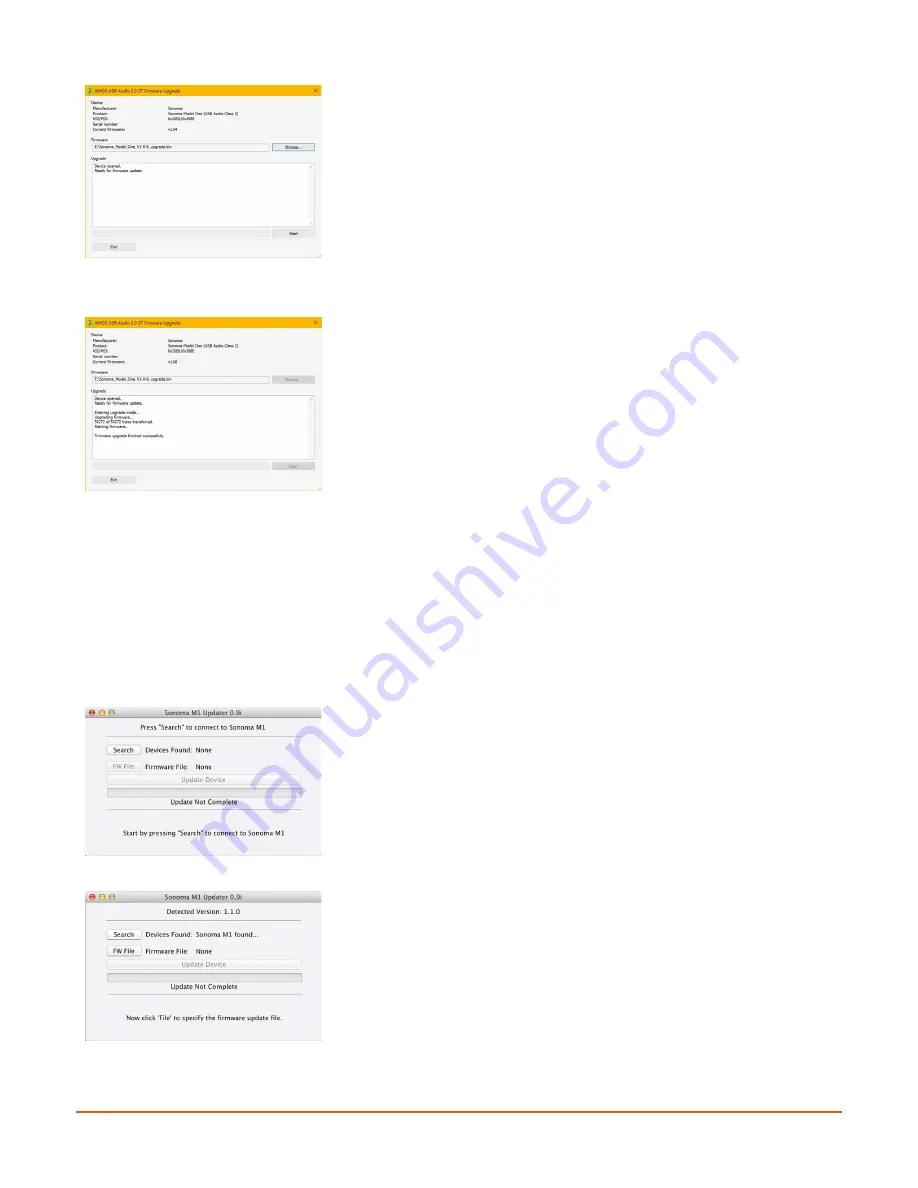
13
COMPUTER-BASED AUDIO SET-UP
When you have located and selected the .bin file you saved, it
will appear in the Firmware window as shown. In this example,
the new Firmware is v. 1.0.8. To begin the update process, click
the Start button.
Updating takes only moments, and you will see the bytes
transferred field increase as the process runs. When the process
has ended, you can confirm that the version number is up-
to-date by looking at the Current Firmware value displayed.
As soon as you have confirmed that the update process has
successfully completed, click on Exit to close the updater utility.
CHECKING AND UPDATING THE FIRMWARE VERSION (MACINTOSH USERS)
NOTE:
the following applies to Macintosh OSX 10.8 and later!
Download the Sonoma M1 Updater Application (Sonoma M1 Updater.app) from the Sonoma
Acoustics downloads page in the support section at
www.sonomaacoustics.com/support
. With the
Sonoma Model One USB port plugged into your MAC and the Sonoma Model One turned ON,
launch the application.
Press the SEARCH button to instruct the application to locate
the Sonoma Model One that is plugged into the USB port.
Upon finding the unit, the application will show the current
firmware version at the top of the dialog.



























