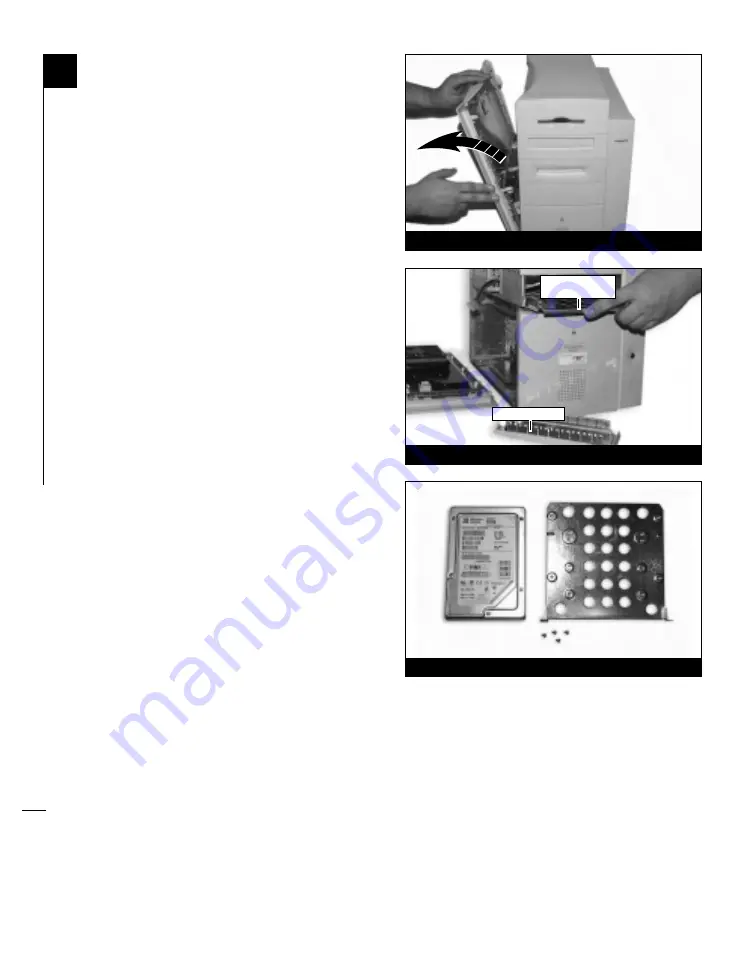
5-2
Shut Down and Open Computer
1.
Shut down your Power Macintosh. If the
computer has been on for any length of time,
wait a few minutes for it to cool before
beginning the installation.
2.
Disconnect the power and peripheral cables
from the back of the computer and move it to
an area where you can freely work.
3.
With the front of the computer facing you,
open your Power Macintosh by removing the
side panel. Depress the green button and lower
the panel away from the computer’s case
(Figure 1)
.
4.
Determine the expansion bay where you will
install the hard drive and remove the front
bevel piece. In
Figure 2
, the lower drive
expansion bevel has been removed.
5.
Slide the hard drive mounting bracket forward
and out of the expansion bay
(Figure 2)
.
You may need to pull firmly on the bracket.
6.
Orient the hard drive, mounting bracket, and
mounting bracket screws in front of you
(Figure 3)
. Configure the hard drive for your
computer set-up. If necessary, use a small
flatblade screwdriver or a needle nose plier to
adjust the jumper pins. For further information
on jumper pin settings, see Chapter 2,
“Configuring Your Hard Drive.”
7.
Mount the hard drive to the drive mounting
bracket with the screws provided with the
bracket or hard drive. You may require a Philips
screwdriver to perform the installation.
Figure 1
Figure 2
Figure 3
drive mounting
bracket
drive bay bevel




























