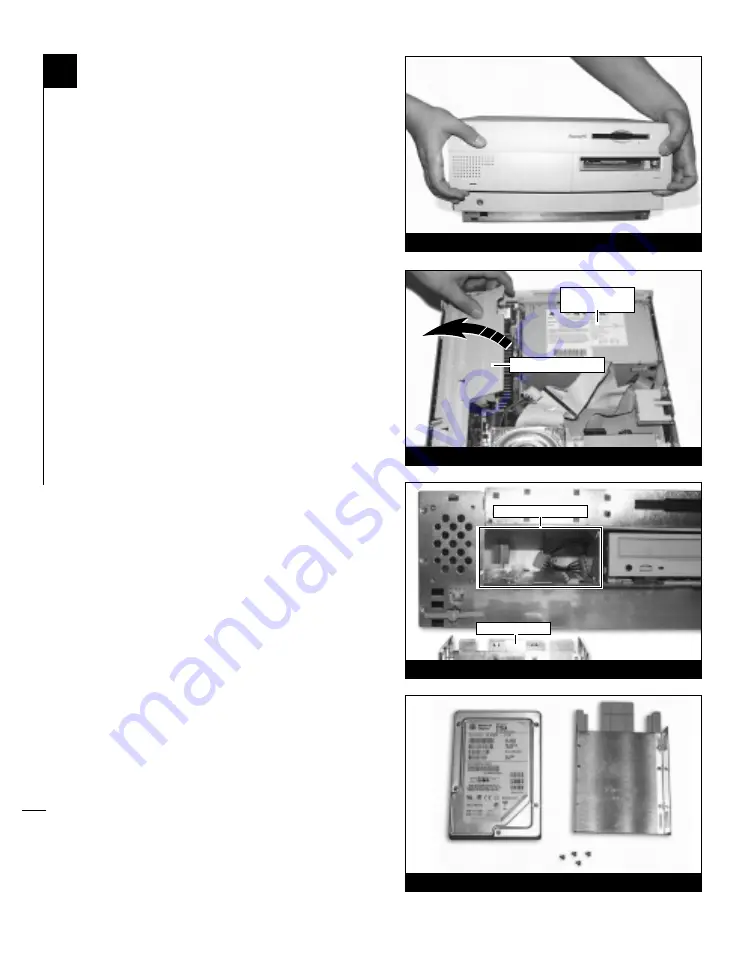
4-2
Shut Down and Open Computer
1.
Shut down your Power Macintosh. If the
computer has been on for any length of time,
wait a few minutes for it to cool before
beginning the installation.
2.
Disconnect the power and peripheral cables
from the back of the computer and move it to
an area where you can freely work.
3.
With the front of the computer facing you,
remove the case cover from your Power
Macintosh. Locate the two switches on the
underside of the front cover, depress them,
and slide the cover forward and off the
computer
(Figure 1)
.
4.
Identify the internal components of your
computer. Touch the power supply metal
shielding
(Figure 2)
to discharge potential
damaging static electricity, and rotate the
expansion card cover up and to the left
(Figure 2)
.
5.
Determine the expansion bay where you will
install the hard drive. For the purposes of these
instructions, the hard drive will be installed
into the lower expansion bay
(Figure 3)
.
6.
Orient the hard drive, mounting bracket, and
mounting bracket screws in front of you
(Figure 4)
. Configure the hard drive for your
computer set-up. If necessary, use a small
flatblade screwdriver or a needle nose plier to
adjust the jumper pins. For further information
on jumper pin settings, see Chapter 2,
“Configuring Your Hard Drive.”
7.
Mount the hard drive to the drive mounting
bracket with the screws provided with the
bracket or hard drive. You may require a Philips
screwdriver to perform the installation.
Figure 1
Figure 2
Figure 3
Figure 4
lower expansion bay
drive bay bevel
expansion card cover
power supply
metal shielding
















































