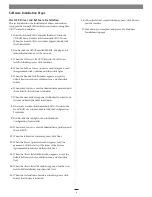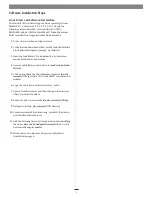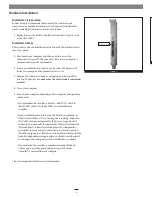6
Installation Preparation
Sonnet strongly recommends that you read the section in your
computer’s user manual that addresses PCI Express card installation,
prior to installing the Sonnet card into your system.
1.
Figure 1
shows the RAID controller card’s mini-SAS ports, as well
as the status LEDs.
Installation Steps
This section covers the installation of the Sonnet RAID controller card
into your system.
1.
Shut down your computer, and then open it to access the
expansion card area (PCI Express slots); refer to your computer’s
user manual for specific information.
2.
Locate an available x8 (8-lane) or x16 (16-lane) PCI Express slot*
inside your computer and remove its access cover.
3.
Remove the Sonnet card from its packaging, and then install it
into the PCI Express slot;
make sure the card is firmly seated and
secured
.
4.
Close your computer.
5.
Turn on your computer; depending on the computer and operating
system used:
• If you installed the card into a Mac Pro (Mid 2010), Mac Pro
(Early 2009) or Mac Pro (Early 2008), your installation is
complete.
• If you installed the card into a pre-2008 Mac Pro, depending on
which version of Mac OS X your computer is running, Expansion
Slot Utility will open automatically. If it does not open by itself,
you must do so manually (Expansion Slot Utility is located in the
/System/Library/CoreServices folder). Select the configuration
appropriate for your setup (your Sonnet card is an x8 card, and
should be assigned to at least an x4 slot), and then click Quit if the
default configuration was appropriate, or click Save and Restart if
you changed the configuration. Your installation is complete.
• If you installed the card into a computer running Windows,
various pop-ups will appear during startup as the card is
“installed”; your installation is complete.
* (x4 slot compatible with decreased performance)
Figure 1
Hardware Installation
Figure 1
mini-SAS ports