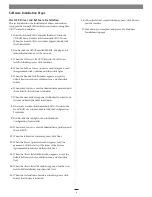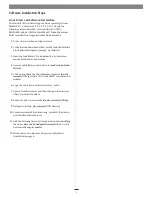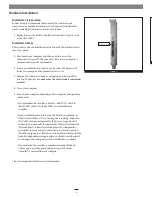Installation Manual for Sonnet RAID Controller
System Requirements - Mac® Pro and Xserve® Users
The Sonnet RAID controller requires the following in order to operate in
your system:
• One available PCI Express
®
(PCIe) 2.0 or 1.1 x8 or x16 slot*
• Mac OS
®
X or Mac OS X Server v10.4 or later
• Java 1.5 or later
System Requirements - Windows® Users
The Sonnet RAID controller requires the following in order to operate in
your system:
• One available PCI Express (PCIe) 2.0 or 1.1 x8 or x16 slot*
• Windows 7, Server 2008, Vista
®
, Server 2003, or XP with SP2
installed
• Java 1.5 or later
System Requirements - Linux® Users
The Sonnet RAID controller requires the following in order to
operate in your system:
• One available PCI Express (PCIe) 2.0 or 1.1 x8 or x16 slot*
• RedHat ES 3, 4; Suse Linux 9, 9.1, 9.2, 9.3, 10, 10.1 and the
following architectures: i386 (with or without
CONFIG_REGPARM); x86_64 (AMD64, Intel EM64T).
• Java 1.5 or later
* (x4 slot compatible with decreased performance)
Remember to register your product online at http://registration.sonnettech.com to be informed of future upgrades and product releases.
Software updates and links are available from the Sonnet Website at www.sonnettech.com. • Online support form available at http://supportform.sonnettech.com.
Sonnet Technologies Customer Service hours are Mon.-Fri., 7 a.m.–4 p.m. Pacific Time • Customer Service Phone: 1-949-472-2772 • E-mail: [email protected]
Sonnet Technologies, Inc., California USA • Tel: 1-949-587-3500 Fax: 1-949-457-6349
©2010 Sonnet Technologies, Inc. All rights reserved. Sonnet, the Sonnet logotype, Simply Fast, the Simply Fast logotype, and Fusion are trademarks of Sonnet Technologies. Mac, the Mac logo, Mac OS, and Xserve are
trademarks of Apple Inc., registered in the United States and other countries. Other product names are trademarks of their respective owners. Product specifications subject to change without notice. Printed in the USA.
QS-RAID-HBA2-E-A-092010
Support Notes:
We recommend that you make a backup of
important information on your system’s current hard drives prior
to installing new hardware or software.
When handling computer products, you must take care to prevent
components from being damaged by static electricity. Before opening
your computer or removing parts from their packages, always ground
yourself first by touching a metal part of the computer, such as a port
access cover, and work in an area free of static electricity; avoid carpeted
areas. Handle all electronic components only by their edges, and avoid
touching connector traces and component pins. Also, avoid touching
the logic board and any of its components.
Support Note:
The software on the Installer CD included in
the product package may not be the latest version available.
Before using this product, check the version numbers of the software on
the CD and what’s available at www.sonnettech.com/support/kb/kb.php.
Download and install the newer version, if available.