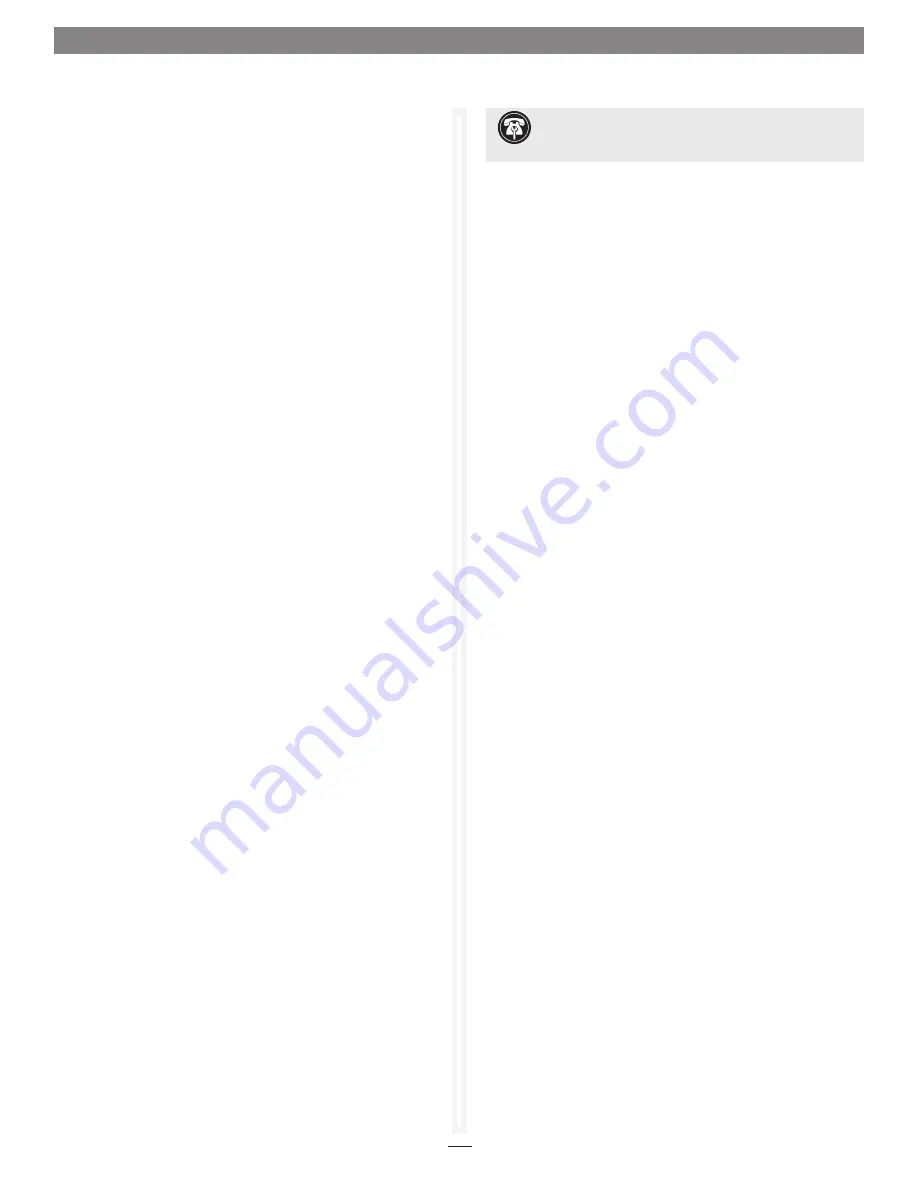
55
2.1 Windows Only - ATTO Disk Benchmark
The ATTO Utilities for Windows are installed from the CD that was
included with your Sonnet RAID controller. Only one utility, Disk
Benchmark, may be used with your Sonnet RAID storage system.
Disk Benchmark measures peak and sustained throughput for
disk reads and writes. See
Figure 36
on page 56. You may locate
the Disk Benchmark application in the ATTO HBA Utilities folder
within your system’s Applications folder.
1.
Launch the application.
2.
Select the drive letter for the disk to benchmark.
3.
Select the transfer sizes to test.
4.
Select the I/O option.
5.
Click the Start button.
6.
Wait for benchmark to run through the desired transfer sizes.
7.
The Test Results Display at the bottom of the window is
updated as the test progresses. The y-axis of the graph
represents the transfer sizes in the selected range. The x-axis
represents the transfer speeds in MB/sec. I/O speeds in KB/sec.
for each transfer size are displayed textually to the right of the
graph.
8.
Click the Stop button to stop the test. When the test
completes, the results can be saved or printed.
If errors were detected, a dialog box displays the errors in a table
with the following four columns and a button:
•
Benchmark Transfer Size
: transfer size at which the error
occurred
•
Buffer Index
: index into the data block at which the error
occurred
•
Actual Value
: the value read from the file
•
Expected Value
: the value written to the file
•
Log to File
: Logs the error table to a *.log file and closes the
dialog. The file is given the same name as the test file and saved
in the same directory. If the test was not previously saved, errors
are logged to the generic file Bench32Error.log in the root of
the test drive. If the log file already exists, the new errors are
appended to the previously recorded errors. This is the only way
to save detected errors. They are not saved in the test document
file.
If the I/O comparison option was selected and errors were not
detected, the message “No errors detected” is displayed.
Benchmark Fields
The benchmark fields include:
•
Drive
: Select the logical drive to benchmark. A test can be
performed on any system drive.
•
Transfer Size
: Select the range of transfer sizes used for reading
and writing data to the test drive. Transfer speeds are displayed
for each size in the range. If the first size is greater than the
second size, the test is not performed for any transfer size.
•
Total Length
: Select the total size of the data file to be created
on the test drive. This file is deleted when testing completes.
•
Direct I/O
: If this option is checked, file I/O on the test drive
is performed with no system buffering or caching. Combine
this option with
Overlapped I/O
for maximum asynchronous
performance
Radio Button Group
•
Overlapped I/O
performs queued I/O. Upon selection, the
Queue Depth
option displays to select the maximum number of
read or write commands that may be executed simultaneously.
•
I/O Comparison
compares the data read from the test file to
the data written on a per block basis. You can select the data
pattern for comparison from the
Test Pattern
drop-down box.
•
Run Continuously
runs the test continuously for a specified
number of minutes. The test stops before the specified time if
any errors are detected.
•
Neither
: Select if you do not want to perform overlapped I/O or
I/O comparisons.
The following fields do not affect the benchmark but are
informational, providing documentation of the test environment.
•
Stripe Group
: If the test drive is a stripe group, select its name
from the list box. The names and quantities of drives in the
stripe group are printed to the Description box. Select Clear to
clear the contents of the Description box.
•
Controlled by
displays all Sonnet RAID controllers in the
system.
•
Description
: Enter additional information about the test that
can be saved or printed. Be sure to enter additional information
after making a selection from the Stripe Group drop down box,
as this erases the current description.
Support Note:
Additional information on using Disk
Benchmark is available by accessing the Help menu in the
application.
Summary of Contents for Fusion RAID Storage Systems
Page 1: ...Configuration Tool and Utilities Operation Manual for Fusion RAID Storage Systems ...
Page 2: ......
Page 28: ...22 ...
Page 38: ...32 ...
Page 56: ...50 1 9 SNMP Configuration Figure 34 Editing the trap destination ...
Page 58: ...52 ...
Page 60: ...54 Figure 35 Drive Performance window before starting the test 2 0 Drive Performance Testing ...
Page 64: ...58 ...
Page 81: ...xvii ...






























