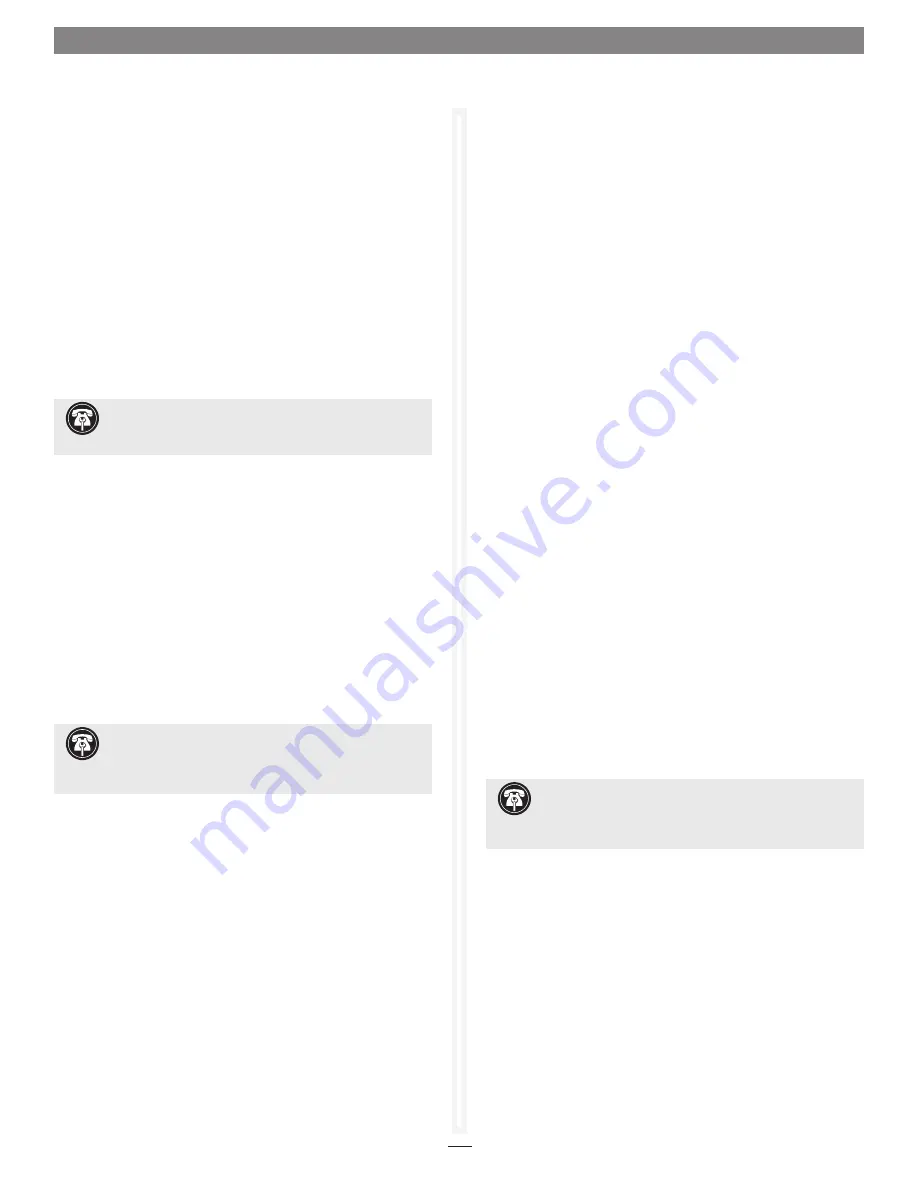
33
6.
Click the RAID CLI tab, and then type “Blockdevidentify
x
”,
where
x
is the index number. Look at the Fusion enclosure;
the drive activity LED for the specific drive will be lit.
Note
:
Type “Blockdevidstop” to turn off the LED.
Faulted Drive Replacement with Auto Rebuild
A faulted drive is automatically replaced if Auto Rebuild is
enabled and a suitable unallocated disk is available. Suitable
unallocated drives are initialized, have a large enough capacity to
replace the degraded drive, and cannot contain any RAID group
information. The unallocated drive may be a pre-existing drive or
a newly-installed drive.
If a Hot Spare Pool exists, the Sonnet RAID controller chooses a
suitable Hot Spare drive before selecting an unallocated drive.
Manual Faulted Drive Replacement
Once you have identified the faulted drive, you must replace it
and rebuild the affected RAID group.
1.
Swap out the faulted drive.
2.
Launch the ATTO Configuration Tool application.
3.
Expand the device tree to show the ExpressSAS Rxxx, and
then click to highlight the degraded RAID group.
4.
Select RAID Management > Rebuild from the application
menu; a tab for the RAID group will open, and you will
be prompted to drag a free drive on top of the one being
replaced. See
Figure 28
on page 34.
5.
After starting the rebuild, you may use the RAID group, but
its write performance will be reduced until the rebuild is
complete.
1.7 Identify and Replace a Faulted Drive
Support Note:
A RAID group rebuild will take several
hours to complete, the total time depending on the rebuild
priority, drive capacities, RAID group configuration, and operating
system used.
If a drive in a RAID group fails, the RAID group’s status becomes
degraded. This section will help you to identify and replace the bad
drive.
Automatic Faulted Drive Identification
On supported Fusion storage systems, drive fault identification
is performed automatically by the Sonnet RAID controller
when a RAID group member becomes degraded by exhibiting
unrecoverable errors during I/O. The RAID controller reports
the status of the drive and asks the Fusion enclosure to perform
fault identification, illuminating a blinking red LED as a result.
The fault identification continues until the drive is replaced or
the RAID group is deleted. The ATTO Configuration Tool will
also issue visual, audible, and email notifications (only when
configured to do so).
Manual Faulted Drive Identification
When an error occurs that requires a drive to be replaced, the
ATTO Configuration Tool will issue visual, audible, and email
notifications (only when configured to do so).
After a drive failure notification has appeared,
1.
Launch the ATTO Configuration Tool application.
2.
Expand the device tree to show the ExpressSAS Rxxx, and
then click the RAID tab. Drive status for all drives connected
to the Sonnet RAID controller will be displayed. The faulted
or degraded drive will have a red LED icon next to it.
3.
Click on the faulted or degraded drive you want to identify
in the Attached Drives list.
4.
Select RAID Management > Locate > Drive from the
application menu. If the drive is not supported for this
method of identification, a message will appear in the
bottom pane; go to the next step. Otherwise, look at the
Fusion enclosure; the drive activity LED for the specific drive
will be lit until you deselect Locate.
5.
Double-click the faulted or degraded drive in the top pane to
display detailed information, and note the index number for
the drive. Close the detailed drive information window.
Support Note:
Automatic faulted drive identification
does not work with Fusion D400RAID, Fusion D800RAID,
nor Fusion R800RAID storage systems.
Support Note:
If you have configured your setup to
include a Hot Spare drive, the ATTO Configuration Tool
will automatically start rebuilding the RAID group using the Hot
Spare drive.
Summary of Contents for Fusion RAID Storage Systems
Page 1: ...Configuration Tool and Utilities Operation Manual for Fusion RAID Storage Systems ...
Page 2: ......
Page 28: ...22 ...
Page 38: ...32 ...
Page 56: ...50 1 9 SNMP Configuration Figure 34 Editing the trap destination ...
Page 58: ...52 ...
Page 60: ...54 Figure 35 Drive Performance window before starting the test 2 0 Drive Performance Testing ...
Page 64: ...58 ...
Page 81: ...xvii ...






























