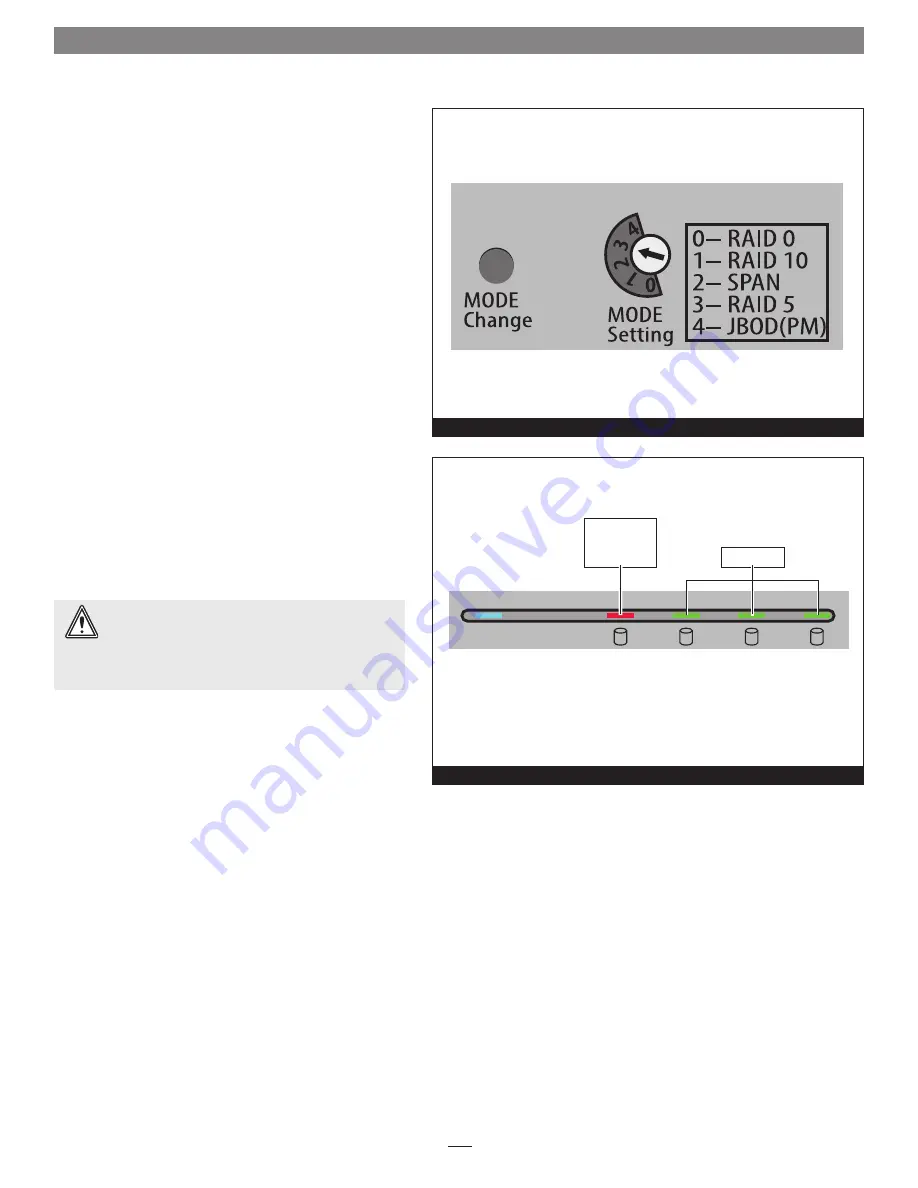
Figure 10
Power
Rebuild
1
2
3
4
Figure 11
5
4 – Drive Mode Configuration Instructions
General Information
Drives installed into the Fusion R400 RAID USB 3.0 must
be configured first by the enclosure itself (drive mode), and
then by your computer’s operating system. Select the drive
mode following the directions below.
Select Drive Mode
1.
With drives installed, power up the Fusion R400 RAID
USB 3.0 enclosure.
2.
Using a small screwdriver, turn the MODE Setting
switch on the back of the enclosure to the position that
matches the mode you wish to use
(Figure 10)
.
3.
Press and hold the MODE Change switch for more than
three seconds
(Figure 11)
; the Drive 1 LED will light
red, while the LEDs for Drives 2 – 4 will light green
until you release the button
(Figure 11)
. Once you
release the button, all four drive LEDs will flash green as
the mode change takes place.
4.
Turn on your computer; you may now format the
drives using your computer’s operating system drive
formatting application; go to the next page.
WARNING:
Reconfiguring the drives in your Fusion
R400 RAID USB 3.0 enclosure requires you to
reformat them.
Reformatting the drives will erase any
data on them!
If there is any data on them, back it up
before configuring the drives.
LED lights RED
to indicate mode
change button
pressed
LEDs turn on
LED Operation — Drive Mode Selection
Summary of Contents for Fusion R400
Page 2: ......












