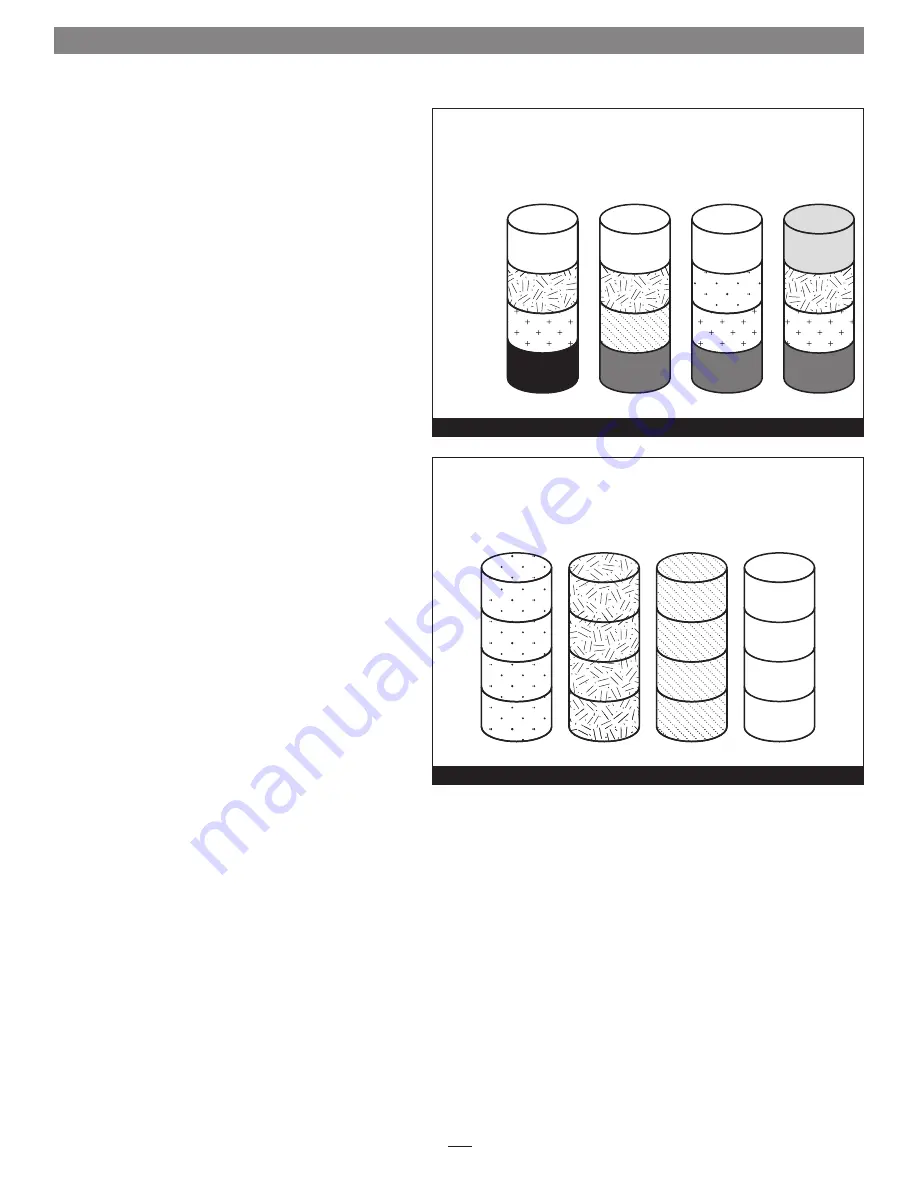
6
3 – Drive Mode Descriptions
RAID 5: Striping, Parity Distributed Among Drives
RAID 5 configuration increases reliability while using fewer
drives than RAID 10 mirroring by using parity redundancy:
parity is distributed across multiple drives. Any one of
the four drives can fail, and the volume will continue to
function. See
Figure 13
. When the failed drive is replaced,
the parity data on the three other drives is used to rebuild
the RAID volume with data spread across all four drives.
In the QR, RAID 5 configuration offers 75% of the four
drives’ total capacity. For example, if your system has four
4TB drives, the total unformatted capacity is 16TB. After
configuring the drives in RAID 5 mode, approximately 12TB
is available for storage, with the other 4TB set aside for parity.
JBOD: Just a Bunch of Disks
JBOD mode enables all four drives to be available
individually at the same time for normal storage operations.
See
Figure 14
. Note that when you connect the QR to your
computer via eSATA connection, the eSATA controller to which
the storage system is connected must offer port multiplier
support; refer to the eSATA controller’s documentation or
the manufacturer’s Website for information. If the eSATA
controller does not offer port multiplier support, only one
of the four drives will be accessible.
JBOD provides no data
protection
.
JBOD offers the full capacity of each of the drives.
Disk 1
Data 1
Data 5
Data 9
Parity
10–12
Disk 2
Data 2
Data 6
Parity 7–9
Data 10
Disk 3
Data 3
Parity 4–6
Data 7
Data 11
Disk 4
Parity 1–3
Data 4
Data 8
Data 12
RAID 5:
Striping, Parity Distributed Among Drives
Stripe 1
Stripe 2
Stripe 3
Stripe 4
Figure 13
Disk 1
Data 1
Data 2
Data 3
Data 4
Disk 2
Data 5
Data 6
Data 7
Data 8
Disk 3
Data 9
Data 10
Data 11
Data 12
Disk 4
Data 13
Data 14
Data 15
Data 16
JBOD (Just a Bunch of Disks)
Figure 14
































