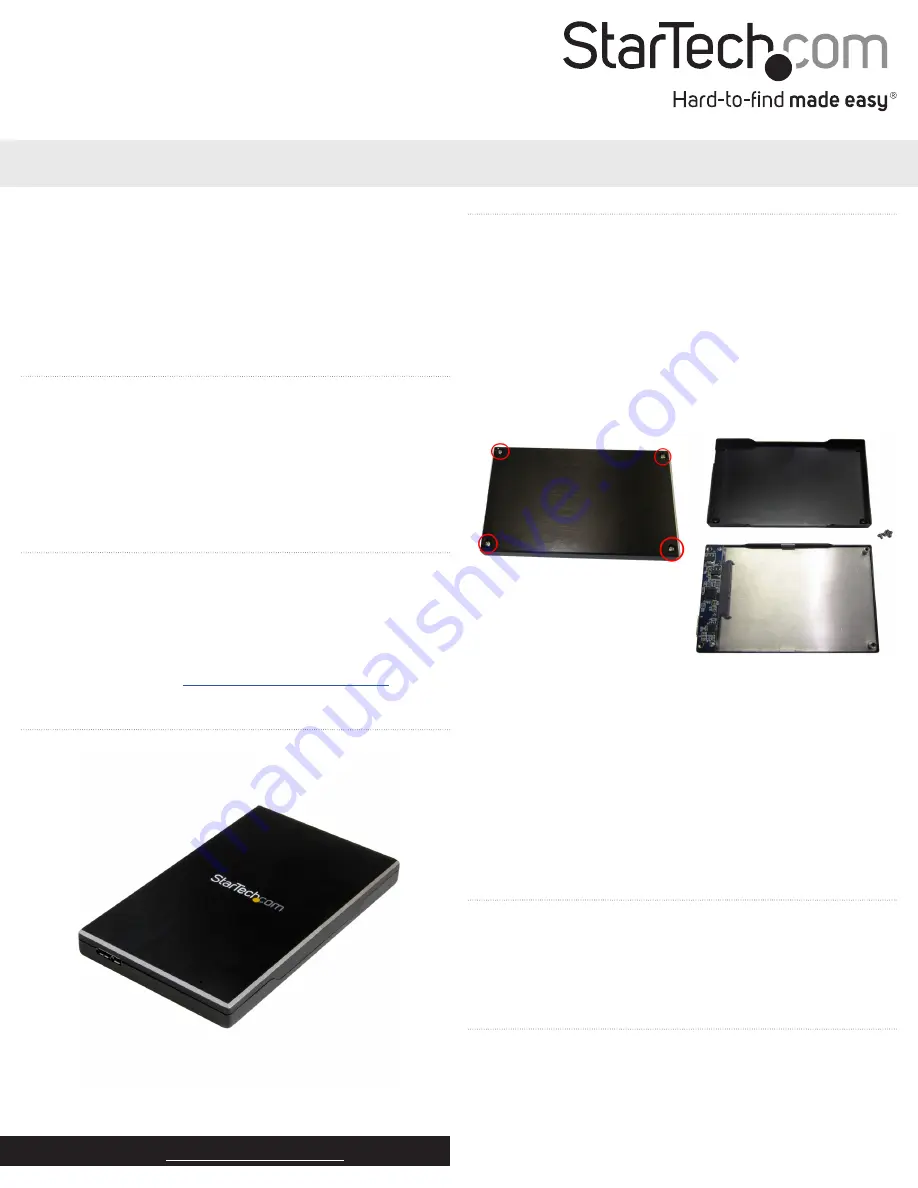
Instruction Manual
DE:
Bedienungsanleitung - de.startech.com
FR:
Guide de l'utilisateur - fr.startech.com
ES:
Guía del usuario - es.startech.com
IT:
Guida per l'uso - it.startech.com
NL:
Gebruiksaanwijzing - nl.startech.com
PT:
Guia do usuário - pt.startech.com
Manual Revision: 12/07/2015
For the latest information, technical specifications, and support for
this product, please visit www.startech.com/S251BMU313.
Packaging contents
• 1 x USB 3.1 to SATA enclosure
• 1 x USB cable
• 1 x 7 mm to 9.5 mm SSD spacer
• 1 x protective case
• 4 x assembly screws
• 1 x screwdriver
• 1 x quick start guide
System requirements
• USB enabled computer system with an available USB port
Note:
To obtain the maximum USB throughput, StarTech.com
recommends that you use a PC with a USB 3.1 Gen 2 port.
Operating systems are subject to change. For the latest
requirements, please visit
.
S251BMU313
USB 3.1 (10 Gbps) enclosure for 2.5” SATA drives
*actual product may vary from photos
Install the hardware
Warning!
Hard drives and storage enclosures should be handled
carefully, especially when they’re transported. If you’re not careful
with your hard disk, you may lose data as a result. Make sure that
you’re properly grounded by wearing an anti-static strap when you
install any computer component. If an anti-static strap isn’t available,
touch a large grounded metal surface (for example, the computer
case) for several seconds to discharge any built-up static electricity.
1. Use the provided screwdriver to remove the four small screws
from the bottom of the enclosure. When the screws are removed,
the two halves of the enclosure should pull apart.
2. Place the 2.5” SATA drive into the half of the enclosure that
contains the SATA connector, and slide the drive onto the SATA
connector.
Note:
If you’re using a 7 mm SSD drive, use the provided 7 mm to
9.5 mm spacer.
3. To reassemble the enclosure, place the two halves together and
replace the four small screws into the bottom of the enclosure.
4. Connect the USB cable to the enclosure and to the host computer
system.
About driver installation
No driver or software installation is required if you use an operating
system with USB support. However, this enclosure only operates at
the speed level of the USB port it’s plugged into (for example, USB
1.x, 2.0, 3.0, 3.1 Gen 2).
Use the storage device
If you install a hard drive that already has data on it, after you plug in
the drive, it appears under
My Computer
or
Computer
with a drive
letter assigned to it.
If you install a brand-new hard drive that doesn’t have any data on it,
you must prepare the hard drive for use.
Product overview




















