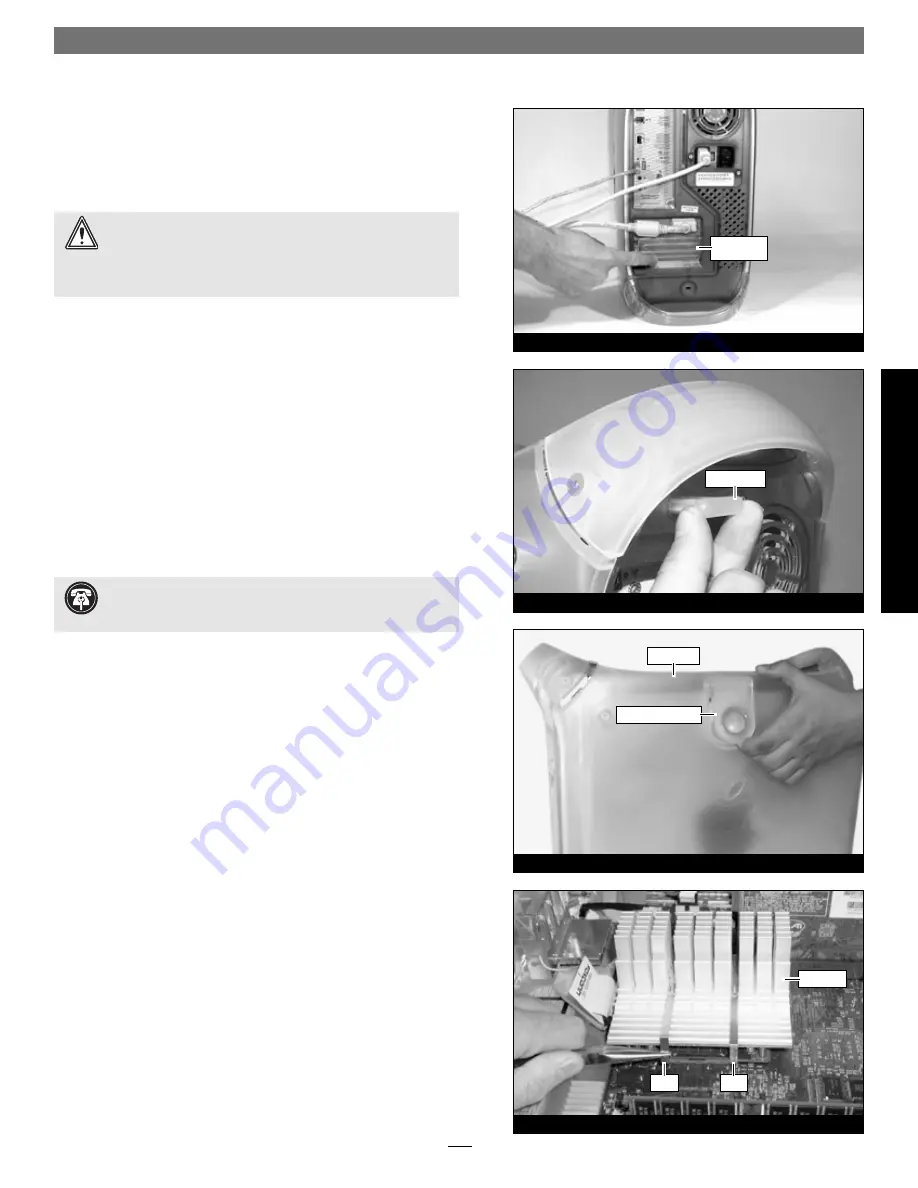
3
This section covers the installation of the Encore/ST G4 Duet into
Power Mac G4 AGP Graphics and Gigabit Ethernet models. If you are
installing this product into a Digital Audio model, skip to page 6. If
you are installing this product into a QuickSilver 2001 or QuickSilver
2002 model, skip to page 10.
Shut Down and Open Computer
1.
Shut down your Power Mac. If the computer has been on for a
while, allow 20 minutes for it to completely cool before begin-
ning the installation.
2.
If you need to move the computer to a different area where you
can work freely, disconnect any connected cables, move the com-
puter, then reconnect the power cord to the computer and an
electrical outlet.
3.
Touch a port access cover on the back of the computer
(Figure 5)
to discharge any potentially damaging static electricity.
4.
Disconnect the power cord from the computer.
5.
Locate the security lock at the back of the computer
(Figure 6)
.
If it is not already pressed in, press it in now.
6.
With the right side of the case facing you, open your Power Mac
by lifting the release latch and lowering the side panel away from
the computer’s case
(Figure 7)
.
Remove Heat Sink
Locate the processor heat sink on the logic board
(Figure 8)
; your
heat sink may appear different from what is pictured. Using caution
to avoid touching the processor card, grasp one of the clips securing
the heat sink with needle-nose pliers, between the heat sink and pro-
cessor card. Pull down and away to unhook one side of the clip from
the processor card
(Figure 8)
. Push the clip away from you to unhook
it from the other side. Repeat these steps with the other clip. Once
the clips have been unhooked, gently lift the heat sink and clips away
from the processor and set them aside, but not on the logic board.
Figure 8
Figure 7
Figure 6
Figure 5
port access
cover
security lock
side panel
raise release latch
clip
clip
heat sink
Installation—AGP Graphics and Gigabit Ethernet Models
WARNING:
When handling computer products, take care to
prevent components from being damaged by static electricity;
avoid working in carpeted areas. Handle processor upgrade cards only
by their edges and avoid touching connector traces and component
pins.
Support Note:
To avoid generating a static charge in your
body, do not walk around the room until after you finish
installing the Encore card and close the computer.
AG
P G
ra
p
hic
s/
G
ig
ab
it Et
her
n
et
Summary of Contents for ENCORE/ST G4 DUET
Page 2: ......


































