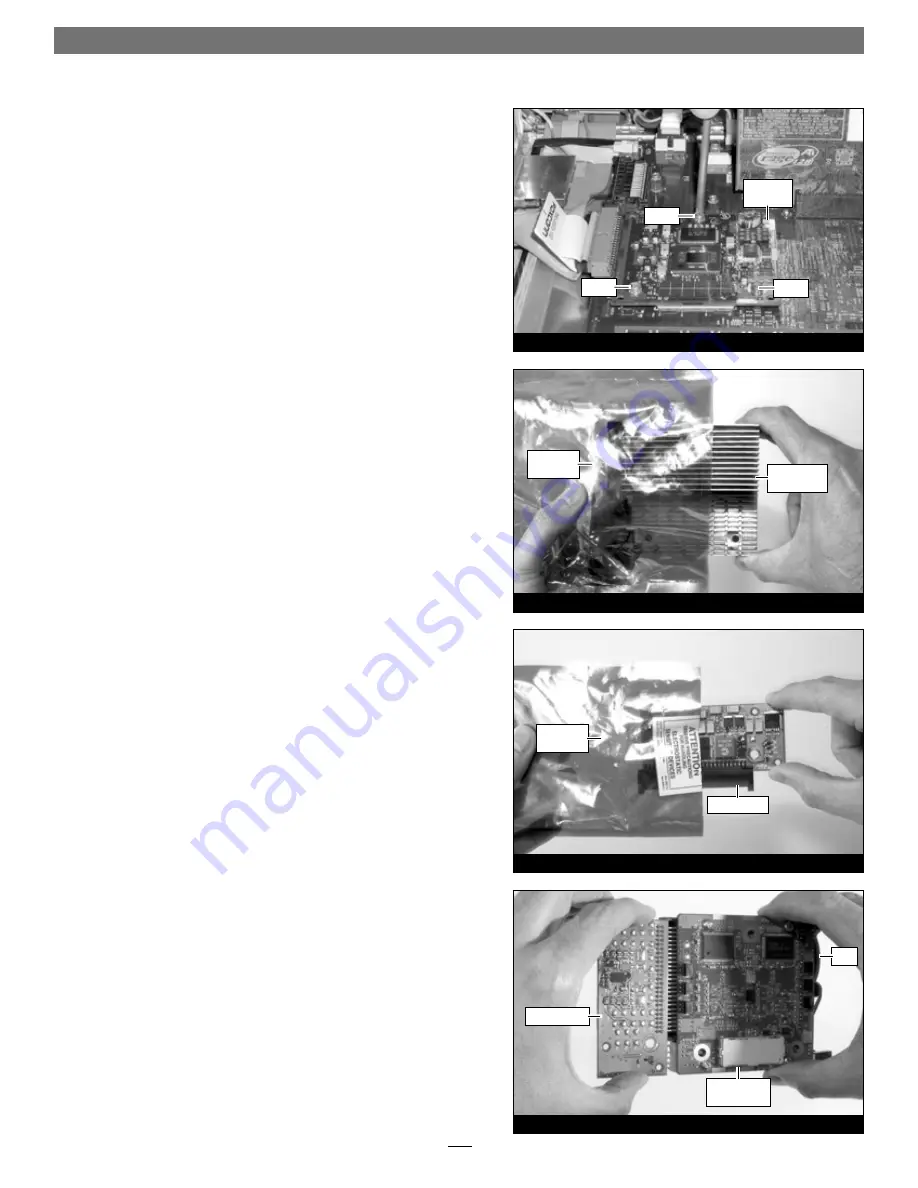
4
Figure 12
Figure 11
Figure 10
Figure 9
screw
screw
processor
card
screw
power card
anti-static
package
Encore/ST G4
Duet card
Installation—AGP Graphics and Gigabit Ethernet Models
Remove Processor Card
Remove the three screws securing the processor card to the logic
board
(Figure 9)
. Grasping its edges, gently lift one edge of the proces-
sor card to separate it from the logic board, and then carefully lift it
straight up and away.
Install Encore/ST G4 Duet Processor Upgrade Card
1.
Remove the Encore/ST G4 Duet processor upgrade card from
its anti-static package; make sure to handle the card by its edges
(Figure 10);
your card may differ from what is pictured.
Set the card,
heat sink side down, on a fl at, level surface.
2.
Remove the power card from its anti-static package; make sure
to handle the card by its edges
(Figure 11);
your card may differ
from what is pictured.
3.
Grasp the Duet processor card with its heat sink face down
and the fan on the right
(Figure 12)
. Holding the power card as
shown, align its connector with the connector on the left edge of
the Duet processor card.
4.
Making sure the pins are lined up with the holes, carefully and
completely plug the power card into the Duet processor card
(Figure 12)
. If you encounter any unusual resistance, separate the
cards and check for bent pins; if none are bent, realign the pins
with the holes and plug in the power card again.
anti-static
package
power card
Encore/ST G4
Duet card
fan
Summary of Contents for ENCORE/ST G4 DUET
Page 2: ......


































