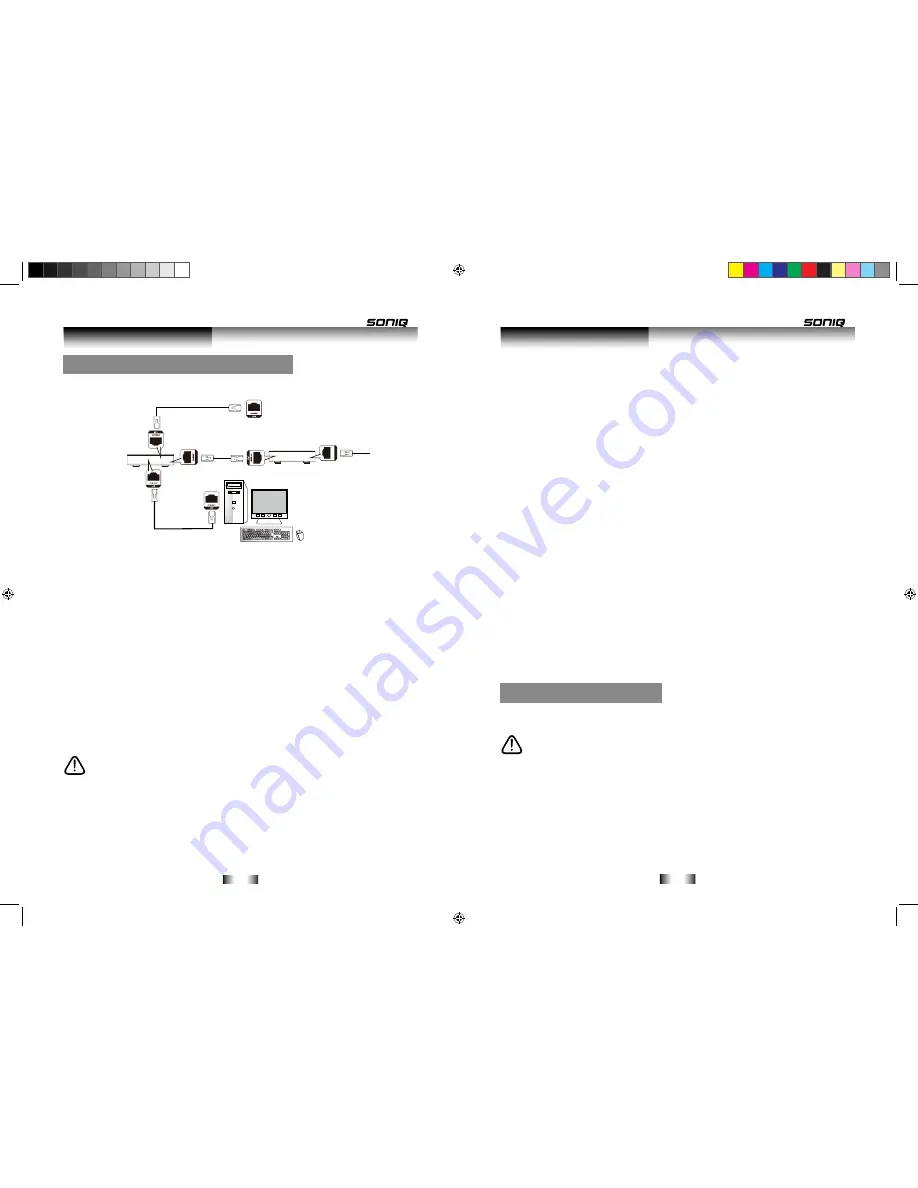
-12-
-13-
disc.
Q: Do all Blu-ray Discs have this feature?
A:
BD-Live is still relatively new, so make sure that the disc has the BD-Live marking on the disc
packaging.
Q: How do I access BD-Live?
A:
With a BD-Live enabled disc inserted and this unit connected to the internet, simply select
the BD-Live option at the Main Title screen of the disc.
Q: Will all discs have the same BD-Live contents?
A:
No, they will differ from disc to disc.
Q: How do I navigate throughout the BD-Live screen?
A:
Using the Navigation buttons on the remote.
Q: Do I need to have an external USB/SD card inserted to use this content?
A:
Yes, the USB/SD card must be inserted as the BD-Live content will be downloaded onto this
inserted media.
Q: How do I delete something I downloaded?
A:
See page 20 to delete an item from the USB/SD Card.
Q: Where can I find a list of all of the downloads on my player?
A:
The BD-Live homepage (shown when you activate Blu-ray) provides the list of downloads
which can be played with the currently-inserted disc. The list on display may be different from
disc to disc. Also, the Blu-ray Disc player may have a function to show the list of files on local
storage, but those downloads can only be played with the specific disc which enabled the
content download.
Electrical connection
Any electrical work that is required to install this appliance MUST be carried out by a
qualified electrician.
Before making any electrical connections, ensure the following:
• Do not bend, stretch or pull the supply cable in order to avoid electric shock.
• The supply voltage should be the same as that indicated in the technical specifications and the
appliance rating plate.
• When installed, the power socket must be within easy reach.
• If the socket outlets in your home are not suitable for the plug supplied with this unit check with
a qualified electrician for replacement.
• The use of multiple connectors or extension cables are not recommended.
• The appliance must be connected to a 110-240 volt 50Hz AC supply by means of a three pin
socket.
By connecting this unit to a broadband connection, you can view BD-Live features found on
some movie titles.
1. Connect the
ETHERNET
input (14) to your broadband router, (refer to your user manual for
your router).
2. Once connected see the
NETWORK SETTINGS
instructions on pages 25.
Some Blu-ray discs (labelled as BD-Live), have bonus material and other data that can be
downloaded to an SD/USB device inserted into the SD/USB slot on the front of the player (6
or 10).
1. Turn the player
OFF.
2. Connect the player to a network as shown above.
3. Insert an usb Drive (min 2GB). usb device must be formatted as FAT32.
Insert an SD Card (min 2GB). SD Card must be formatted SD as FAT 16 or SDHC 4-16G
FAT32.
4. Switch the player
ON
.
5. Insert a BD disc that supports BD-Live.
6. This step will differ from disc to disc, but usually the title menu will have a BD-Live option.
Simply select this option using the navigation buttons and then press the
ENTER
button to
select.
NOTE: In the settings menu Lansettings items, you can view the network
connection is being recognized Tips.
BD-Live FAQs:
Q: What is BD-Live?
A:
BD-Live is a new Blu-ray feature that utilizes the internet to extend your movie viewing
experience through downloaded content and advanced inter activity. When using this player
with BD-Live enabled Blu-ray discs, you can download a variety of up-to-date content, such as
previews, trivia games, exclusive special features and more. The content will vary from disc to
Installation
Installation
Connecting to a LAN (to use BD-Live)
POWE
R
RESE
T
ADS
L
W
AN
REAR of Blu-Ray Player
Computer
ADSL/CABLE Modem
BROADBAND Router
Internet
NETWORK cable
NETWORK cable
NETWORK cable
B500说明书.indd 12-13
2011-10-15 9:54:32



































