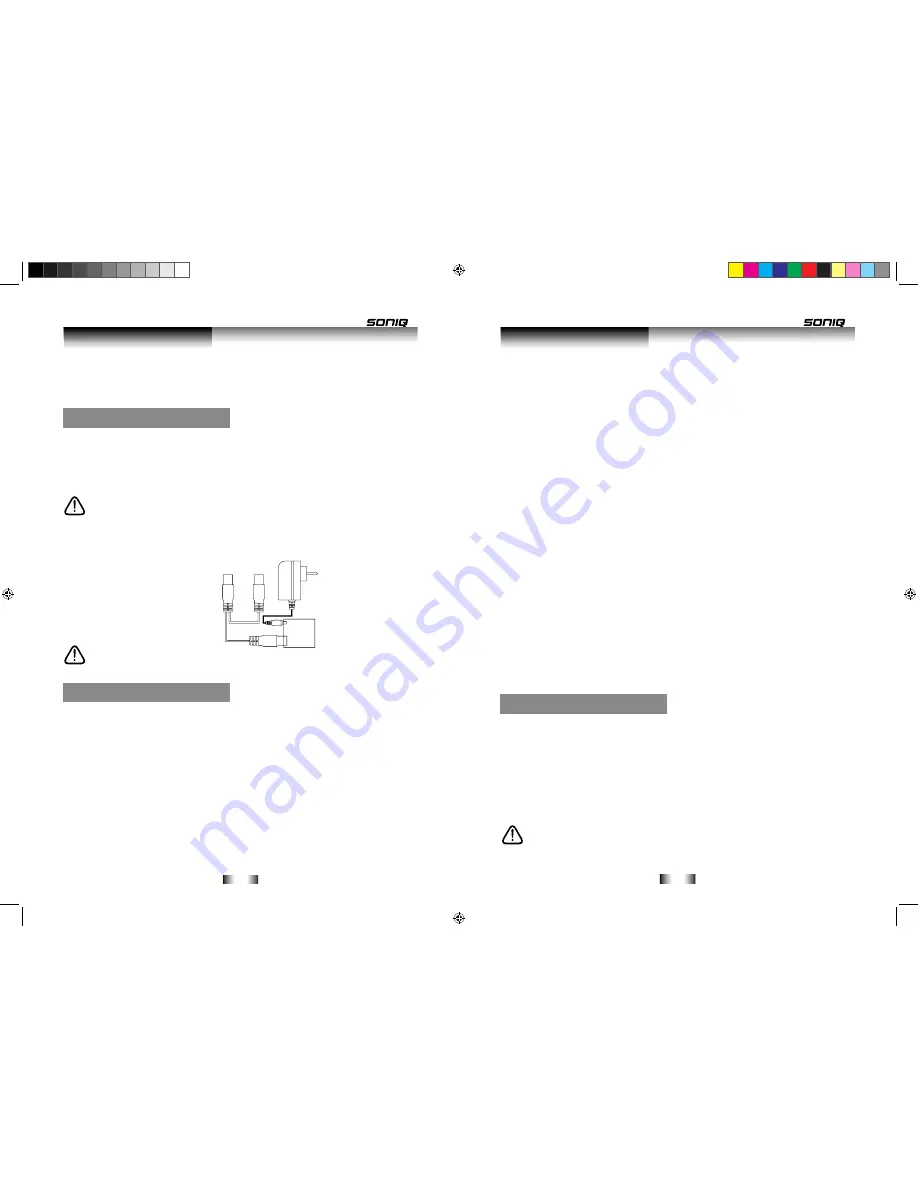
-18-
-19-
TOP MENU:
Select this option to return to the discs main title screen.
POPUP MENU:
Select this option and depending on how the disc is authored a pop up menu
will appear adding extra functionality.
For example, a chapter selection menu may appear on screen.
Connecting USB/SD Device
Connecting USB /SD Device Supported Audio, Video, Picture files types
Video: MPEG-4 files. Music: mp3 files .wma files. Picture: jpeg files.
USB storage devices with supported files stored on a FAT32partition will be recognized.
SD storage devices with supported SD MAX2GB (FAT16) and 4 GB SDHC ~ 32 GB FAT32
NOTE:
The USB device must be formatted as a
FAT32 drive, NTFS and other filesystem types
are not supported.
USB interface output voltage of DC5V (± 0.1V) Maximum output current 0.5 A
If USB drives the work more than 0.5 please increase A current USB driver external power
supply, to see the appended drawings:
NOTE:
USB/SD Device do not support 3D video files.
Playing a CD Disc
1. Press the
STANDBY
button to power on the unit. When powered on the STANDBY/POWER
light will be blue.
2. Press the
OPEN/CLOSE
button to open the disc tray, “
OPEN
” will appear on-screen. Insert a
disc with the label facing upwards into the tray.
3. Press the
OPEN/CLOSE
button to close the tray “
CLOSE
” will appear on-screen, then
“
READING
” will briefly display. After loading, the menu screen of the disc should appear. Use
the navigation buttons to select your required option and press the
ENTER
button to select.
4. To stop playback, press the
STOP
button. Press the
PLAY
button again to resume playback
from where you left off. If the
STOP
button is pressed a second time the resume option is
cancelled.
5. Press the
PAUSE ll
button to pause playback. To resume playback press either the
PAUSE
ll
or
PLAY
► button.
SELECTING TRACKS USING THE NUMBER BUTTONS
Press the number button(s) corresponding to the track number you would like to play, then press
the
ENTER
button and the player will start to play your specified track.
SELECTING TRACKS USING THE NUMBER BUTTONS
During playback, pressing the
SKIP ►►l
buttons will select the playing tracks and begin
playback.
Again Press the
SKIP l◄◄
buttons will select the previous tracks and begin playback, one more
press makes it move to the beginning of the previous tracks.
FORWARD >> / REVERSE << SEARCH
During playback, press either the
FAST/FWD ►►
or
FAST/REV ◄◄
buttons to advance the
disc forward or backwards at double speed
X2
. To increase the advance rate, press the button
again repeatedly to cycle between:
X2, X4, X8, X16
and
X32.
To resume normal playback press the
PLAY
button.
When the
SUB MENU
button is pressed, a sub menu will appear on-screen.
The content of this menu depends on the disc being played at the time.
Select a category using the navigation buttons, press the
ENTER
button to select the option.
Most options have sub menus attached to expand further options.
Some categories are disc dependant, but a description of most can be found below.
PLAYBACK
Repeat:
Select to repeat
ALL, TRACK, RANDOM
( like shuffle ) or
OFF
.
Data Playback
PLAYBACK OF DATA (PICTURE AUDIO) DISC/ SD/USB
Press the
BD/SD/USB
button to select the input you wish to view files from.
After a short period a list of available folders and files will appear on-screen.Use the navigation
buttons to select an image or a folder and press the
ENTER
button to start playback or to open
the folder. To return to the previous folder navigate up to the “..” icon at the top of the list and
press
ENTER
.
To return to the selection menu during playback press the
RETURN
button.
NOTE:
These below options are limited to the folder list screen and won't be available
during a slide show.
User Instructions
User Instructions
External USB
Interface
USB Drive
Native USB
Interface
B500说明书.indd 18-19
2011-10-15 9:54:32

















