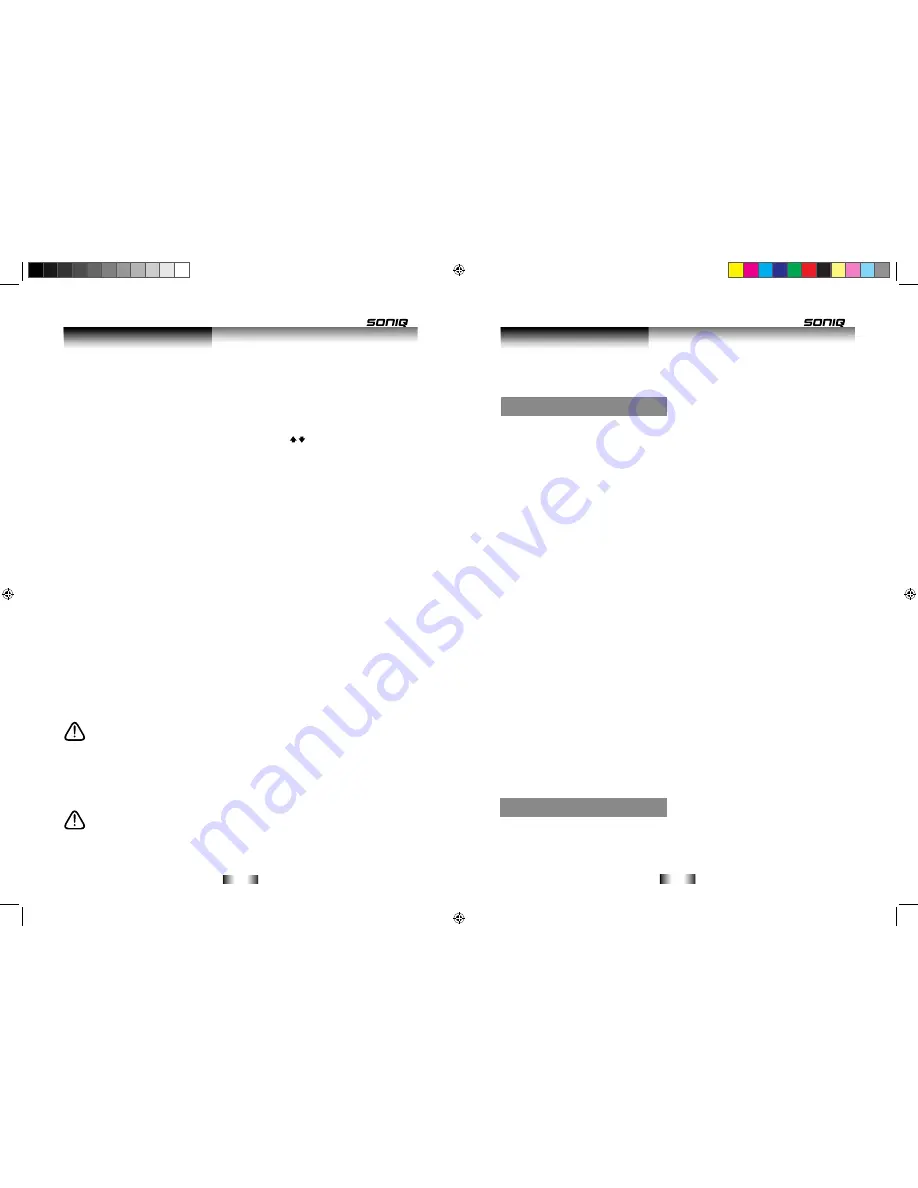
-16-
-17-
(1) Press the button to set the start point (“A”) of the loop.The video will continue playing.
(2) Press the button to set the end point (“B”). The segment “A-B” will be played on repeat.
Press A-B button to resume normal playback.
SUB Menu Options
When the
SUB MENU
button is pressed, a sub menu will appear on-screen. The content of
this menu depends on the disc being played at the time. These will include DISC, PLAYBACK,
VIDEO & AUDIO categories
Select a category using the navigation buttons, press the
ENTER
button to select the option.
Most options have sub menus attached to expand further options.
Some categories are disc dependant, but a description of most can be found below.
DISC
Signal type:
Select the primary and secondary video / audio.
Subtitle info:
Turn subtitles
ON/OFF
and select language.
Subtitle style:
When available select the subtitle style and formatting.
Angle:
When a disc has more than one angle available, select the desired angle.
PLAYBACK
Repeat: Select
to repeat the current
Title,
Chapter
or turn repeat
OFF
.
3 D DEPTH: Select the 0-4 the current.
VIDEO
Picture:
Select the required picture setting from
Normal, Soft, Fine, Cinema
or
User.
The
USER
setting allows custom settings to be entered.
Progressive:
Choose the required progressive setting.
50HZ , 60HZ
or
Video
. Select one of
the auto settings automatically detect between Film and Video material and apply the correct
setting. On occasions you may notice a distorted picture using both of these settings, in this
case choose the “
Video
” option.
AUDIO
Sound Effect : Use this option to turn disks voice off, Surround Strong or Sturround Normal.
Cinema Voice: Use this option to turn cinema voice
ON
or
OFF
PopUp Menu Options
Press the
POPUP MENU
button to display the pop up menu while playing a disc.
Various functions are available from this pop up menu. Use the navigation buttons to choose an
option and
ENTER
to select.
To resume normal play, press the
PLAY
button.
DISC MENU
Pressing the
DISC MENU
button will display the title menu screen. Some discs may not have a
menu and this button will do nothing.
AUDIO
Press the
AUDIO
button repeatedly or use the navigation
buttons to cycle through the
available audio tracks.
SEARCH
Jump to a user specified time during playback.
RETURN
Return a picture or menu Press the RETURN button
CLEAR
Press this button to cancel a mistaken entry when using the numeric keypad.
DISPLAY
Press the
DISPLAY
button to view details about the currently playing disc. For example: Title,
Chapter, Elapsed time, Remaining time, Disc type and Play status. Press the
DISPLAY
button
once more to hide the information.
PIP (PICTURE IN PICTURE)
Some BD discs have picture in picture capabilities. If your disc supports this function, while
viewing a disc (some BD discs only) press the
PIP
button to view. Press the
PIP
button again to
cancel.
When playing BD with Bonus View support, press this button to disable/enable the video portion
of a Picture-in-Picture (PiP) track (e.g., the director'scommentary). This feature is not available
for all discs.
Note:
PiP/Director's commentary must have been turned on in the BD's mainmenu in
order for this feature to work..
ZOOM:
Select this option to return to the discs Complex modulation ZOOM for complex modulation
ZOOM (state x1.2) / complex modulation ZOOM (x1.5) / complex modulation ZOOM (x2) /
complex modulation ZOOM (x4) .
NOTE:
Zoom button is only available when zooming in or zooming out the picture, and it
does not work when comes to the blu-ray video and DVD video.
A-B:
Use this button to set a segment of the disc to be repeated as a loop.While a disc is playing:
User Instructions
User Instructions
B500说明书.indd 16-17
2011-10-15 9:54:32

















