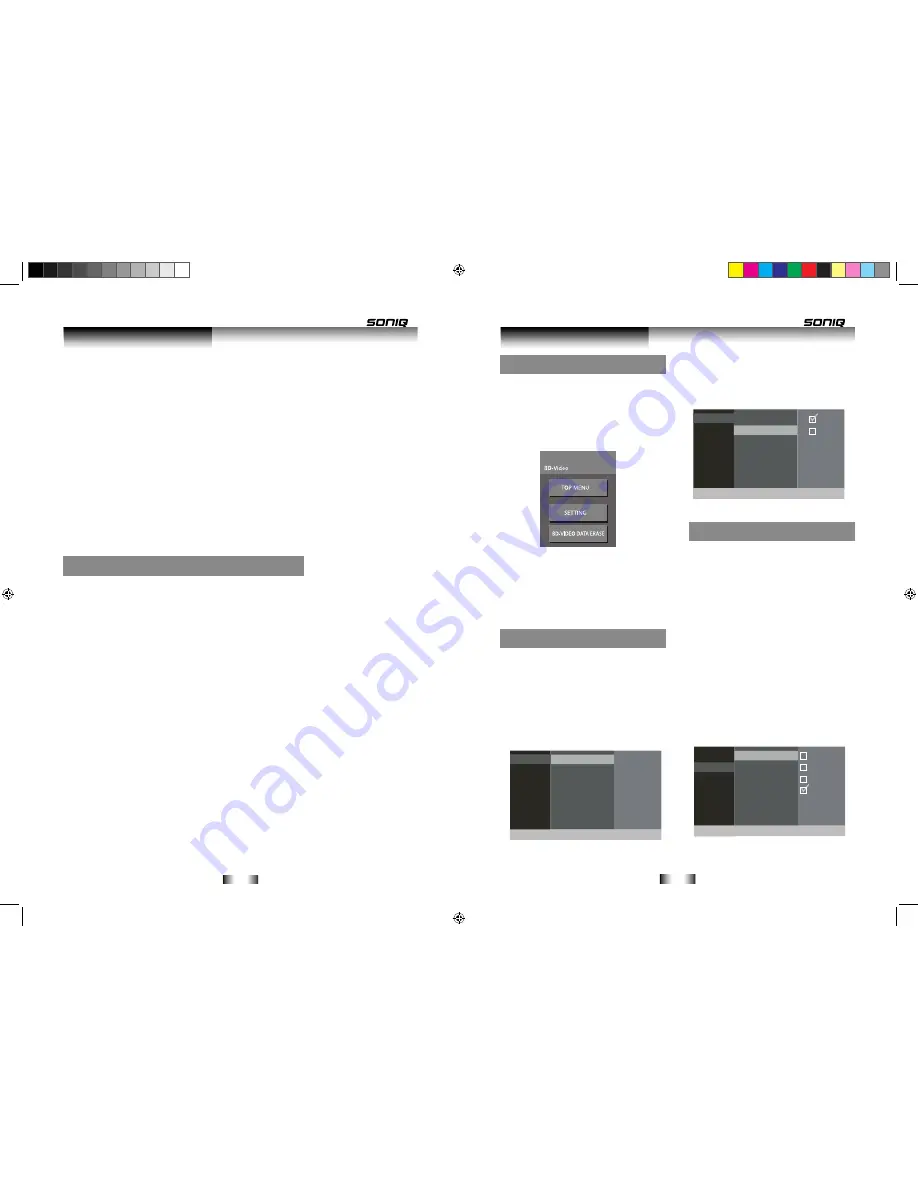
-20-
-21-
When the
SETUP
button is pressed you will
be faced with a menu, select the
SETTING
option to enter the main settings menu.
The options here are split into categories
for easier navigation : GENERAL, VIDEO,
A U D I O , L A N G U A G E , PA R E N TA L &
NETWORK.
Use the navigation buttons to navigate the
menu and the
ENTER
button to select an
option.
General Menu
Below is a list of available options and a
description of each setting.
RESTORE SETTINGS
Select this option of you want to reset all the
settings to the factory defaults. (On-Screen
Language, Parental, Network settings remain
unchanged).
Screen Saver
Choose this option you want to set Screen
saver
ON
or
OFF
Video Menu
TV ASPECT
Use this option to set the required TV Aspect
ratio. The options are as follows:
4:3 PAN-SCAN:
This is for 4:3 TV’s and will
stretch the wide image top to bottom and cut
off the sides.
4:3 LETTERBOX:
Again this is for 4:3 TV’s
but this will add black bars top & bottom for
widescreen material.
16:9:
This is the standard widescreen format,
4:3 material will be displayed with black bars
on either side.
16:9 FULL:
This setting will stretch all
material to fill the screen on a widescreen
TV.
Press the
POPUP MENU
button to view the available options.
1. CONTENTS INFORMATION
Select the Contents information option to view details about the highlighted file. Such as image
resolution, filename, and any other detail stored within the file.
2. SLIDESHOW SETUP
This option allows you to set the viewing duration of each image, and whether they repeat or
not.
3. SLIDESHOW START/CONTINUE
Use these options when choosing to start a slide show or to resume a slide show.
SKIP: FAST/FWD ►►
or
FAST/REV ◄◄
buttons will advance to the next or previous image.
ROTATE:
During playback of a slide show press the
POPUP MENU
button to access the rotate
options.
Erasing Data from a USB device or SD Card
Should you wish to remove BD-Live data you have stored on a USB device or SD Card . Follow
this procedure.
1. With the USB drive or SD Card inserted in the slot, press the
SETUP
button.
2. Select
BD-VIDEO DATA ERASE
using the
navigation buttons, and press
ENTER
to activate.
3. Select
START
using the navigation buttons, then press the
ENTER
button to erase all the
data from the device. Select
CANCEL
to cancel the procedure.
User Instructions
Advanced Operation
Setup Menu
General
Video
Audio
Language
Parental
Network
Restore Settings
Screen Saveru
Yes
General
Video
Audio
Language
Parental
Network
Restore Settings
Screen Saveru
Off
On
General
Video
Audio
Language
Parental
Network
16:9
16:9Full
HDMI
4:3 Letter box
TV Aspect
4:3Pan&Scan
B500说明书.indd 20-21
2011-10-15 9:54:33

















