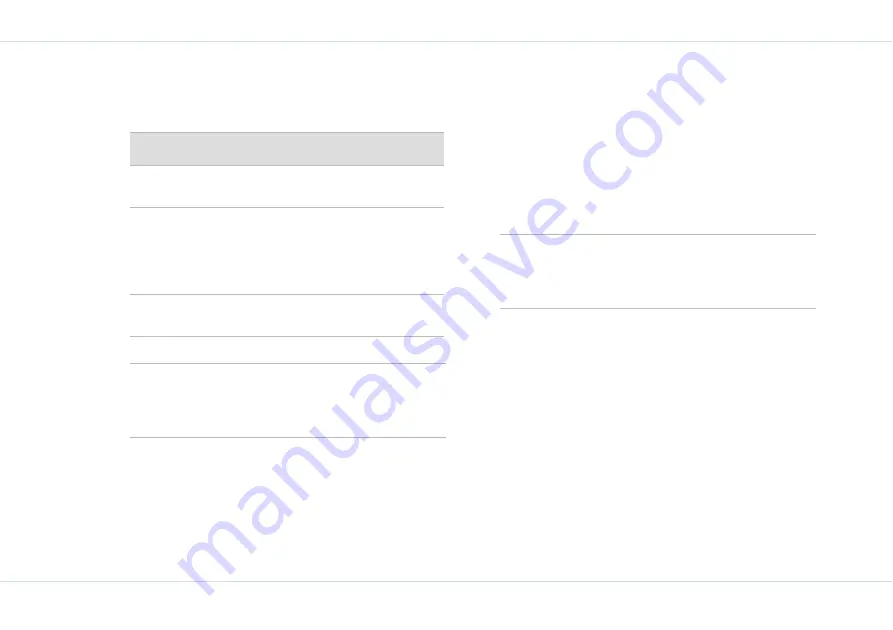
72
To
ols
Bluetooth Settings
The following table describes the settings available for Blue-
tooth.
Pair devices
1.
Select
Menu
>
Tools
>
Bluetooth
>
All devices.
2.
Select
Scan more...
to view the list of devices within a
range of 10 metres with Bluetooth connectivity.
3.
Select the device of your choice.
4.
Select
OK.
5.
Enter the pin code ‘0000’ in the
Enter pin code
screen. The same Pin code must be entered to the
other device.
6.
Select
OK
.
7.
When the other device accepts your request the mes-
sage
Pairing done
is displayed on the screen.
8.
When the other device rejects your request the mes-
sage
Pairing failed
is displayed on the screen.
Connect a Bluetooth Headset
You can connect a bluetooth headset after pairing it with
your device.
1.
Select
Menu
>
Tools
>
Bluetooth
>
All device.
2.
Select the paired Bluetooth headset.
3.
Select
Option
>
Connect
.
Rename Paired device
1.
Select
Menu
>
Tools
>
Bluetooth
>
All device.
2.
Select
Option > Rename.
3.
Enter a new name in the field.
4.
Select
OK.
Type
Function
Change name
Select this option to change the
name of your device.
Hide/Visible
Use this as a toggle option to select
Hide
or
Visible
. Select
Visible
to
show your presence to other devices.
Select
Hide
to hide your presence
from other devices.
Services pro-
vided
Select this option to view the serv-
ices provided for this device.
Keep the Bluetooth connectivity in deactivate
mode if you are not using it.
Do not pair with an unknown device for
security reasons.
Summary of Contents for XP1
Page 1: ......






























