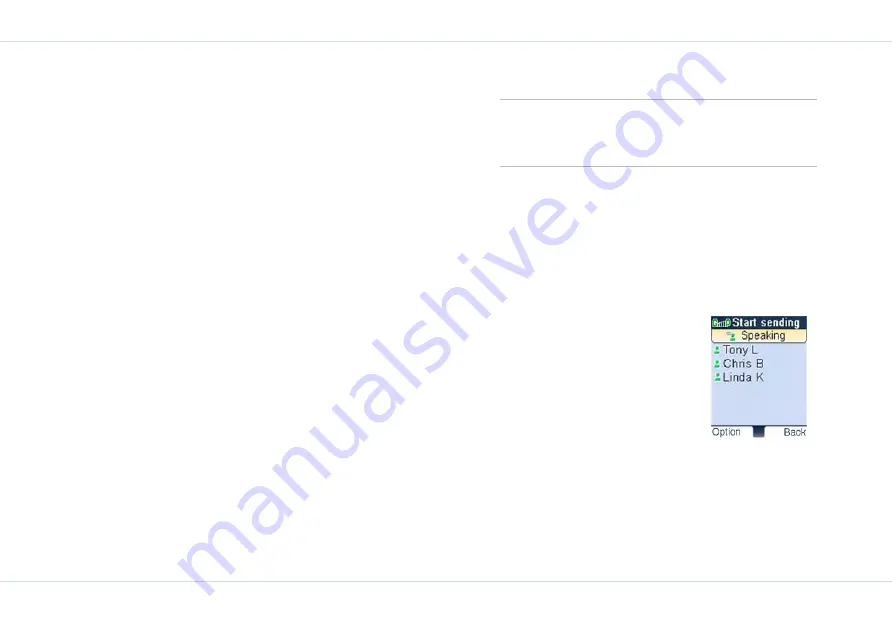
63
Push
-T
o-Talk
2.
Select a PTT contact, press the
PTT
key to initiate the
call.
3.
If you select a group contact, select
OK
>
Option
>
PTT invitation
>
OK
to initiate the call.
To proceed with the call
After you have chosen any one of the invitation modes and
have initiated the call, the screen displays
Ringing.
1.
Press and hold the
PTT
key until the top of the screen
displays
Start sending Speaking.
Continue to hold the
PTT
key while you are speaking.
2.
Release the
PTT
key when you finish speaking.
3.
When the other person takes floor control the top of
the screen displays
Start receiving Listen
.
4.
If you attempt to speak before the other person fin-
ishes speaking,
Remote speaking
is displayed on top of
the screen. Wait for the beep before you can begin
speaking.
When you end the call, the top of the screen displays
PTT
call ended.
Make calls from the Standby screen
1.
Press the
PTT
key to view the
Contacts
.
2.
Select the contact using the Navigation key
3.
Press the
PTT
key to initiate the call..
Make calls from the group list
A group has a set of pre-arranged members and a unique
group ID. A group PTT call is similar to a one-to-many PTT
call.
1.
To access the group list select
Menu
>
PTT
>
Group
.
2.
Scroll to a group and press the
PTT
key,
Ringing
is dis-
played on the screen.
3.
When any member from the
group responds, the contact
name is displayed with a green
icon beside it. If a member has
not accepted the call a red icon
is displayed beside the contact
name. You can begin speaking
after the beep.
Group session
,
Start sending, Speaking
is dis-
played at the top of the
screen. When you are speaking a list of all the partici-
pants in the session is displayed on the screen.
4.
Continue to hold the
PTT
key while you are speaking
and release the key when you finish speaking.
Press and hold the PTT key to call the first con-
tact in the
Contacts
list.
Summary of Contents for XP1
Page 1: ......






























