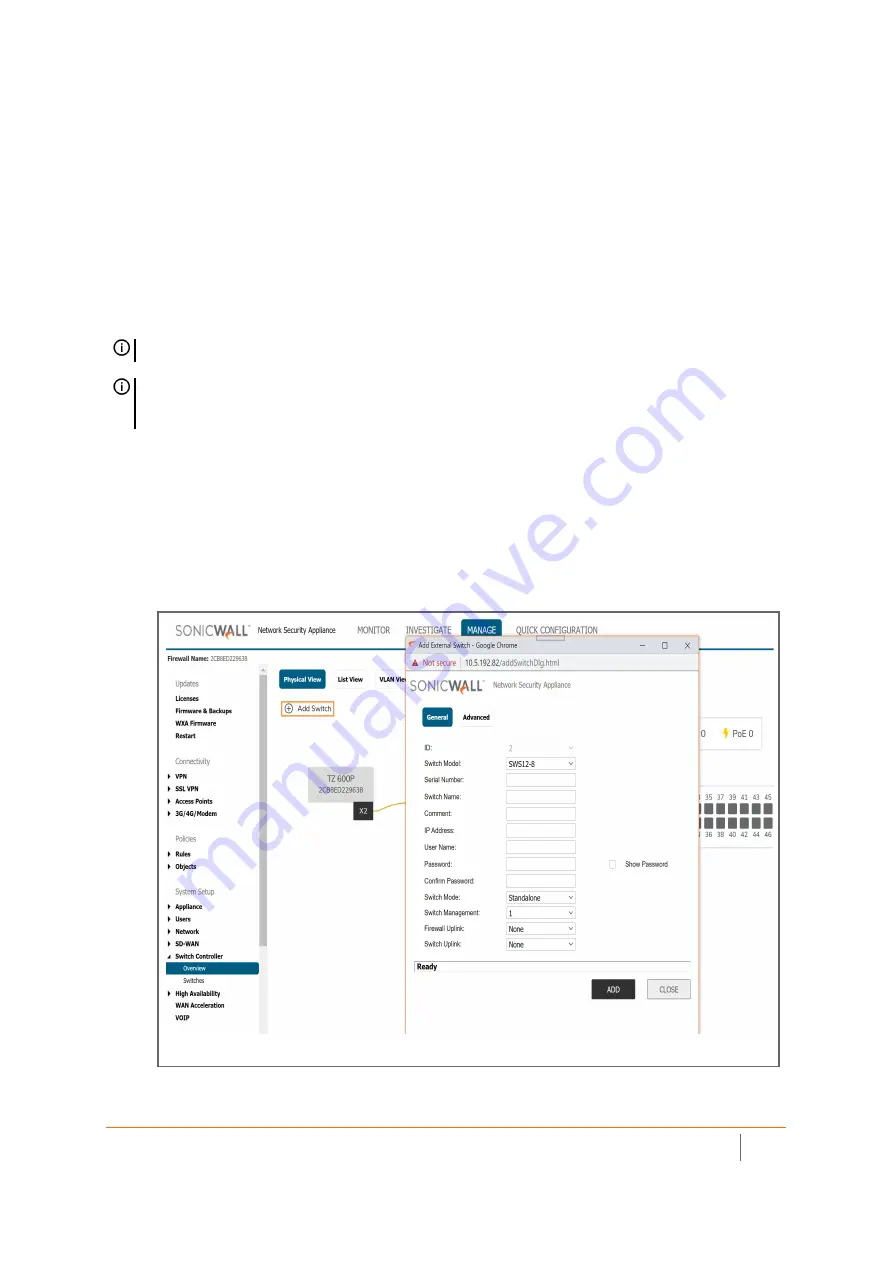
SonicWall Switch Getting Started Guide
Configuring from the Firewall
43
Daisy-Chaining Switches
Switches can be setup with firewalls in standalone or daisy-chained configurations.
• Standalone mode
— Up to four Switches can interface to a single firewall over separate ports.
• Daisy Chain mode
— Up to four Switches can be supported in three configurations.
a 1 Switch in standalone mode and three Switches connected to it in daisy chain mode.
b 2 Switches in standalone mode and with 1 Switch connected to each in daisy chain mode.
c
3 Switches in standalone mode and 1 Switch connected to any of the Switches in daisy chain
mode.
After connecting the child Switch to the parent Switch, the Switch will be visible in the
Switch Controller >
Overview
page. Simply click the Authorize option and the Switch will be added in daisy chain manner
.
To add a Switch in daisy chain mode:
1 Select a Switch in standalone configuration to daisy-chain the additional Switch to. Then determine
which ports to use to connect the additional Switch.
2 Go to
MANAGE | Switch Controller > Overview
and click on
Add Switch
.
NOTE:
Switches may be added into daisy-chained configurations manually or by using Zero-Touch.
NOTE:
Adding un-configured connections between the firewall and parent Switch will bring down the link
between the parent Switch and a child Switch. To avoid this, configure additional links between the
firewall and parent Switch before making the physical connection.






























