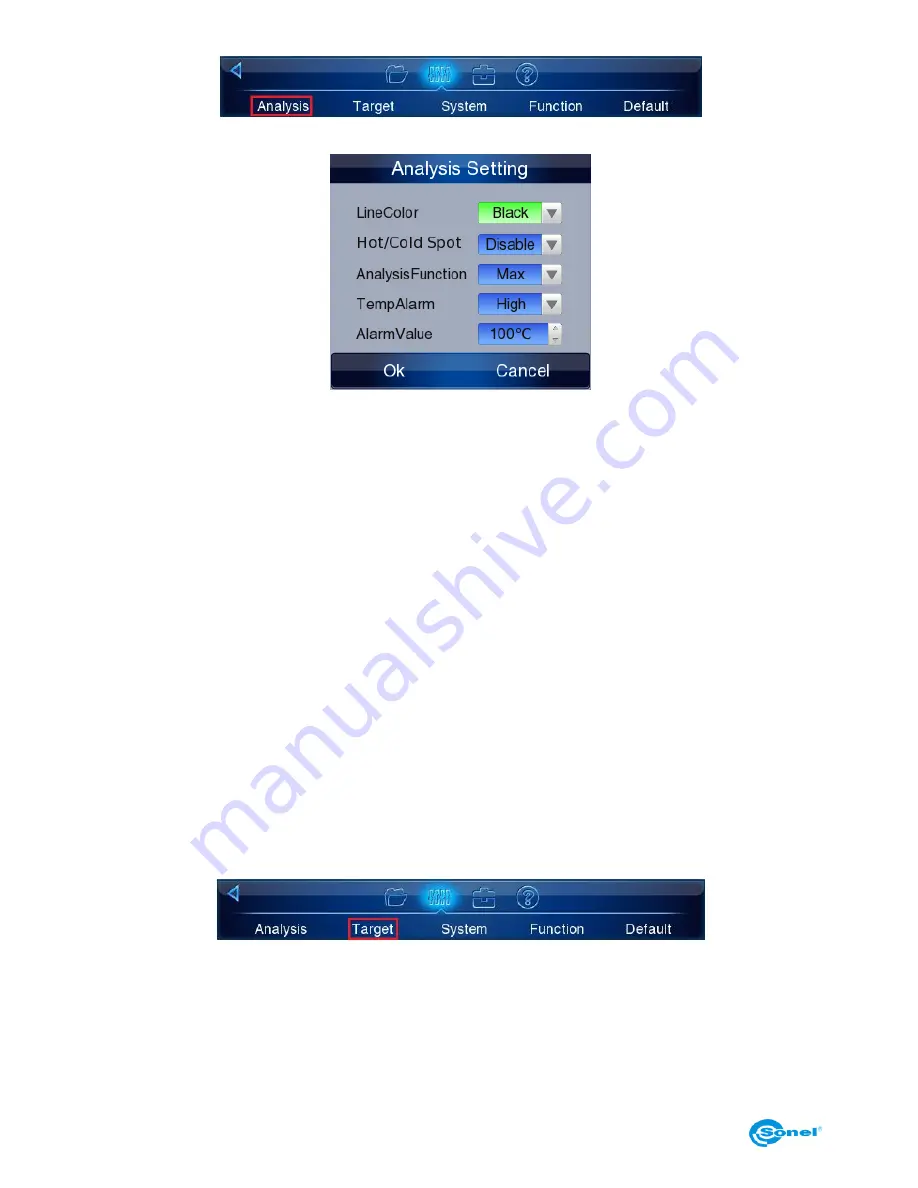
SONEL KT-640 THERMAL IMAGER
24
Below window will open:
Using Analysis Setting window following parameters can be adjusted:
Isotherm Color
– this is the color that is being applied to the areas from selected temper-
ature range during isotherm analysis;
Hot/Cold Spot
– you can decide here whether or not an additional spot showing coldest
and hottest point along with its temperature value, should be visible on screen, as an ad-
dition to central point. Enabling this function will result in showing the lowest or the highest
temperature on screen, depending on the selected temperature alarm (see "TempAlarm");
AnalysisFunction
– Select the temperature that will be displayed during line or area
analysis (average, maximum or minimum);
TempAlarm
– Audible alarm that will activate after exceeding selected temperature level.
Selecting "Low" will trigger the alarm when the temperature drops below selected
"AlarmValue". Selecting "High" will trigger the alarm when the temperature exceeds se-
lected "AlarmValue";
AlarmValue
– Select temperature value, exceeding which will trigger audible alarm. This
field is active when "TempAlarm" is set to "High" or "Low".
8.2. Target parameters (object).
After selecting main Menu, go to section 2 and select (with touch pen or Joystick) „Target”
tab
”:
In the dialog box that opens you can set following parameters:
Summary of Contents for KT-640
Page 14: ...SONEL KT 640 THERMAL IMAGER 14 Available colour palettes 1 2 3 4 5 6 7 8...
Page 49: ...USER MANUAL 49 3 in the next window select General and then Restart now 4 go to Troubleshoot...
Page 50: ...SONEL KT 640 THERMAL IMAGER 50 5 go to advanced options 6 select Startup settings...
Page 54: ...SONEL KT 640 THERMAL IMAGER 54 And select an option as below...






























