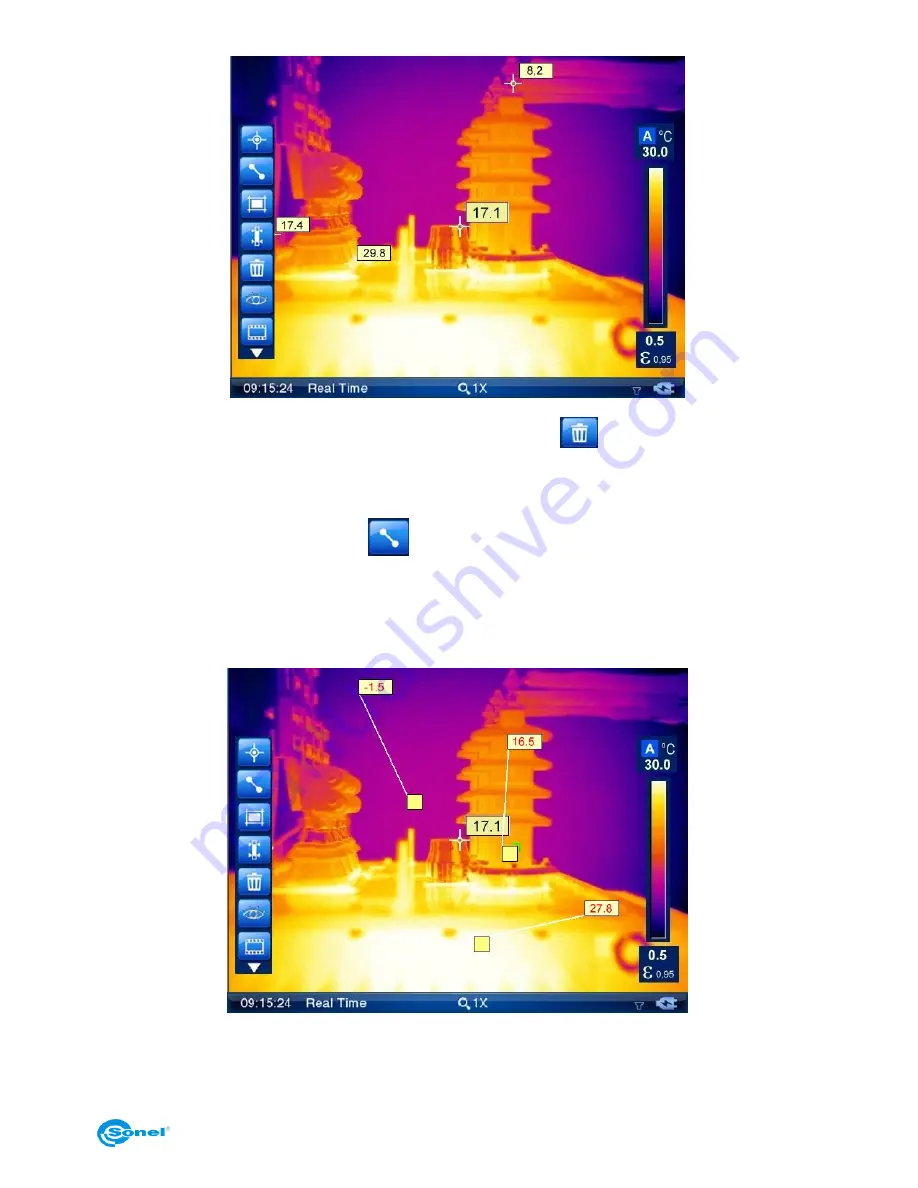
USER MANUAL
21
To delete spot press it with touch pen (select it) and click
symbol on tool bar.
7.2. Line Analysis.
Press pen (or use Joystick) on
button, available under expandable AnalysisTools
icon, to add line on screen. Added line is displayed on screen with one end marked by
yellow square and the other end with temperature indication in rectangle-shaped box. De-
pending on the options selected in "analysis settings" (see section 8.1), it can display
maximum, average or maximum temperature on the line.
When the maximum temperature is selected in "analysis settings", displayed temperature
value for given line is red coloured. For average temperature it's black, and for minimum
it's blue.
Summary of Contents for KT-640
Page 14: ...SONEL KT 640 THERMAL IMAGER 14 Available colour palettes 1 2 3 4 5 6 7 8...
Page 49: ...USER MANUAL 49 3 in the next window select General and then Restart now 4 go to Troubleshoot...
Page 50: ...SONEL KT 640 THERMAL IMAGER 50 5 go to advanced options 6 select Startup settings...
Page 54: ...SONEL KT 640 THERMAL IMAGER 54 And select an option as below...






























