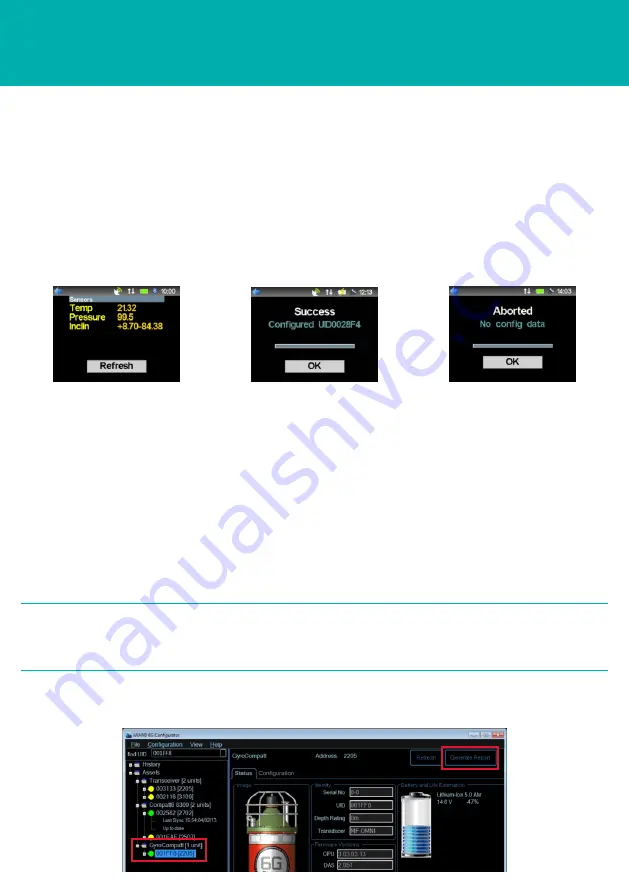
STEP 13
OPERATING THE EQUIPMENT
USING THE iWAND TO SET CONFIGURATION
9
On completion of the
Set Configuration
, connect the iWAND to a PC either by
Bluetooth, Serial Port or USB connection.
10 Check the traffic lights next to the instrument is green. This will confirm that the
configuration changes have successfully been transferred to the instrument.
11 A system report can now be generated. This will provide a complete overview of the
configuration of the instrument for reference.
7
When the iWAND has completed configuring the instrument it will display
Success
Configured
and the instrument address.
8
If the iWAND detects the instrument does not require configuring it will display
Abort
.
GENERATING A SYSTEM REPORT
To view the full configuration of an instrument a report can be generated.
1
To generate a report, press the
Generate Report
button at the top of the iWAND
6G Configurator page.
The Generate Report button is only available when the traffic light next
to the instrument UID is green.
2
NOTE
















