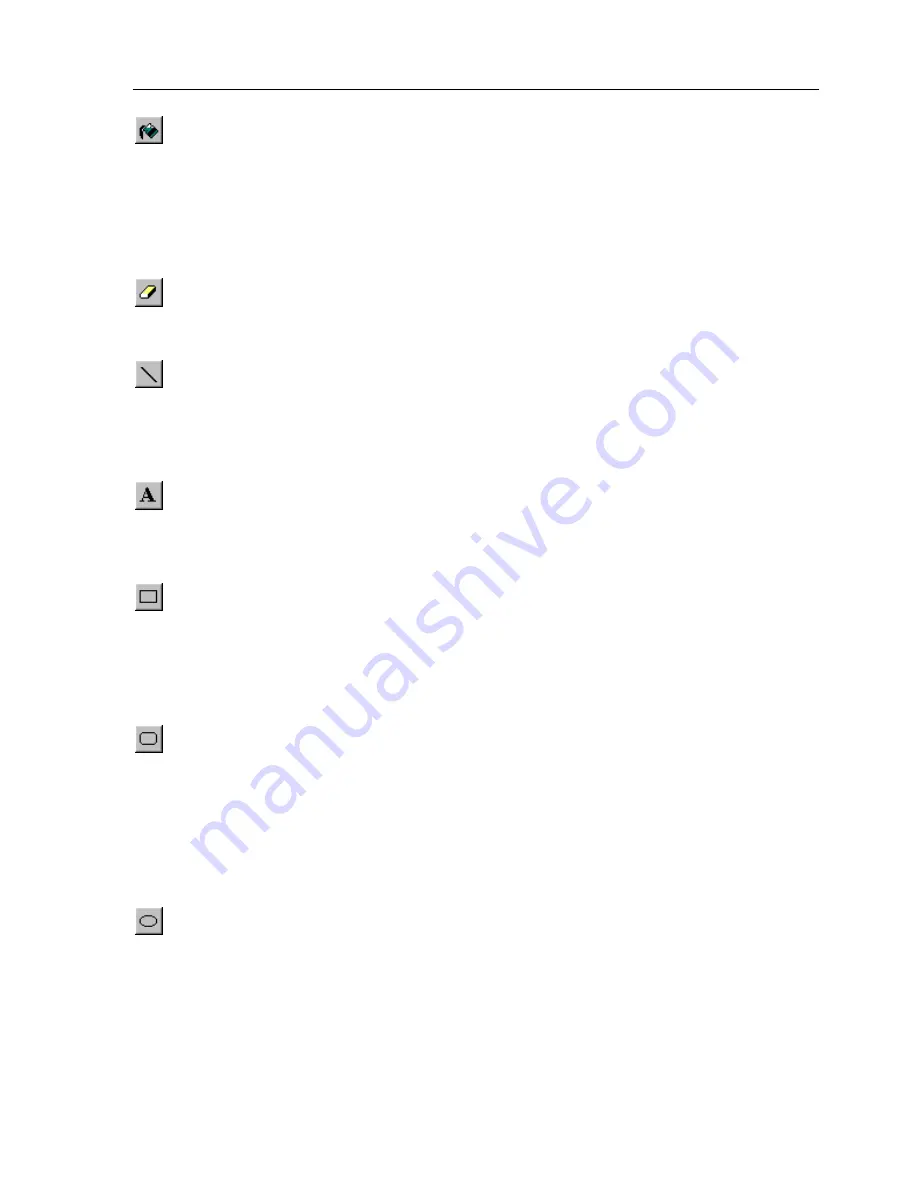
Navigator K2 keypad
68
Fill Tool
- The
Fill
Tool is used to color large portions of the image. Several Fill
Patterns are available in the rectangular area below the drawing tools. To use the
Fill Tool, choose the desired Fill Pattern and then click the left mouse button inside
of the area to fill. The Fill Tool will color the image with the Fill Pattern in all
directions until it encounters a black line or the edge of the image. If the fill is to be
contained to the inside of a shape, be sure that there are no gaps in the shape’s
border.
Eraser Tool
- The
Eraser
Tool is identical to the Brush Tool except that clicking the
left mouse button draws in white and clicking the right mouse button draws in
black.
Line Tool
- The
Line
Tool is used to draw straight lines on the image. To draw a
black line, click and hold the left mouse button in the Drawing Area where one end
of the line should go, move the mouse to the other end of the line, and release the
mouse button. To draw a white line, follow the same steps but click the right mouse
button instead of the left.
Text Tool
- The
Text
Tool is used to place text on the image. To place text, click the
left mouse button in the Drawing Area and the
Place Text
dialog will appear. Enter
the desired text in the dialog and click OK. The text will appear in a blue selection
rectangle where it can be placed precisely on the image.
Rectangle Tool
- The
Rectangle
Tool is used to draw rectangles on the image. Click
the left mouse button in the Drawing Area where one corner of the rectangle should
be placed, drag the mouse to the opposite corner, and release the mouse button. To
draw a white rectangle, follow the same steps but click the right mouse button
instead of the left. The portions of the image in the center of the rectangle are not
affected by this tool.
Rounded Rectangle Tool
- The
Rounded Rectangle
Tool is used to draw rectangles
with rounded corners on the image. The radius of the corners is the same as that of
“Radius” buttons on the
Navigator K2
. Click the left mouse button in the Drawing
Area where one corner of the rounded rectangle should be placed, drag the mouse
to the opposite corner, and release the mouse button. To draw a white rounded
rectangle, follow the same steps but click the right mouse button instead of the left.
The portions of the image in the center of the rounded rectangle are not affected by
this tool.
Circle Tool
- The
Circle Tool
is used to draw circles and ovals on the image. Click
the left mouse button in the Drawing Area where one corner of the imaginary
rectangle that bounds the circle should be placed, drag the mouse to the opposite
corner, and release the mouse button. To draw a white circle, follow the same steps
but click the right mouse button instead of the left. The portions of the image in the
center of the circle are not affected by this tool.
Summary of Contents for Navigator K2
Page 1: ...Sonance Navigator K2 Touchscreen Keypad...
Page 2: ......
Page 8: ...Navigator K2 keypad VIII...
Page 27: ...Chapter 4 Navigator K2 Manager Basics 19...
Page 35: ...Chapter 5 Navigator K2 Manager Advanced Features 27...
Page 59: ...Chapter 5 Navigator K2 Manager Advanced Features 51 Keypad 1 Keypad 2...
Page 60: ...Navigator K2 keypad 52 Keypad 3 Keypad 4...
Page 79: ...Chapter 6 Image Editors 71...
Page 90: ...Navigator K2 keypad 82...
Page 94: ...Navigator K2 Keypad 86...
Page 97: ...Navigator K2 Keypad 89...
Page 103: ...Appendix 95...
Page 106: ......






























