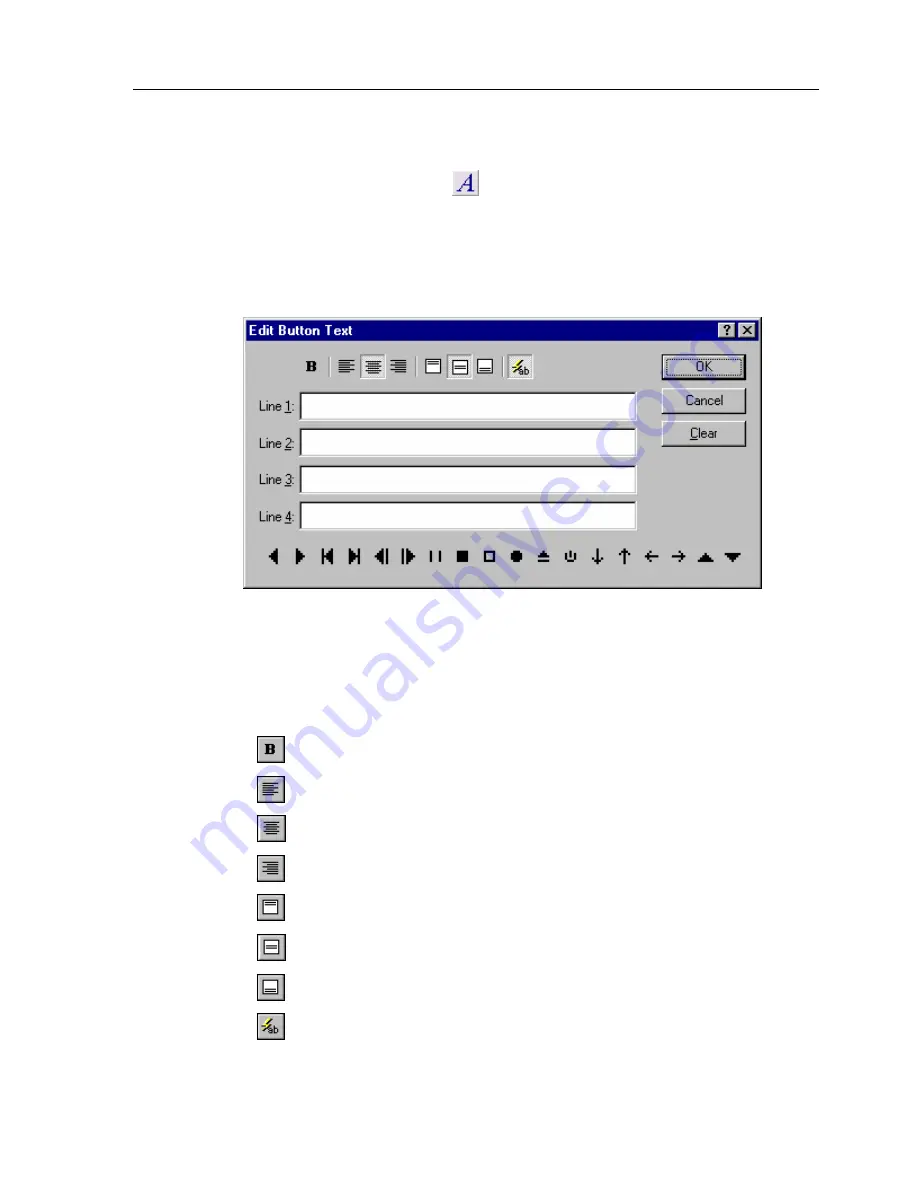
Chapter 4 • Navigator K2 Manager Basics
17
HOW TO ADD TEXT TO BUTTONS
1.
Select the
Edit Text
tool
from the
Tool Palette
.
2.
Place the mouse cursor over the button you want to add or edit text on.
3.
Click the left mouse button. Please note that the taller the button the
more lines you will have available for text.
4.
Enter the text in the
Edit Button Text
dialog and click
OK
.
You can use any of the options in the
Edit Button Text
dialog to customize the
button.
Make the text bold.
Justify the text to left side of the button.
Center the text horizontally in the button.
Justify the text to the right side of the button.
Shift the text to the top of the button.
Center the text vertically in the button.
Shift the text to the bottom of the button.
Enable the auto-complete feature, which will automatically finish
typing the name for commonly used buttons.
Summary of Contents for Navigator K2
Page 1: ...Sonance Navigator K2 Touchscreen Keypad...
Page 2: ......
Page 8: ...Navigator K2 keypad VIII...
Page 27: ...Chapter 4 Navigator K2 Manager Basics 19...
Page 35: ...Chapter 5 Navigator K2 Manager Advanced Features 27...
Page 59: ...Chapter 5 Navigator K2 Manager Advanced Features 51 Keypad 1 Keypad 2...
Page 60: ...Navigator K2 keypad 52 Keypad 3 Keypad 4...
Page 79: ...Chapter 6 Image Editors 71...
Page 90: ...Navigator K2 keypad 82...
Page 94: ...Navigator K2 Keypad 86...
Page 97: ...Navigator K2 Keypad 89...
Page 103: ...Appendix 95...
Page 106: ......






























