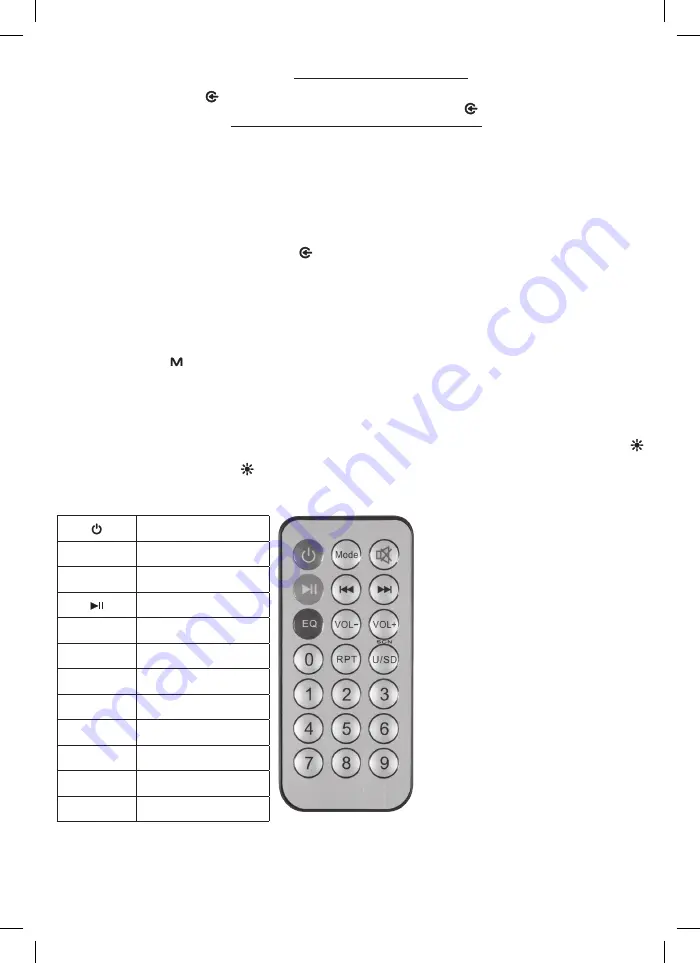
20
● When the power is turned on, playback of the last programme you were listening to starts again.
● The recommended file system for the memory: FAT32. Do not use an NTFS formatted memory unit!
● If the device does not emit sound, or it does not recognise the USB/microSD memory card, remove and insert the external device and select the
desired function again using the
INPUT button. Switch the device off and on again if necessary.
● Only remove the external storage device after selecting a different playback source using the
button, or after the device is turned off.
Otherwise, the data may be damaged. Do NOT remove the connected external device during playback.
● There is only one way to insert a USB/microSD device. If it gets stuck, turn it over and try again; do not force it! Do not touch the contacts with
your hands!
● Take care not to damage devices protruding from the device!
● Abnormal operation may be caused by the specific characteristics of the backup storage; this does not indicate that the device is malfunctioning!
● Do not charge devices (e.g. mobile phones) from the USB socket!
WIRED AUDIO INPUTS
The following input options are available for the connection of external devices with a headphone or audio output jack to the sound box:
MIC:
∅
6.3mm socket for hand-held microphone (not included)
AUX:
∅
3.5mm socket for receiving the output of an external headphone or LINE OUT output (mobile phone, tablet, PC, multimedia player, musical
instrument, CD/DVD…). This input can be activated using the button, when the display shows the
LINE
function.
● The sound quality available depends on the quality of the audio signal provided by the external device and its volume and tone settings.
● It is recommended to turn off the volume control on the player and use it only on the sound box.
● A small signal (volume) input to the sound box may cause excess noise, and a too large signal may cause distortion. It is recommended to keep
the volume of the signal source at a medium level.
● A connection cable and, in some cases, an external converter may be required for proper connection.
● For more information, see the user manual of the device you intend to connect.
KARAOKE MICROPHONE MENU
Pressing the control panel's button, you can select one of three setting options, which can then be modified using the
buttons. When an
external microphone is connected (not included) to the
MIC
socket, you can control the volume and echo of the given device.
MIC VOL:
microphone volume
ECHO
: microphone echo
EQ
: EQ1-2-3 setting option
LED LIGHT EFFECT
LED light effects are activated when the sound box is turned ON. This can be turned off and back on, or various effects can be selected using the
LED
buttons on the control panel. The functioning of some light effects depends on the given playback volume – as they are controlled by the built-in
microphone of the sound box. By pressing the
button, select the desired light effect, or turn off lights completely. Operation time is longer with the
light effects turned OFF.
FUNCTIONS OF THE REMOTE CONTROL
turning On and Off
MODE
function selection
MUTE
speaker muting
play / pause / store
step / tune
step / tune
EQ
tones
VOL-
volume down
VOL+
volume up
RPT
MP3 repeat modes
USB / SD / SCN
USB / microSD
0…9
track numbers
To put the remote control into operation, pull out the insulating sheet sticking out of the battery compartment, if equipped. If you subsequently experience
unstable operation or reduced range, replace the battery with a new one: CR 2025; 3V button cell.
The On/Off button only switches the device into standby mode; the battery charger and other circuits continue to function.
















































